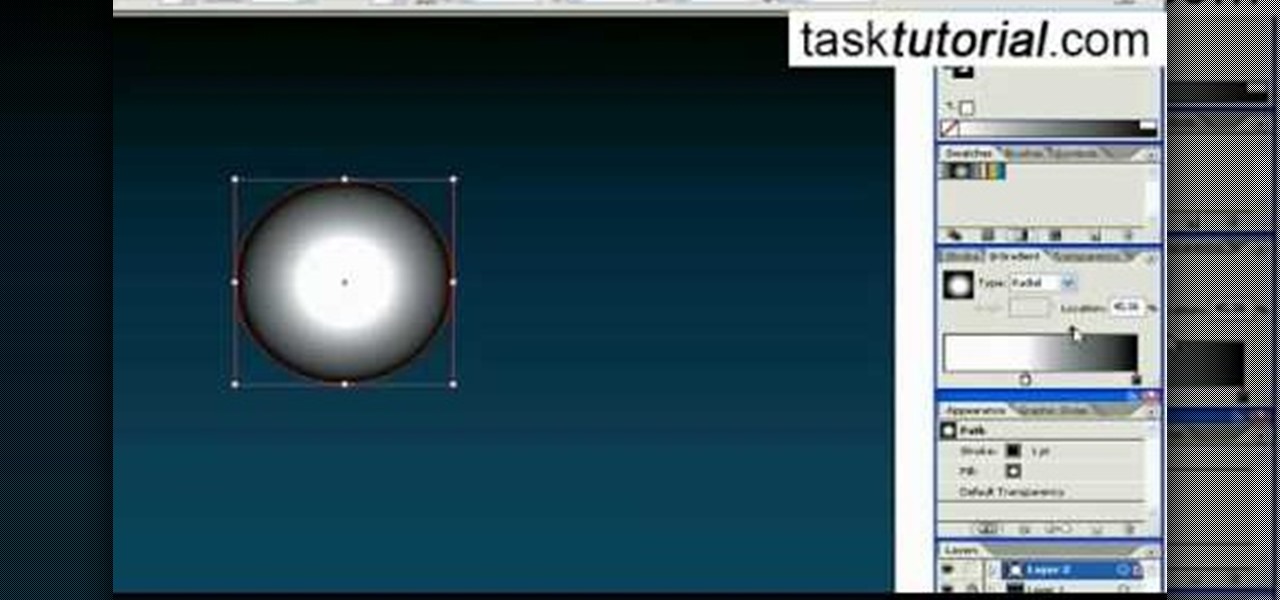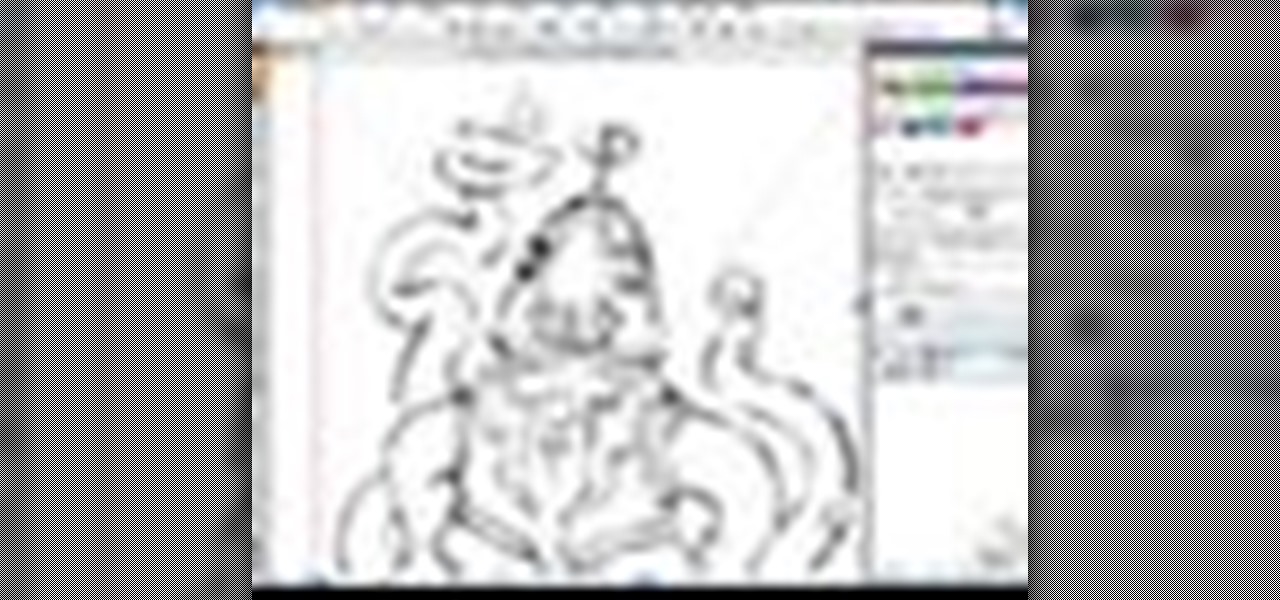How To: Use the Gradient Mesh Tool in Adobe Illustrator for Vector Portraits
Illustrator's gradient mesh tool is a powerful one for vector artists... if you know how to use it. This tool can help create beautiful and vivid mesh-based vector portraits, as long as your skills are up to par. If not, try out some of the beginner tutorials on WonderHowTo for using the mesh gradient tool in Adobe Illustrator, then move onto mastery...
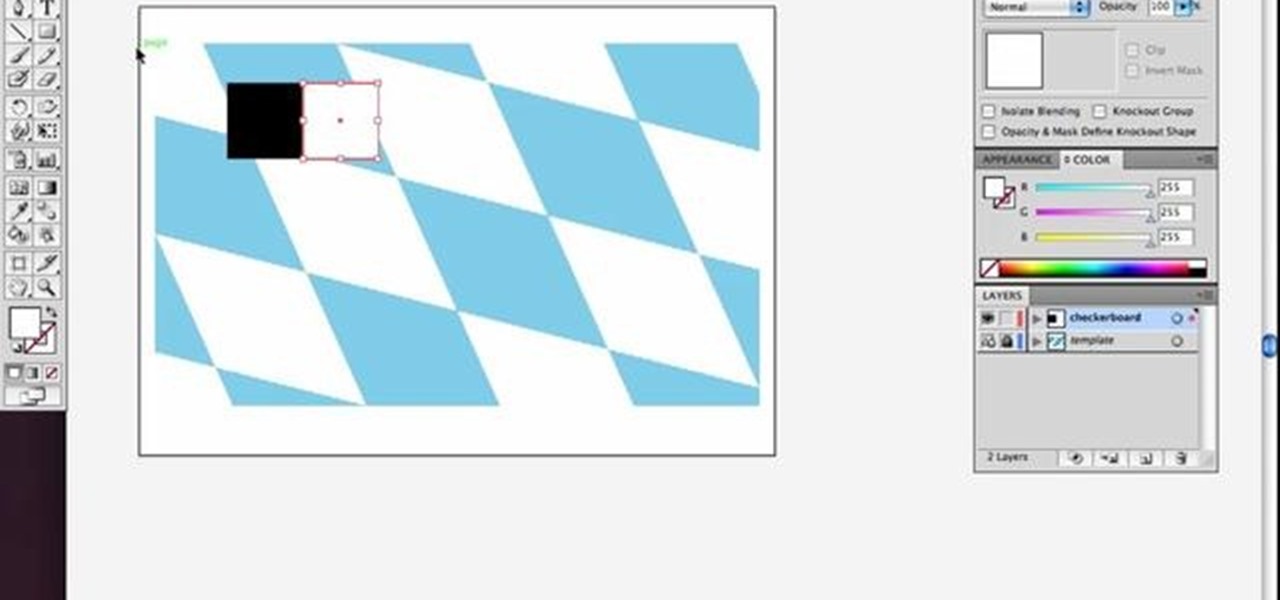
How To: Create a skewed checkerboard pattern in Illustrator
Check out this simple Adobe Illustrator CS4 tutorial to learn how to create a skewed checkerboard pattern. This technique will save you the trouble of having to use the Option and Drag method multiple times. Veerle Pieters expertly takes you through this easy pattern technique. For more Adobe Illustrator tutorials, search for Illustrator on WonderHowTo.
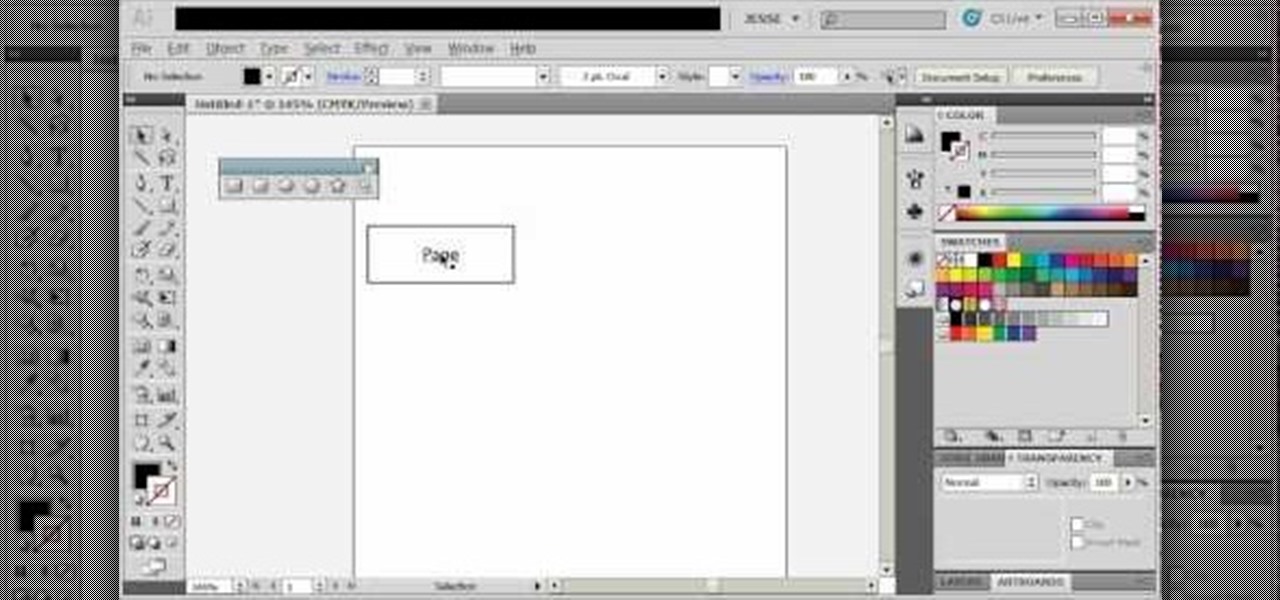
How To: Create diagrams and flowcharts in Adobe Illustrator 5
If you need to make some diagrams for a school project or a flowchart for a business proposal, you can easily use Adobe Illustrator 5, part of the Creative Suite package, to create them. This tutorial shows you a few ways to create your own customized diagrams.
How To: Create glossy iPhone-style icons in Illustrator CS4
Want to create custom, iPhone-style icons? With Adobe Illustrator, it's easy. This clip will show you how it's done. Whether you're new to Adobe's popular vector graphics editor program or a seasoned graphic arts professional looking to better acquaint yourself with the new features and functions of this particular iteration of the application, you're sure to benefit from this free software tutorial. For more information, watch this designer's guide.
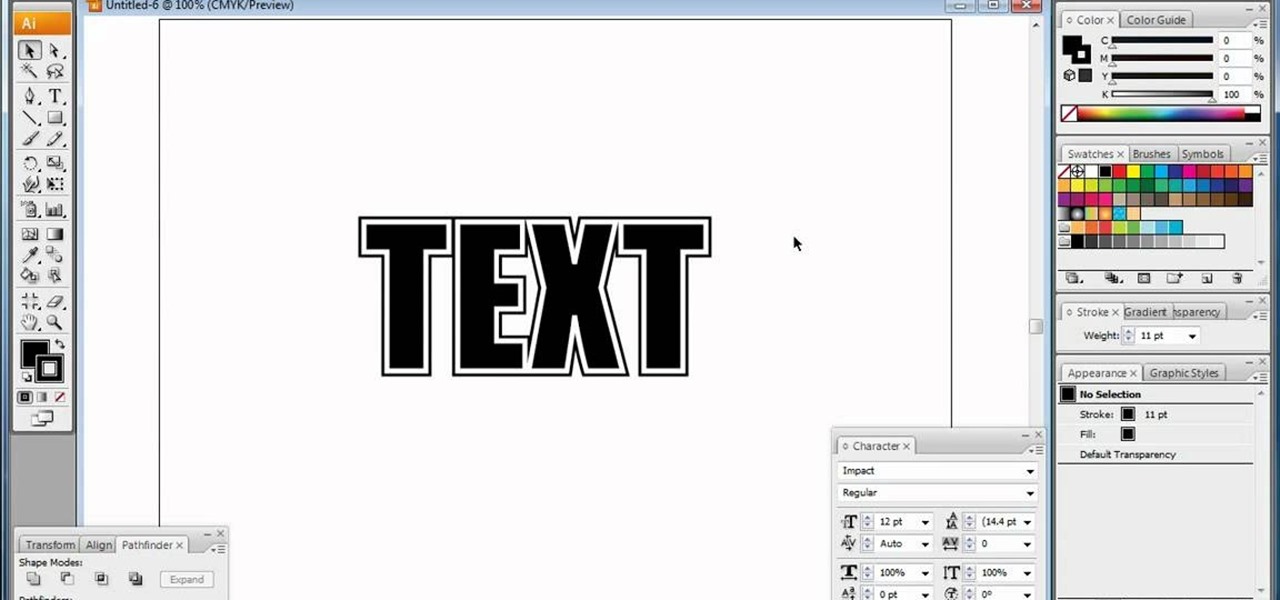
How To: Improve your text by using Illustrator text effects
In this video, we learn how to do basic text effects in Adobe Illustrator. First, open up Adobe Illustrator and make a new document. Now, type in your desired text and change your font to one that you prefer. To make your text turn into a radiant, you will click "file" then "type" then "create outline". Now you will click on your text then click your radiant swatch. Then, go to "gradient" and adjust your colors to which you prefer. You can now put a stroke on it using the "stroke" tool and ch...
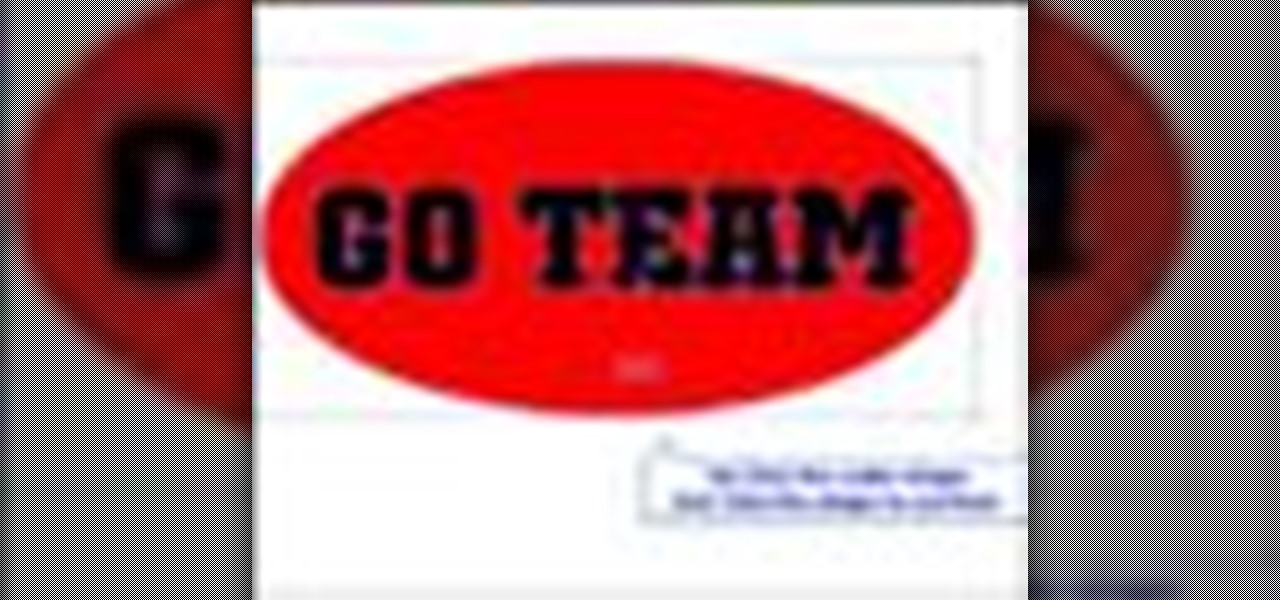
How To: Use pathfinder to cut text in Illustrator CS2
In this Illustrator CS2 video tutorial you will learn to use pathfinder to remove text from the background. In a sense, we create shapes by cutting from others. All text must be changed to shape before we can use the pathfinder subtract command. Make sure to hit "play tutorial" in the top left corner of the video to start the video. There is no sound, so you'll need to watch the pop-up directions. Use pathfinder to cut text in Illustrator CS2.
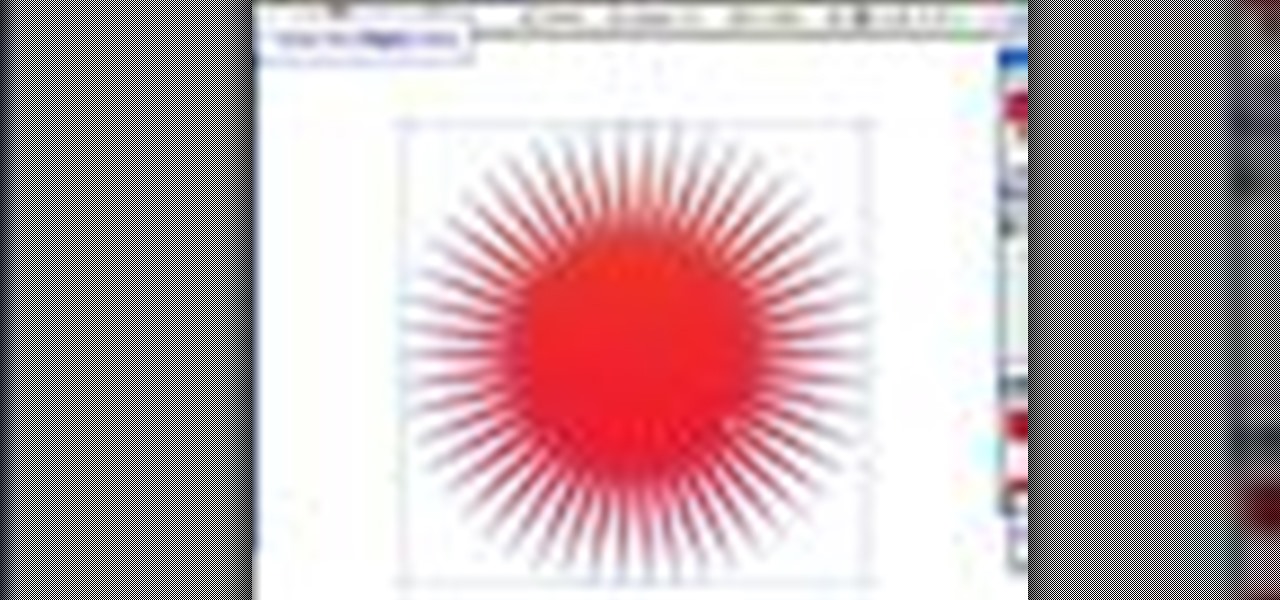
How To: Place outlines around shapes in Illustrator CS2
In this Illustrator CS2 video tutorial you will learn to place outlines around shapes. Learn to use Offset Path and Pathfinder Subtract commands. Outlines can be applied to any vector shape, before outlining text you must first convert the text to shapes. http://www.video-tutes.com Place outlines around shapes in Illustrator CS2.

How To: Make a gel button using Illustrator
This tutorial uses vectors to show you how to create a gel (or glassy) button in Adobe Illustrator. Vectors are an important component of Illustrator and allow for the most flexibility with other programs.
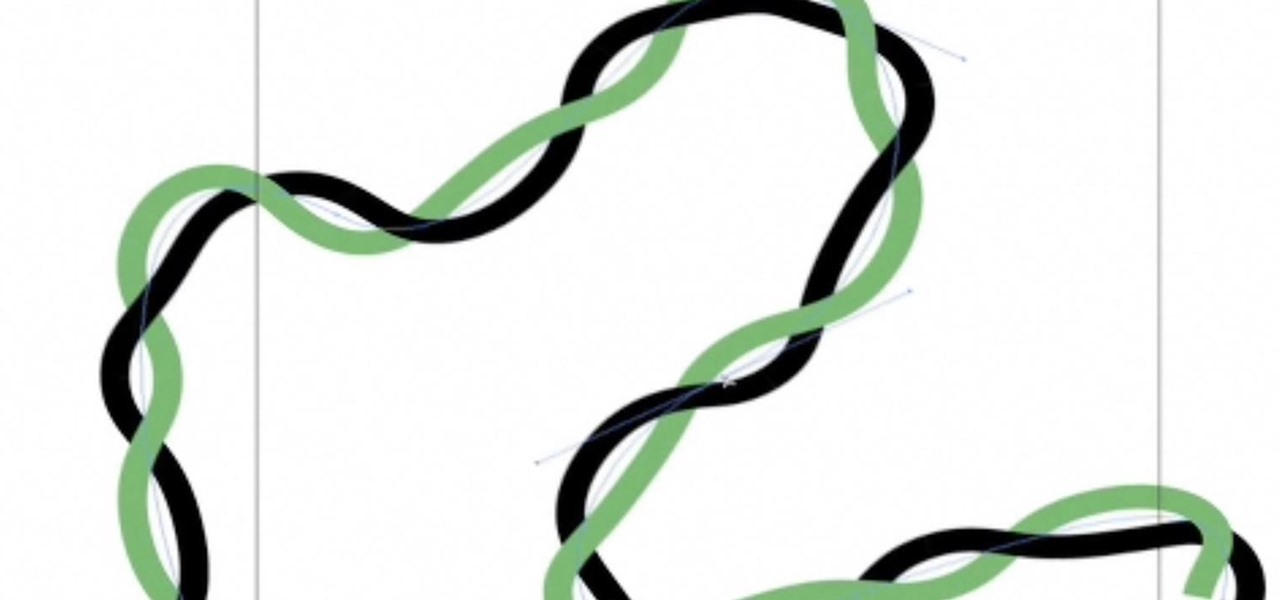
How To: Create a Twisted Wire in Illustrator
This Illustrator tutorial shows you a way to make a double helix or twisted wire. Using Illustrator and the powerful pattern brush, Bert takes us through the steps from a wavy line to a realistic wire effect or double helix.
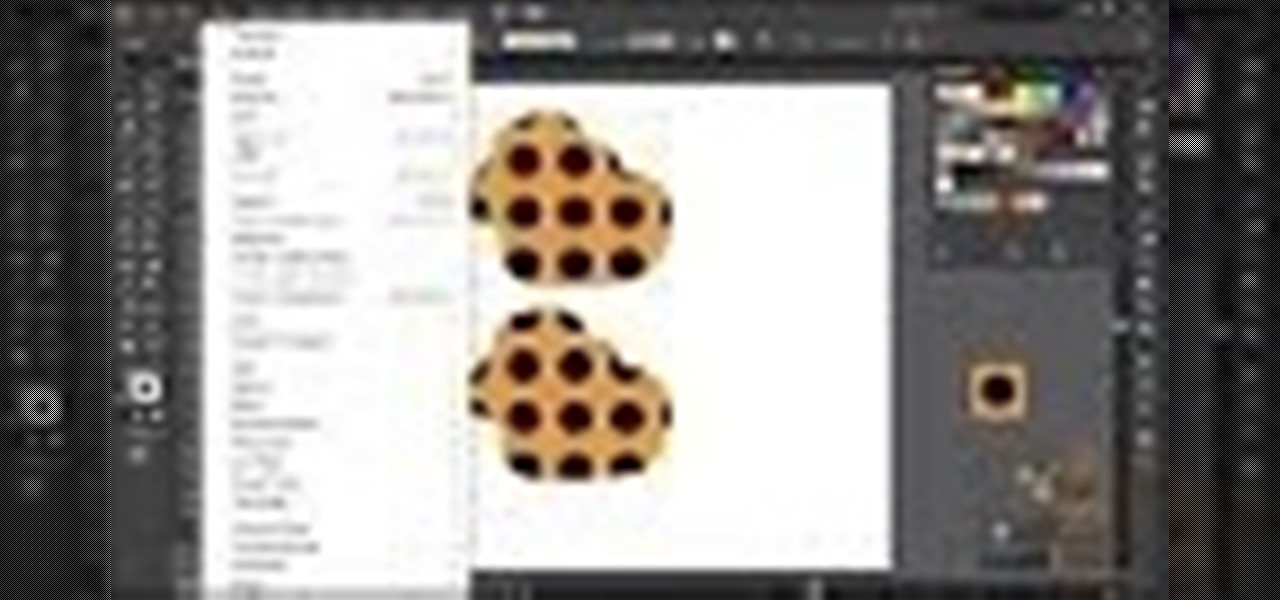
How to Criar Action: Cortar Pattern Swatch
Dicas de como criar ations para illustrator. Neste video: Criando action para cortar pattern e clippingMask.
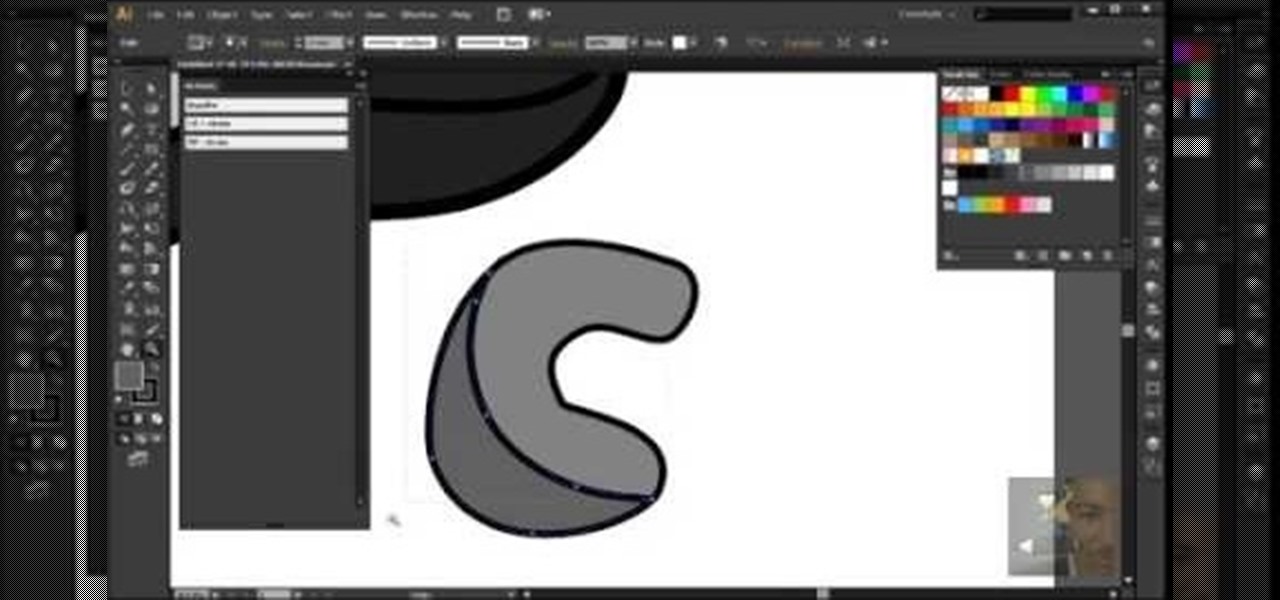
How To: Gravar Action No Illustrator - Fill + Stroke & Fill - Stroke (In Portuguese)
Ação de unir o preenchimento e contorto & usar o contorno como borracha para o preenchimento. Tutorial em Português.
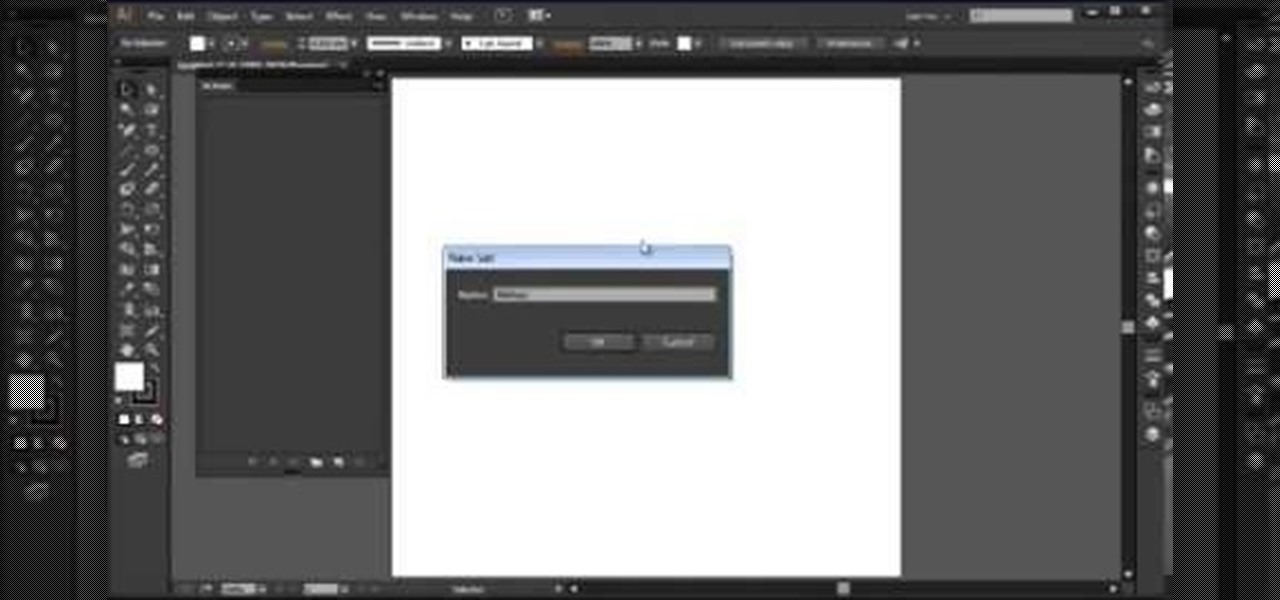
How To: Gravar Action No Illustrator - Espelho (In Portuguese)
Nesta aula mostro como fiz minha ação de espelhar meio objeto, criando um objeto inteir. o. Tutorial em Português.

How To: Make your own celebrity meme t-shirts
Would you like to make your own t-shirts? Learn how to make great t-shirt designs on your computer using Adobe Illustrator. You can apply the lessons from this video to any design you like and wear the shirts you want to wear.
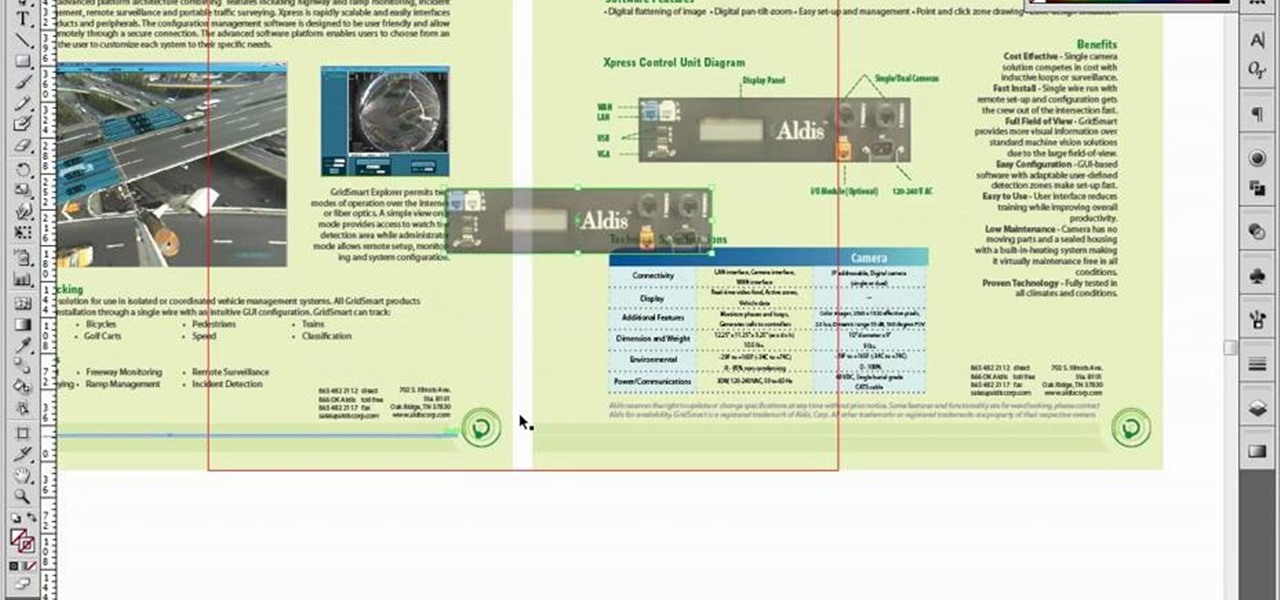
How To: Place and crop images with Adobe Illustrator
If you're using Adobe Illustrator CS4, you know that cropping an image can be less than a simple task. This how-to walks you through the steps, not only showing how to place and move the image, but also how to crop it to the desired sized. Unlike Photoshop which allows you to work directly with pixels, Illustrator treats all images as whole objects. SO, watch this video and end the frustration that Adobe Illustrator can bring when you're cropping an image.
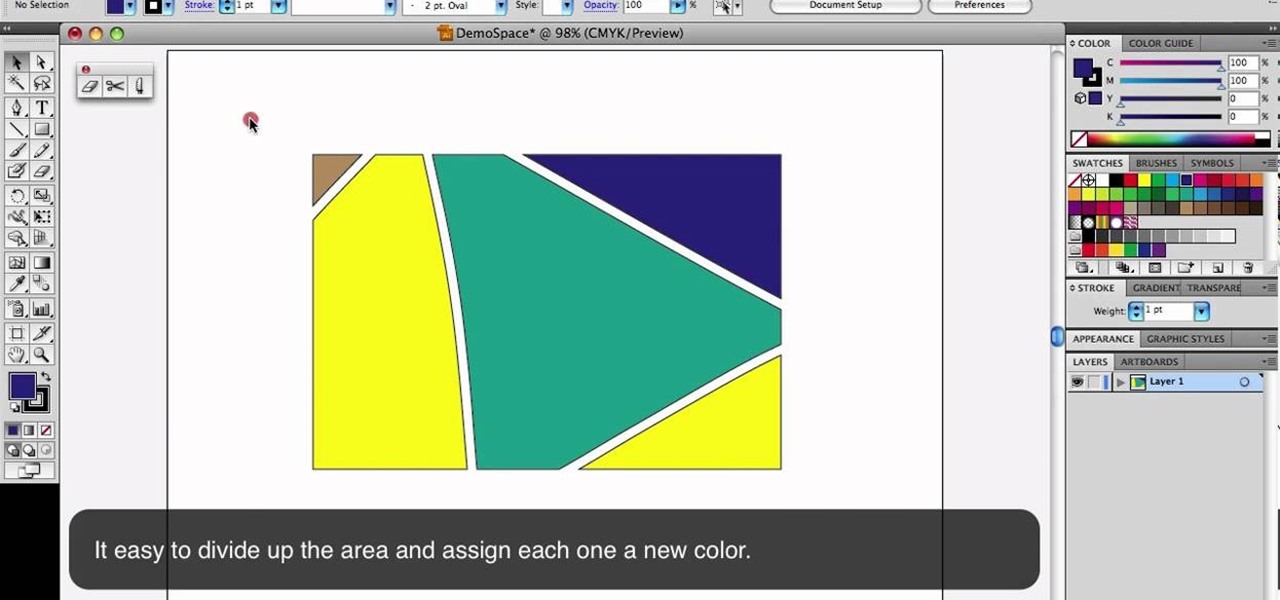
How To: Use the Eraser, Scissors and Knife tools in Adobe Illustrator
This is a quick little tutorial that will show you how to use these three versatile tools in Adobe Illustrator. They all involve getting rid of some part of the image you're working with, but each one goes about it in a different way. To get the most out of your Illustrator project, you'll need to be aware of the differences between these tools so you make sure that you always use the right one for the job at hand.

How To: Create a reflective glass button in Adobe Illustrator
Whether you're a web developer or a blogger trying to get your name out there in the vast world of fashion design, creating an aesthetically pleasing website is indispensible these days - sort of like making your virtual resume. While fabricating a nice site may seem time-consuming, with a few easy Photoshop tricks you can have it up and looking sexy as hell.
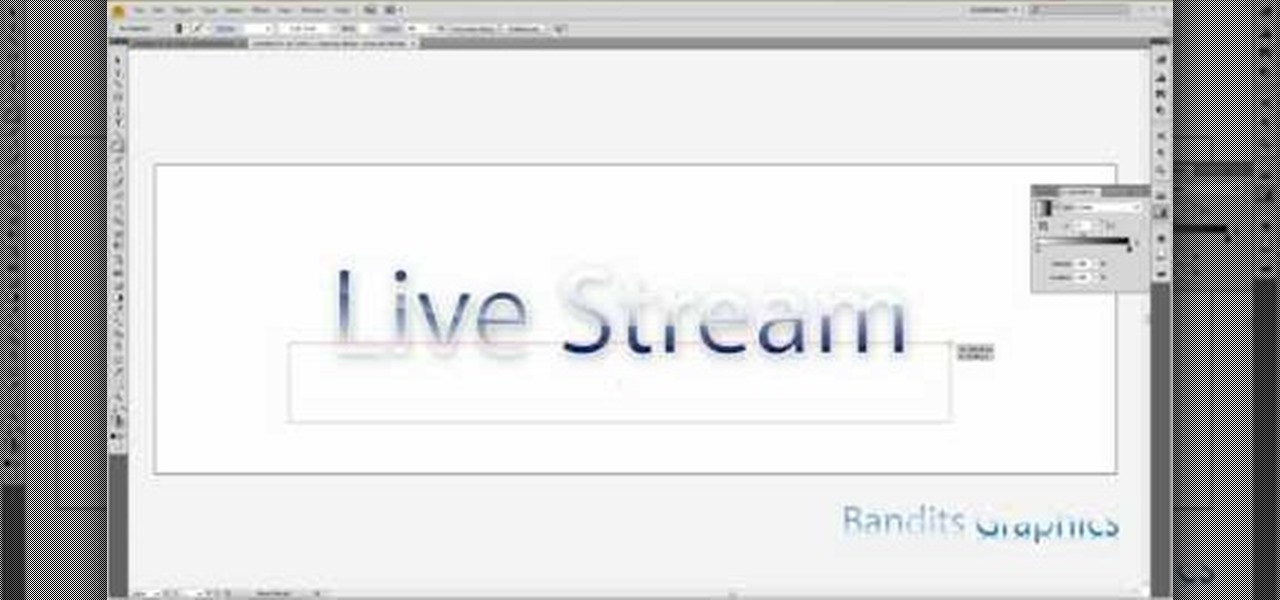
How To: Create a reflective glass text effect on Adobe Illustrator Cs4
It's a well-known, time-honored interior design rule that putting things under glass makes them look more precious and special. Just like adding a spotlight to feature the soloist in a choir, placing a glass cloche or dome on top of a group of ornaments or a floral arrangement instantly adds fashionable curiosity.

How To: Trace an image in Adobe Illustrator 5 without using live trace
This tutorial shows you how to use vector graphics to trace images in Adobe Illustrator 5 without using live trace. Do a manual trace, which will give you a little more creative control over the image you're working on in Creative Suite 5.

How To: Use the Warp tool in Adobe Illustrator 5
The Warp tool can save you a lot of time on your projects, so you'll want to learn how to use as efficiently and effectively as possible. This tutorial uses the Microsoft logo to demonstrate this function to Adobe Creative Suite 5.
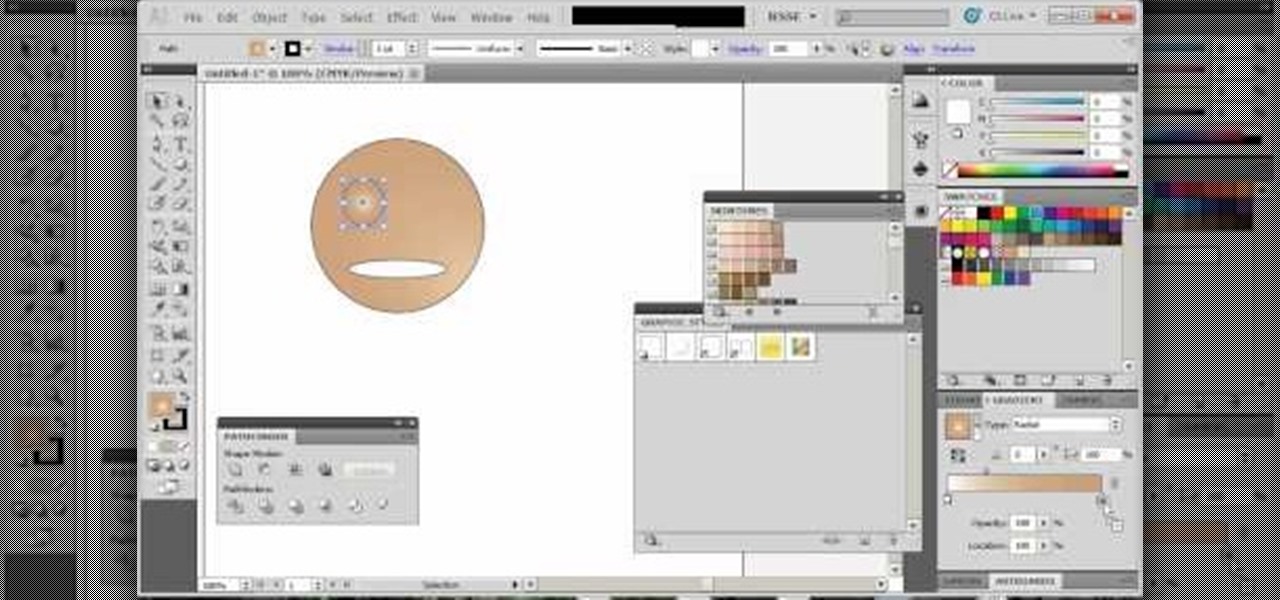
How To: Use graphic styles in Adobe Illustrator 5
Both users new to Adobe in general and Creative Suite 5 in specific will find this tutorial useful - a quick overview on how you can use graphic styles to get the most out of each session with Adobe Illustrator.

How To: Make a rainbow in Adobe Illustrator 5
If you're having problems figuring out how to make a rainbow in Adobe Creative Suite 5, this tutorial is for you. Some users have found this to be a bit tricky to replicate, but here are a few useful shortcuts you can take.
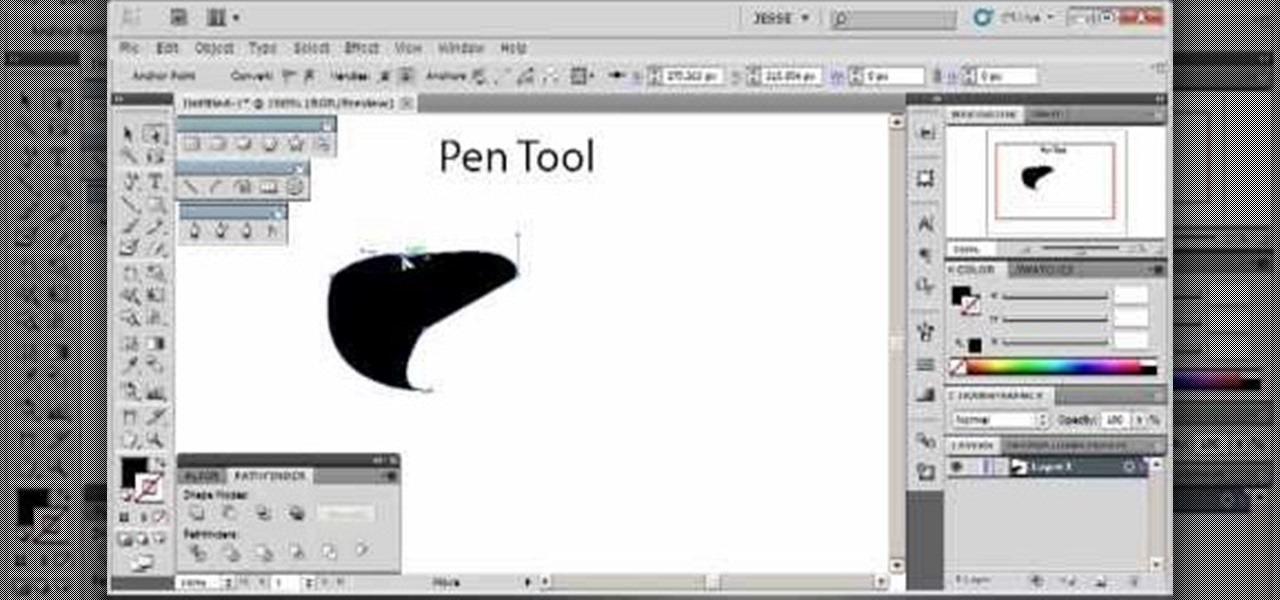
How To: Use the pen tool in Adobe Illustrator 5
Whether you've just started working with Creative Suite or want to update from CS4, this is still a valuable tutorial for you. This video is all pen tool, all the time - one of the most basic and critical tools when working in Adobe Illustrator.
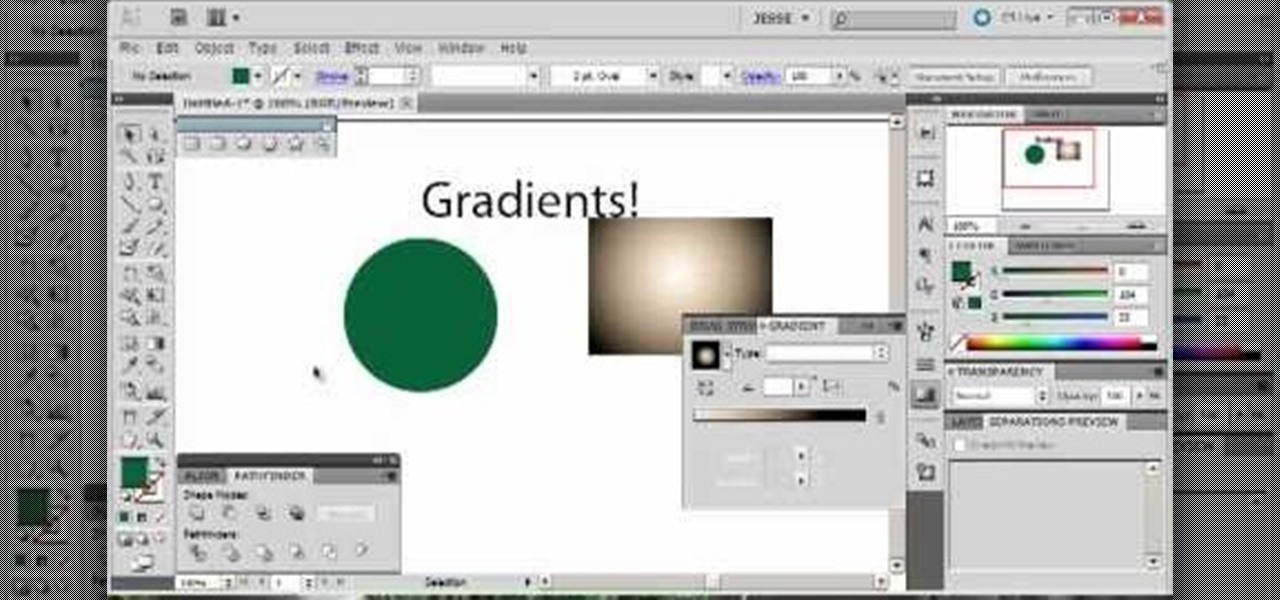
How To: Add gradients to your project in Adobe Illustrator 5
Gradients help you change the colors of your projects in Adobe Illustrator 5 so it's precisely the shade you want. You can also transition from one shade to another using gradients, and this tutorial shows you how to get the most out of gradients in Adobe Illustrator 5.
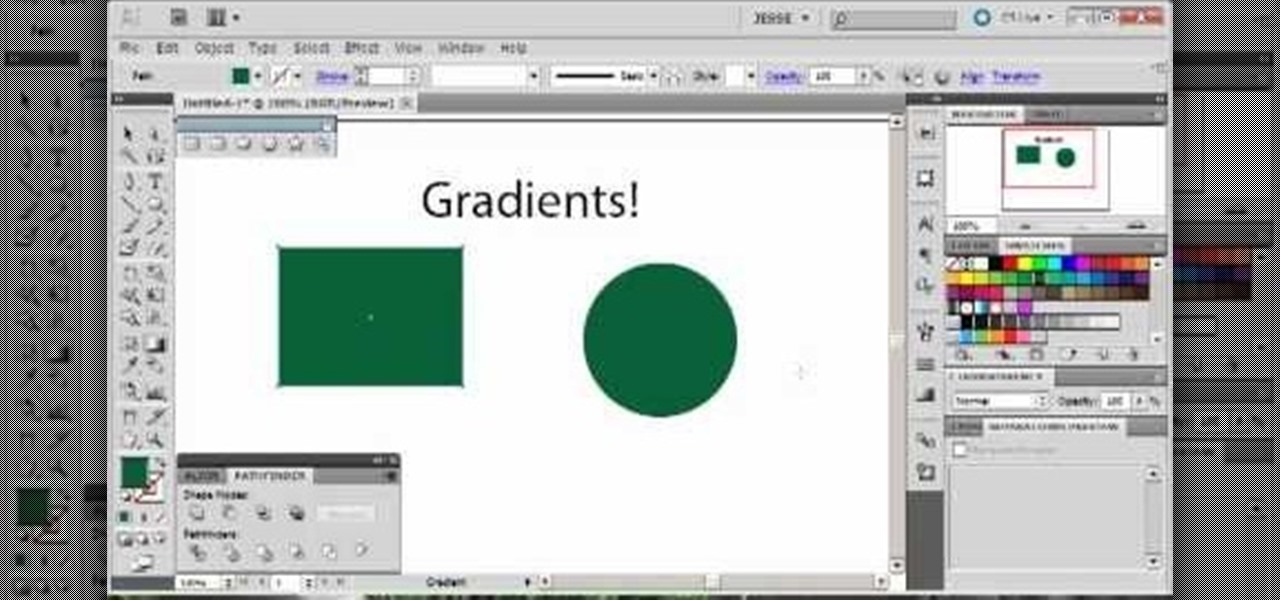
How To: Incorporate and work with a perspective grid in Adobe Illustrator 5
If you're trying to give your images a 3-D feel when designing them using Adobe Illustrator, it's critical that you know how to use the perspective grid. This handy tool will also help you if you're working with images that have depth, like outdoor shots.

How To: Make a box using the perspective tool in Adobe Illustrator 5
Start with a square and then use your perspective grid in Adobe Illustrator 5, part of the newest Adobe Creative Suite. Then you can transform this basic square into a 3-D box. You can even add logos or printing onto your box.

How To: Make a leaf using vector graphics in Adobe Illustrator 5
This tutorial starts with a blank project and shows you how to use vector graphics to create a simple leaf in Adobe Illustrator 5. Master many of the basics, such as the pen tool, gradients and path finder, whth this easy tutorial.

How To: Create anime or manga style eyes in Adobe Illustrator 5
This tutorial shows you an easy way to create anime or manga style eyes in Adobe Illustrator 5. Even if you're not into anime, following this tutorial will nevertheless show you how to master several of the basic tools in Adobe Creative Suite 5.

How To: Create a text based logo in Adobe Illustrator 5
Take a regular font, type the name of your business or website into a text box, and then follow along with this tutorial. Break it apart and manipulate the layers so you can end up with a classy and eye catching logo.

How To: Make a six pointed star using the tools in Adobe Illustrator 5
This tutorial shows you how to use the star took and a few other basic functions with Adobe Illustrator 5 to replicate the Star of David on the Israeli flag. Master a few basics of image manipulation with this tutorial.
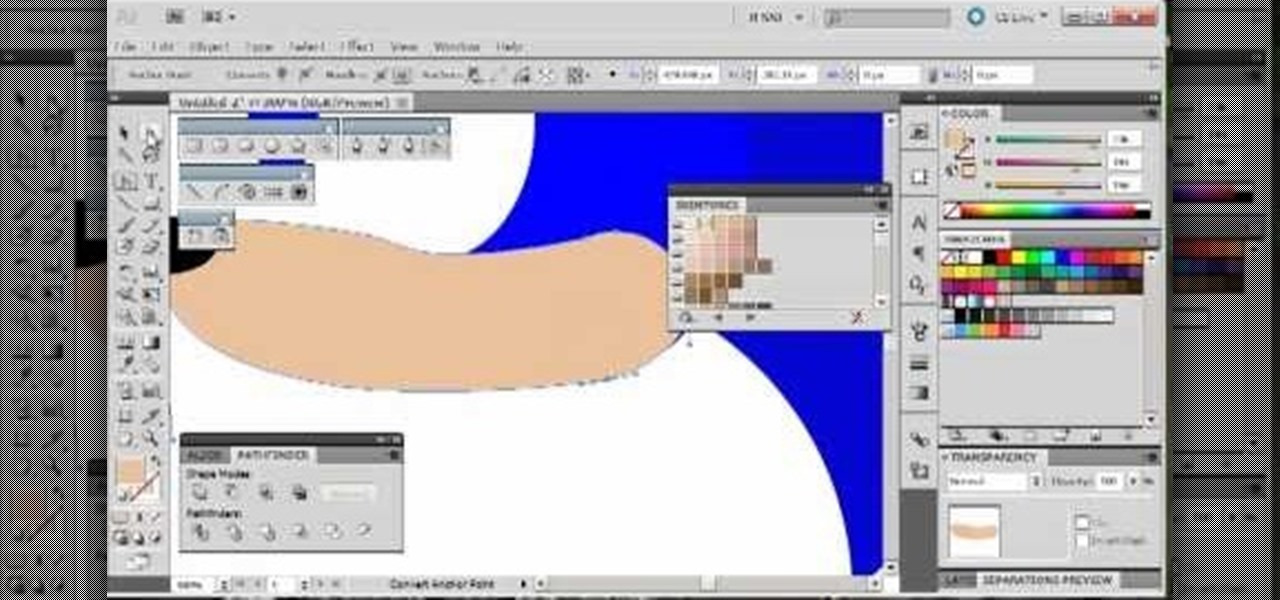
How To: Draw Sonic the Hedgehog using the tools in Adobe Illustrator 5
By following along with these tutorials, you can learn not only how to draw the popular Nintendo character Sonic the Hedgehog, you will also be able to master many of the basic and intermediate drawing tools available in Adobe Illustrator 5.
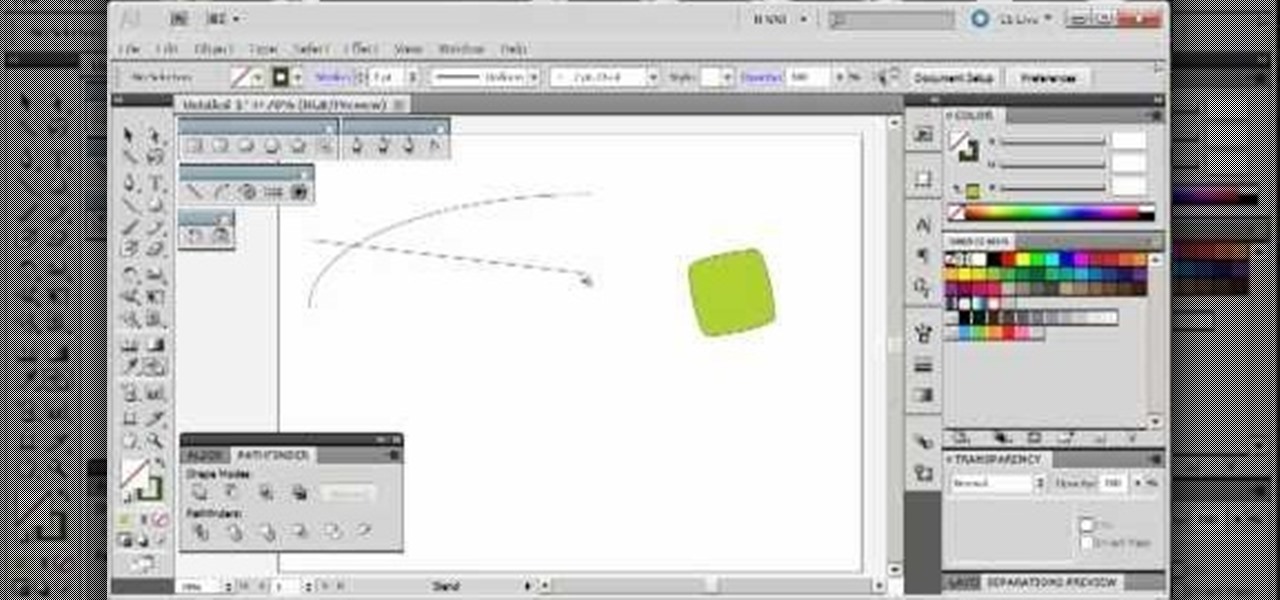
How To: Use the blend tool in Adobe Illustrator 5
The blend tool will create a graphic for you where one graphic or image slowly blends into another one. Customize it using color, shapes and other more advanced techniques - this tutorial shows you everything you need to know about the Adobe Illustrator 5 blending tool.
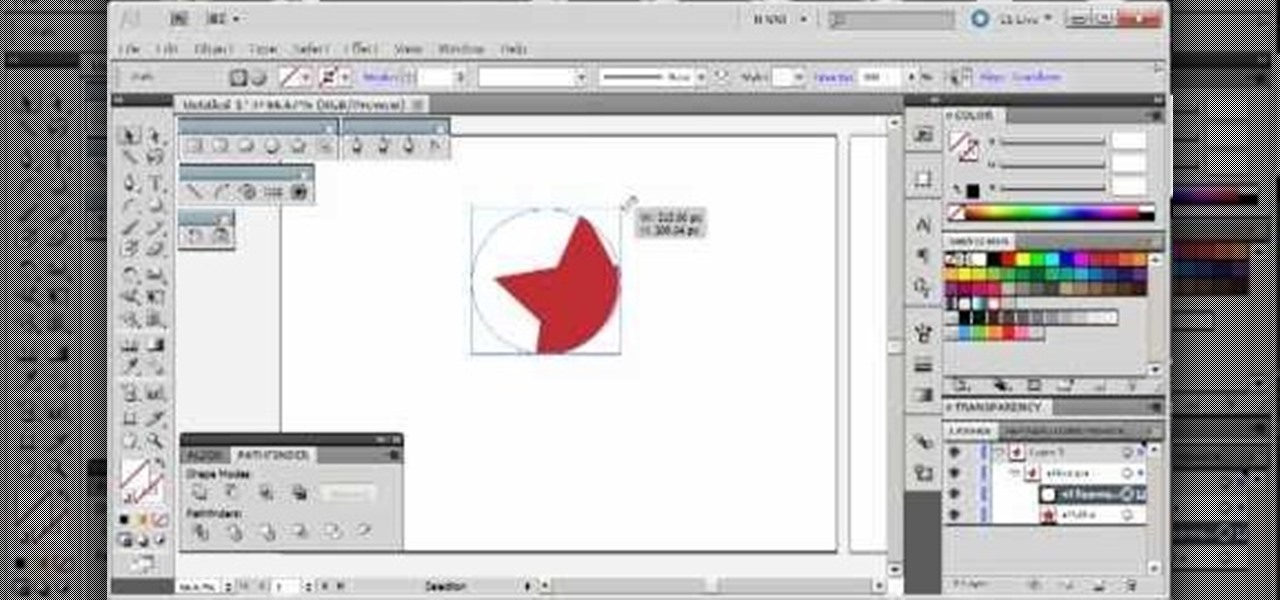
How To: Use clipping masks in Adobe Illustrator 5
This is a quick and easy tutorial that both new and long time users of Adobe Creative Suite will be able to find useful. Clipping masks are one application of layers and shapes that can add new depth to an image.

How To: Vectorize graphics in Adobe Illustrator
Vectorizing your graphics will help improve the quality of your content. Task Tutorial helps you out in this Illustrator tutorial by showing you how to take a crappy jpeg image (a logo), clean it up and turn it into a vector graphic.

How To: Using the gradient mesh tool in Adobe Illustrator to make a realistic guava
Want to figure out that illustrious feature in Adobe Illustrator that everyone's talking about? The gradient mesh tool? This Illustrator tool can help create beautiful and photo-realistic vector images, like this example of a guava fruit. Learn how you can master the gradient mesh tool, which isn't easy— it requires patience and passion, so just keep practicing until you've got it down pat!
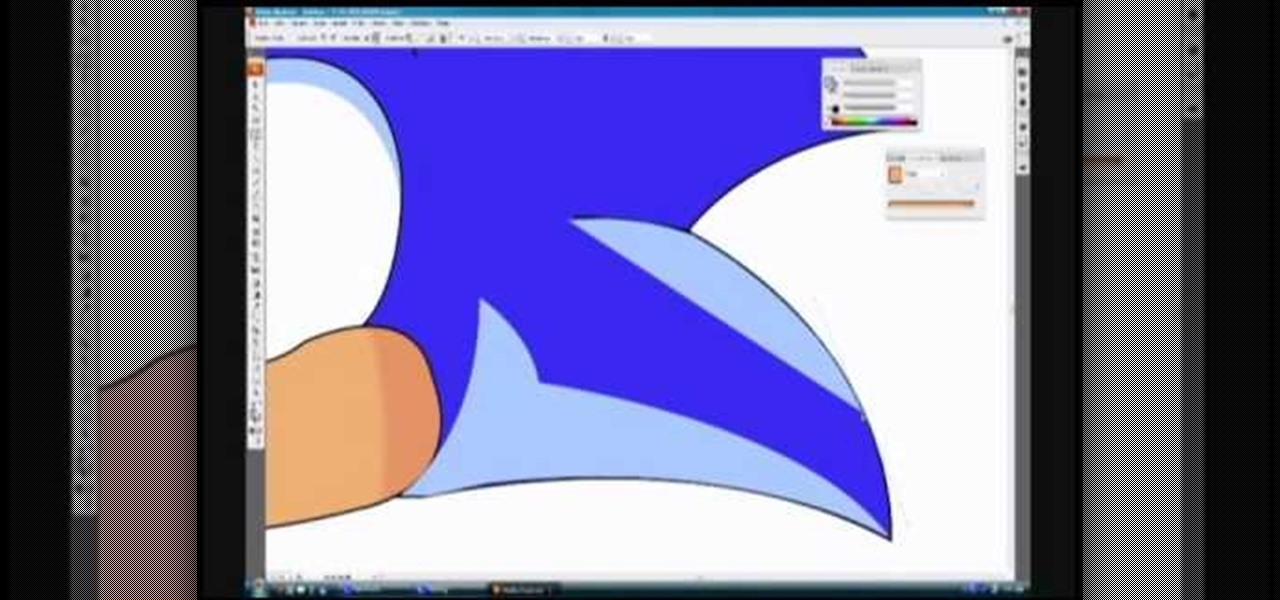
How To: Draw Sonic the Hedgehog in Adobe Illustrator
In this video, we learn how to draw Sonic in Adobe Illustrator. First, draw out the muzzle and the nose with a pen. From here, you will draw out the eyes and then make the outline for the ears and the hair. Next, draw in the details around the face. Once you do this, add color to the hair and to the face as you see fit. Then, add in additional lines to show creases and make him look more realistic. After this, add in shading with darker colors on the sides of the face and the hair. When finis...

How To: Draw two point perspective
In this video, we learn how to draw two point perspective. Start off with a horizontal line on your paper. After this, draw a small point on the line where your drawing will focus to. From here, you will start to draw lines coming out of this. Next, you will design the rest of the picture around the main focal point you started out with. Add in lines to create lots of detail and make sure to use shading to show depth. Erase any background lines you don't need. Then when you are finished, you ...
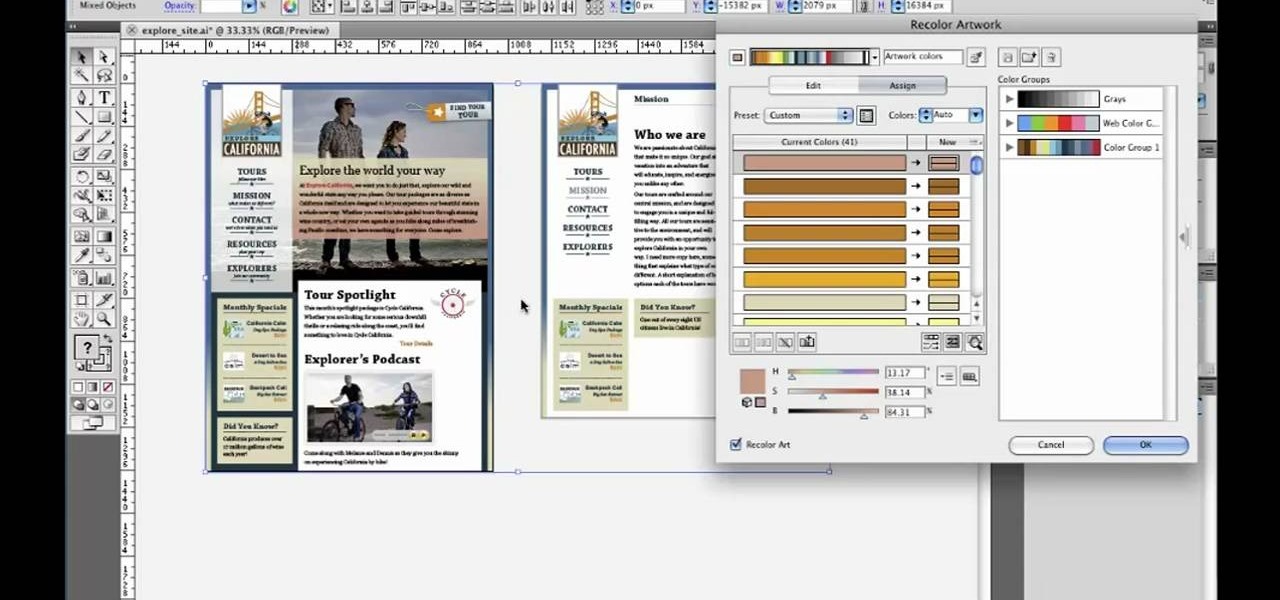
How To: Use the Recolor Artwork tool in Adobe Illustrator CS5
In this clip, you'll learn how to use Recolor Artwork when working within Adobe Illustrator CS5. Whether you're new to Adobe's popular vector graphics editor or a seasoned graphic arts professional interested in better acquainting yourself with the new features and functions of Illustrator CS5, you're sure to benefit from this free software tutorial. For more information, and to get started using this trick in your own Illustrator projects, watch this video guide.
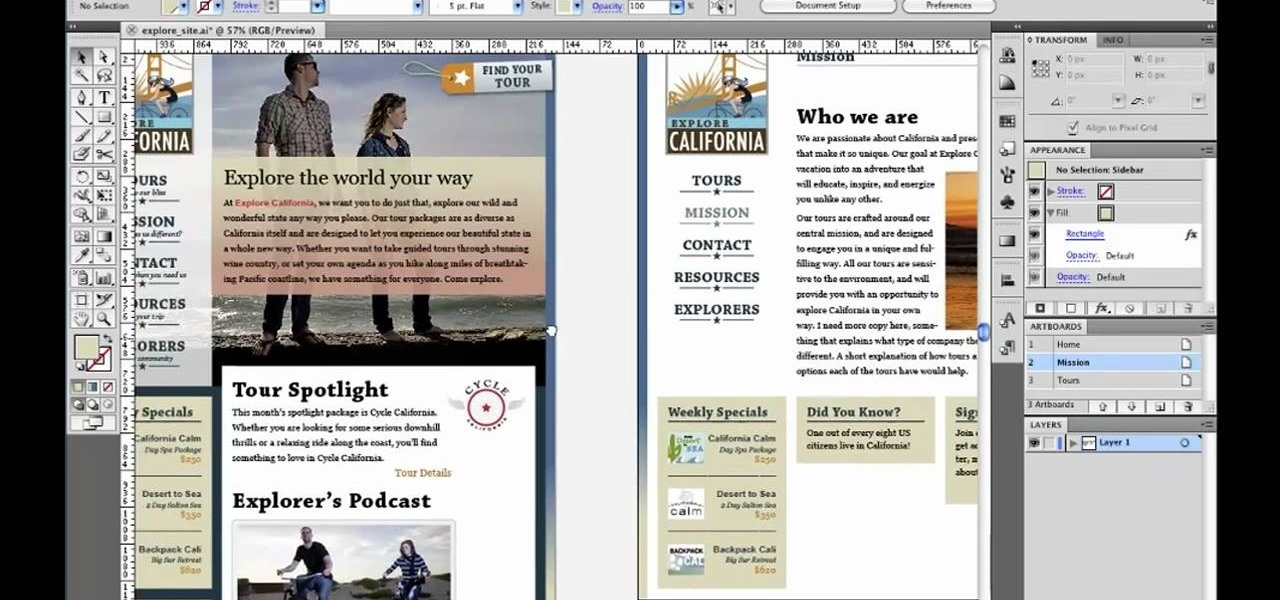
How To: Set up an entire website with Adobe Illustrator CS5
In this clip, you'll learn how to set up a website within Adobe Illustrator CS5. Whether you're new to Adobe's popular vector graphics editor or a seasoned graphic arts professional interested in better acquainting yourself with the new features and functions of Illustrator CS5, you're sure to benefit from this free software tutorial. For more information, and to get started using this trick in your own Illustrator projects, watch this video guide.
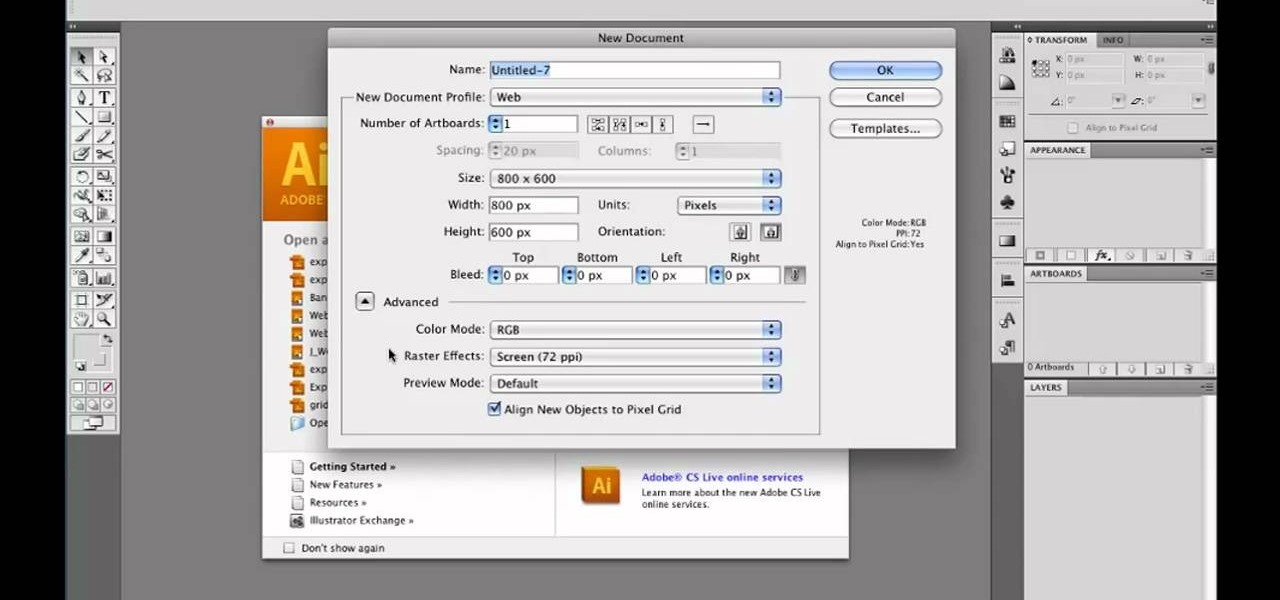
How To: Use the Web document profile in Adobe Illustrator CS5
In this clip, you'll learn how to use the Web document profile when working in Adobe Illustrator CS5. Whether you're new to Adobe's popular vector graphics editor or a seasoned graphic arts professional interested in better acquainting yourself with the new features and functions of Illustrator CS5, you're sure to benefit from this free software tutorial. For more information, and to get started using this trick in your own Illustrator projects, watch this video guide.
How To: Use the Pixel Preview mode in Adobe Illustrator CS5
In this clip, you'll learn how to use the Pixel Preview feature when working in Adobe Illustrator CS5. Whether you're new to Adobe's popular vector graphics editor or a seasoned graphic arts professional interested in better acquainting yourself with the new features and functions of Illustrator CS5, you're sure to benefit from this free software tutorial. For more information, and to get started using this trick in your own Illustrator projects, watch this video guide.