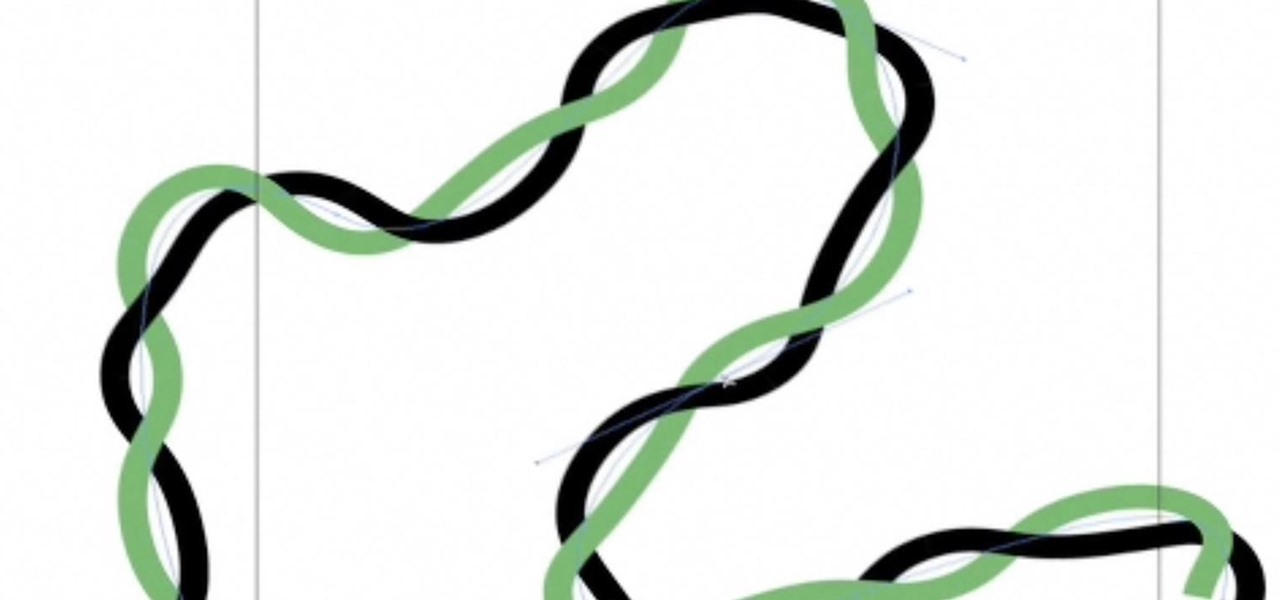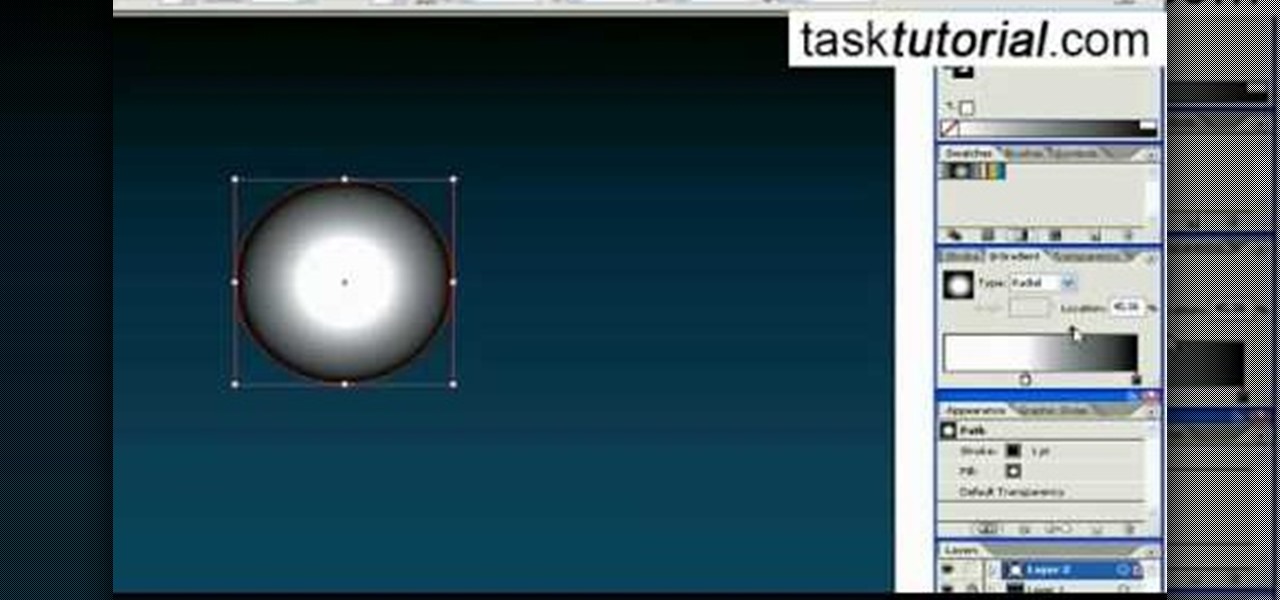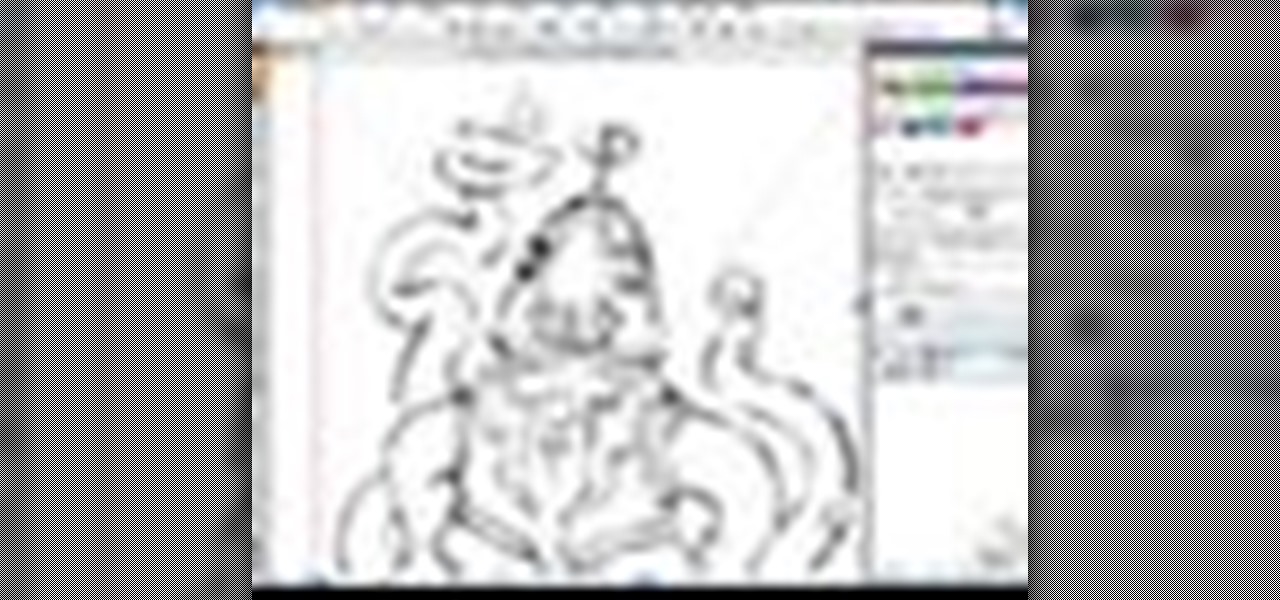Everything Else


How To: Use the path finder palette in Illustrator
Dave explains the Pathfinder palette in Illustrator and how it is used to create complex shapes without having to draw them from scratch. Use the path finder palette in Illustrator.

How To: Use the pen tool in Illustrator
One of the most important skills for users of lllustrator is knowing how to use the Pen tool. Dave Cross demonstrates the basics of creating paths with the Pen tool and how to edit existing paths. Use the pen tool in Illustrator.

How To: Change your default settings for Illustrator
Tired of readjusting your settings everytime you start a project? In this video tutorial Dave Cross shows you how to make and save changes to the default settings of your design menus in Illustrator. Change your default settings for Illustrator.

How To: Create sliding graphs in Illustrator
In this tutorial, Dave Cross shows you how create sliding graphs inside of Illustrator. Create sliding graphs in Illustrator.

How To: Use the gradient mesh tool in Illustrator for shading
This tutorial covers using the gradient mesh to achieve some simple shading in Illustrator. Use the gradient mesh tool in Illustrator for shading.

How To: Use Illustrator's Appearance Palette
In this tutorial, Dave Cross shows you how to use Illustrator's Appearance Palette. Use Illustrator's Appearance Palette.

How To: Use the grid in Illustrator
In this tutorial, Dave Cross shows you how to take advantage of using the grid inside of Illustrator. Use the grid in Illustrator.

How To: Use the blend tool in Illustrator
In this video, Dave Cross gives some tips on how to use the blend tool to create some fun designs with objects along a shape path. Use the blend tool in Illustrator.

How To: Create custom brushes in Illustrator
Dave Cross shows how to create custom brushes in Adobe Illustrator, including a few helpful tips. Create custom brushes in Illustrator.

How To: Make Christmas lights in Illustrator
Learn how to create a string of 3D, multi-colored Christmas lights and turn them into a custom pattern brush that you can draw with along any path. Make Christmas lights in Illustrator.

How To: View multi-layered object combinations in Illustrator
Take a multi-layered document and give yourself a really simple way to view different combinations of different objects in Illustrator. View multi-layered object combinations in Illustrator.

How To: Create a 3D animated blend in Illustrator
In this technique, we'll create a blend of 3D objects in Illustrator and export it as an animated Flash file. We'll create a series of objects that emulate the rotation of an item through space. We'll create one 3D object and duplicate it, adjust the 3D settings, and then blend the two. Create a 3D animated blend in Illustrator.

How To: Create perspective text in Illustrator
Give your type some perspective in Illustrator, and with much more control than the shear tool. Create perspective text in Illustrator.

How To: Convert Illustrator files to Graphtec GSD format
This tutorial shows you how to convert Illustrator files to the Graphtec GSD format for use with ROBO Master software. Convert Illustrator files to Graphtec GSD format.
How To: Make a plus icon in Adobe Illustrator
Learn how to make a plus icon, using Adobe Illustrator

How To: Turn a drawing into graffiti in Illustrator
This tutorial shows you how to take a regular drawing or sketch and turn it into a piece of graffiti art using Illustrator. You will need to have a good understanding of Illustrator to follow this.

How To: Create distressed text using Adobe Illustrator
How to create distressed-looking text with Adobe Illustrator.

How To: Use Live Trace in Adobe Illustrator CS2
A tutorial on Live Trace - the fast and easy, yet highly optional and precise way of tracing your photos or sketches in Illustrator CS2.

How To: Create glassy/shiny text with Adobe Illustrator
Learn how to create glassy text with a reflection using Adobe Illustrator.

How To: Create and outline fonts in Illustrator CS2
Imagine one day your art director comes to you, and says, "I need a vector header 120 pt in Babelfish with all fonts as outlines to be sent to the printer ASAP.". Not sure what to do? In this Illustrator CS2 video tutorial you will learn to create and outline fonts. Create and outline fonts in Illustrator CS2.

How To: Create and apply the pattern swatch in Illustrator CS2
Very often you won't find the designs you want on the Swatch Palette. In this Illustrator video tutorial you will learn to create and apply your own pattern swatch. Make sure to hit "play tutorial" in the top left corner of the video to start the video. There is no sound, so you'll need to watch the pop-up directions. Create and apply the pattern swatch in Illustrator CS2.

How To: Create custom spray can symbols in Illustrator CS2
Illustrator allows symbols to be placed on a graphic with a convenient spray-paint icon. The longer the mouse button is held while the spray can is in use, the more copies of the Symbol are produced. In this Illustrator CS2 video tutorial you will learn create and use vector shapes in the spray can. Make sure to hit "play tutorial" in the top left corner of the video to start the video. There is no sound, so you'll need to watch the pop-up directions. Create custom spray can symbols in Illust...

How To: Spray-can images in Illustrator CS2
Color is not the only thing you can spray-can in Illustrator CS2. In this video tutorial you will learn how to spray-can images in Illustrator CS2. Learn how to convert the RGB images you already have to symbols, and spray-can the images. Make sure to hit "play tutorial" in the top left corner of the video to start the video. There is no sound, so you'll need to watch the pop-up directions. Spray-can images in Illustrator CS2.
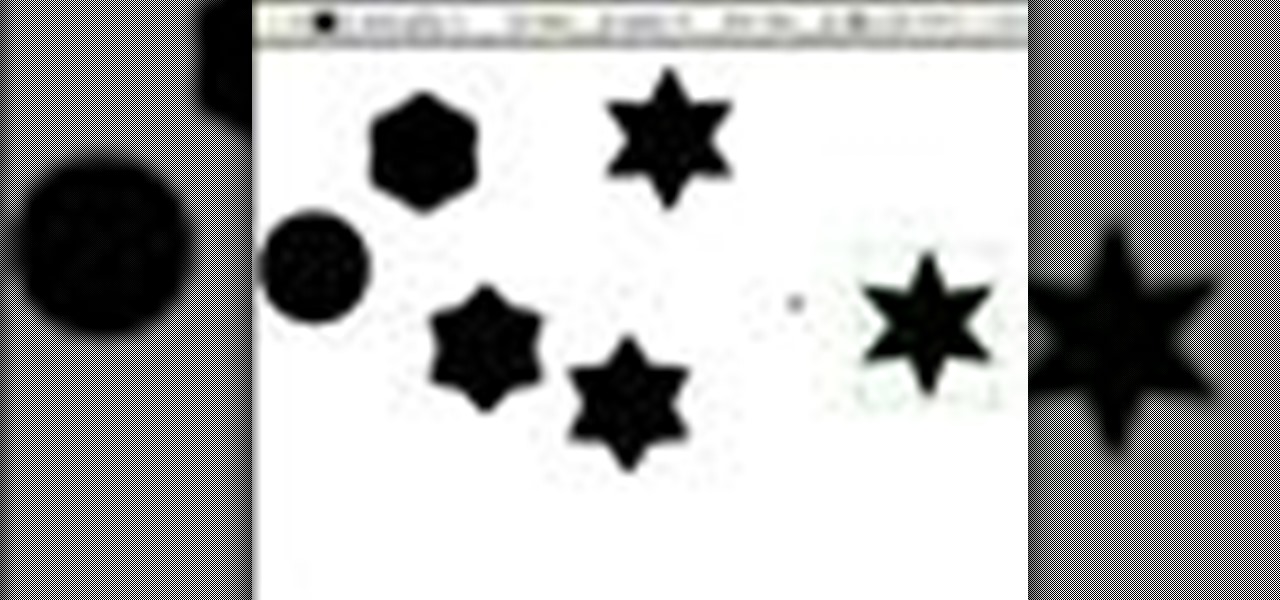
How To: Create a series of stepped shape morphs in Illustrator
In this Illustrator CS2 video tutorial you will learn to create a series of stepped shape morphs. Learn how to use the Expand command to break apart the overlapping shapes. Make sure to hit "play tutorial" in the top left corner of the video to start the video. There is no sound, so you'll need to watch the pop-up directions. Create a series of stepped shape morphs in Illustrator.

How To: Scale and skew objects in Illustrator CS2
The objects you are working on in Illustrator often are not in the exact sizes or shapes you want them to be. In this Illustrator CS2 video tutorial you will learn to scale and skew objects. This is a tutorial for beginners. Make sure to hit "play tutorial" in the top left corner of the video to start the video. There is no sound, so you'll need to watch the pop-up directions. Scale and skew objects in Illustrator CS2.

How To: Rotate and reflect objects in Illustrator CS2
Do you need to rotate an object on a different axis other than the object's center? In this Illustrator CS2 video tutorial you will learn to rotate and reflect objects and how to perform horizontal and vertical reflect. Make sure to hit "play tutorial" in the top left corner of the video to start the video. There is no sound, so you'll need to watch the pop-up directions. Rotate and reflect objects in Illustrator CS2.

How To: Import and place images in Illustrator CS2
In this Illustrator CS2 video tutorial you will learn to import and place images into a document. A placed image does not exist within a document; it is linked like a web page image and updates instantly if there are any changes to the original image. Make sure to hit "play tutorial" in the top left corner of the video to start the video. There is no sound, so you'll need to watch the pop-up directions. Import and place images in Illustrator CS2.
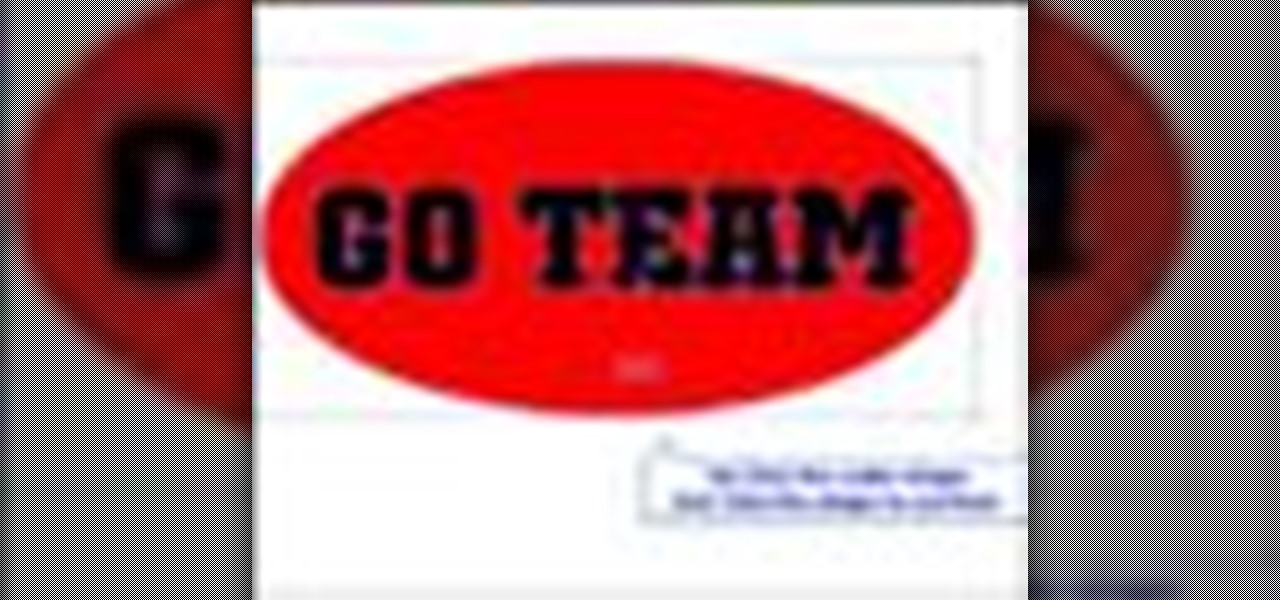
How To: Use pathfinder to cut text in Illustrator CS2
In this Illustrator CS2 video tutorial you will learn to use pathfinder to remove text from the background. In a sense, we create shapes by cutting from others. All text must be changed to shape before we can use the pathfinder subtract command. Make sure to hit "play tutorial" in the top left corner of the video to start the video. There is no sound, so you'll need to watch the pop-up directions. Use pathfinder to cut text in Illustrator CS2.

How To: Use MinusBack to create new shapes in Illustrator CS2
In this Illustrator CS2 video tutorial you will learn to use the Pathfinder MinusBack tool. With it you can remove parts of a shape or remove the part of the shape which is overlapped by the selected shape. Make sure to hit "play tutorial" in the top left corner of the video to start the video. There is no sound, so you'll need to watch the pop-up directions. Use MinusBack to create new shapes in Illustrator CS2.

How To: Connect multiple shapes into one shape in Illustrator
In this Illustrator CS2 video tutorial you will learn to execute Pathfinder Connect. The command lets you connect multiple shapes into one shape. You have to click Expand button to see the result. Make sure to hit "play tutorial" in the top left corner of the video to start the video. There is no sound, so you'll need to watch the pop-up directions. Connect multiple shapes into one shape in Illustrator.
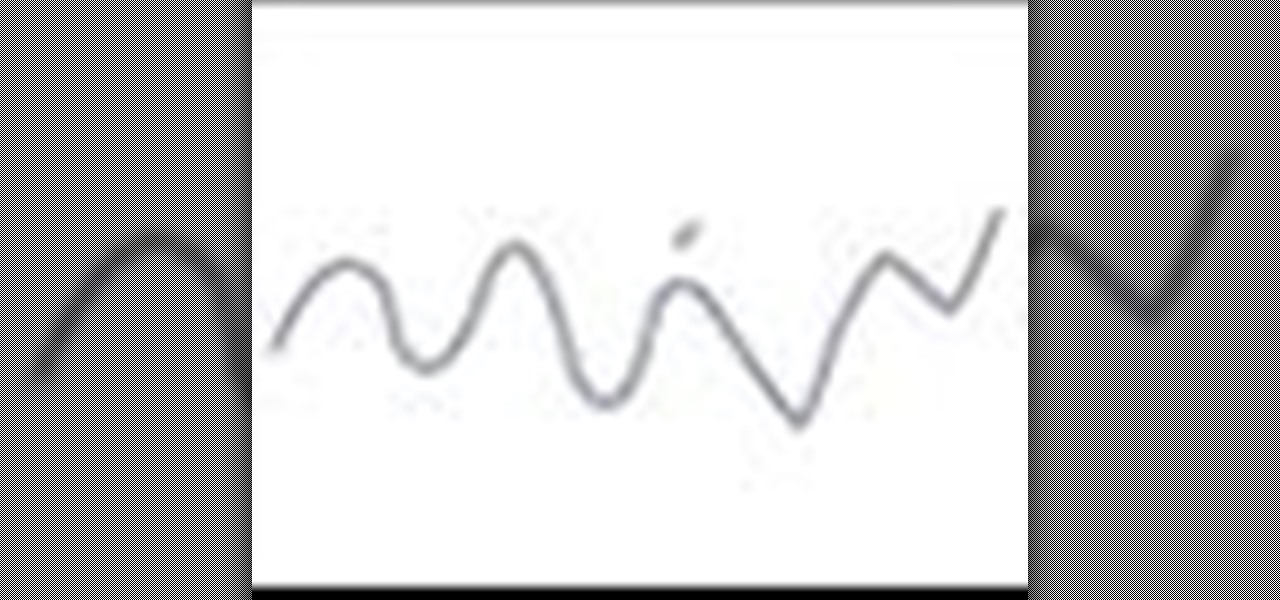
How To: Smooth paths with pencil tools in Illustrator CS2
In this Illustrator CS2 video tutorial you will learn to smooth paths with pencil tools. By clicking and dragging you can increase the points curve. You can also erase points which are no longer needed with the tools. Make sure to hit "play tutorial" in the top left corner of the video to start the video. There is no sound, so you'll need to watch the pop-up directions. Smooth paths with pencil tools in Illustrator CS2.
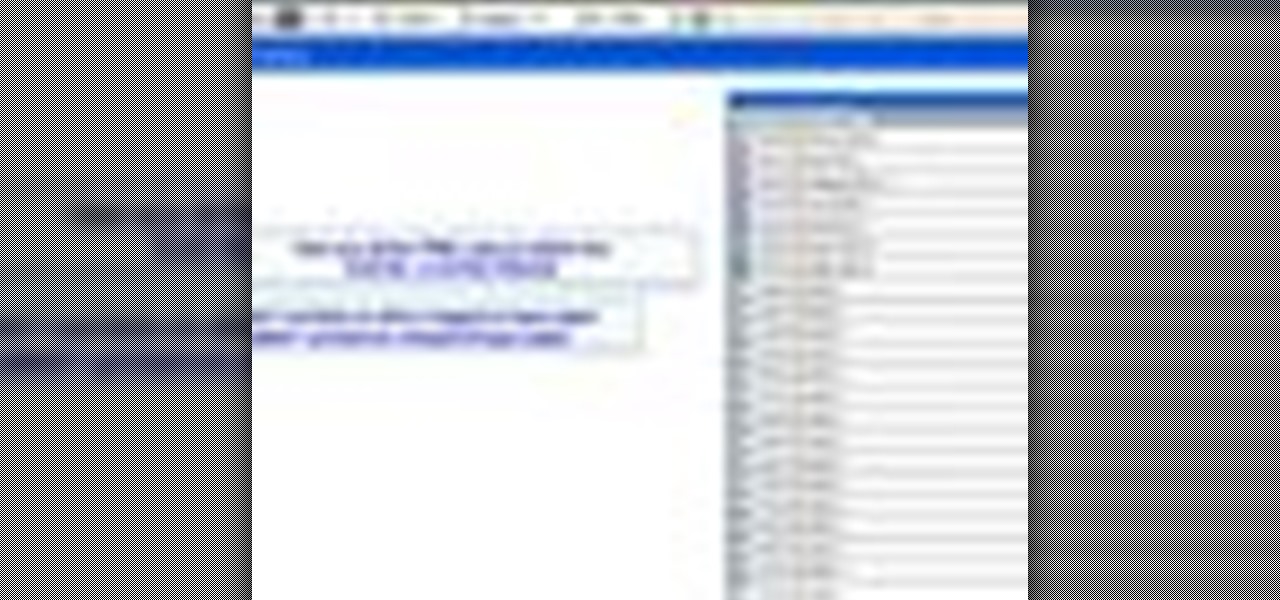
How To: Use PMS Colours in Illustrator CS2
In this Illustrator CS2 video tutorial you will learn to use PMS Colours. Learn how to open and choose swatches from a PMS color set. PMS is a worldwide color matching system for printers. Make sure to hit "play tutorial" in the top left corner of the video to start the video. There is no sound, so you'll need to watch the pop-up directions. Use PMS Colours in Illustrator CS2.

How To: Use the pen and brush tools in Illustrator CS2
In this Illustrator CS2 video tutorial you will learn to use the pen and brush tools. With the tools you can edit and adjust points on the line, and control curves and line shape. Learn also how to customize the brush path, and adjust the line stroke and brush type. Make sure to hit "play tutorial" in the top left corner of the video to start the video. There is no sound, so you'll need to watch the pop-up directions. Use the pen and brush tools in Illustrator CS2.
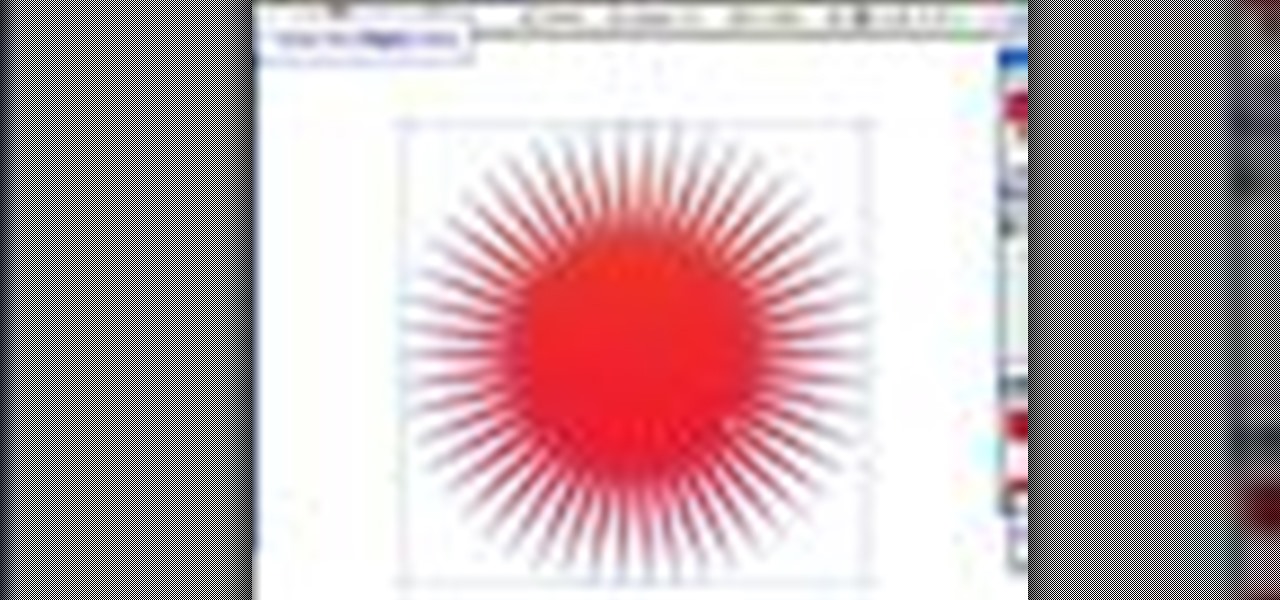
How To: Place outlines around shapes in Illustrator CS2
In this Illustrator CS2 video tutorial you will learn to place outlines around shapes. Learn to use Offset Path and Pathfinder Subtract commands. Outlines can be applied to any vector shape, before outlining text you must first convert the text to shapes. http://www.video-tutes.com Place outlines around shapes in Illustrator CS2.

How To: Use the line segment tools in Illustrator CS2
In this Illustrator CS2 video tutorial you will learn to use the line segment tools. Please note that line segments will only fill between 2 points. A line with 3 or more points is called a path. Make sure to hit "play tutorial" in the top left corner of the video to start the video. There is no sound, so you'll need to watch the pop-up directions. Use the line segment tools in Illustrator CS2.

How To: Fill a font with custom gradient in Illustrator CS2
In this Illustrator CS2 video tutorial you will learn to fill a font with custom gradient and PMS gradients. Remember to experiment after you have learned how to do it! Make sure to hit "play tutorial" in the top left corner of the video to start the video. There is no sound, so you'll need to watch the pop-up directions. Fill a font with custom gradient in Illustrator CS2.

How To: Slice and export an Illustrator file in Illustrator
In this Illustrator CS2 video tutorial you will learn to slice and export an Illustrator file for the web. You'll see it's the same procedure in Photoshop. Remember to select PNG or GIF file formats if you want to reserve transparency layers when exporting images. Make sure to hit "play tutorial" in the top left corner of the video to start the video. There is no sound, so you'll need to watch the pop-up directions. Slice and export an Illustrator file in Illustrator.

How To: Separate a design into layers in Illustrator CS2
In this Illustrator CS2 video tutorial you will learn to separate a design into layers. The layers allow you to have maximum control over the images. This example involves the creation of three different layers. Make sure to hit "play tutorial" in the top left corner of the video to start the video. There is no sound, so you'll need to watch the pop-up directions. Separate a design into layers in Illustrator CS2.
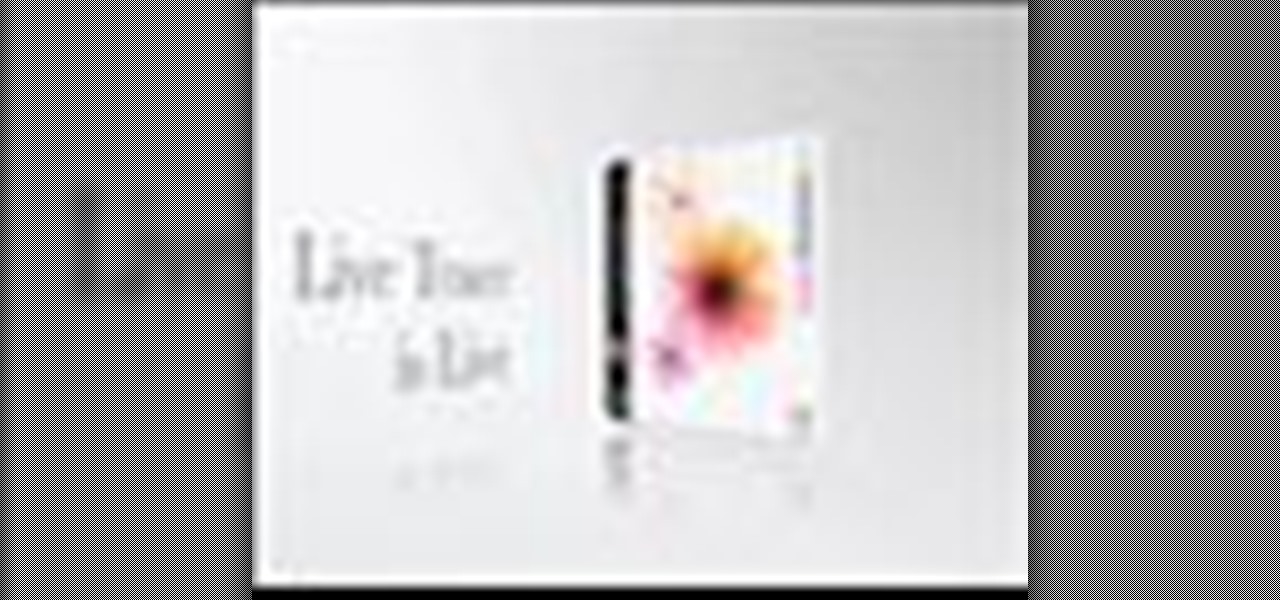
How To: Use Live Trace in Illustrator CS2
Live Trace is the hot new automated tracing capability of Adobe Illustrator CS2. In this Podcast Terry White will show you how to take a logo that was created in Photoshop CS2 and trace it using Live Trace. Because Live Traces are “Live" we’ll be able to tweak the settings to get better results.
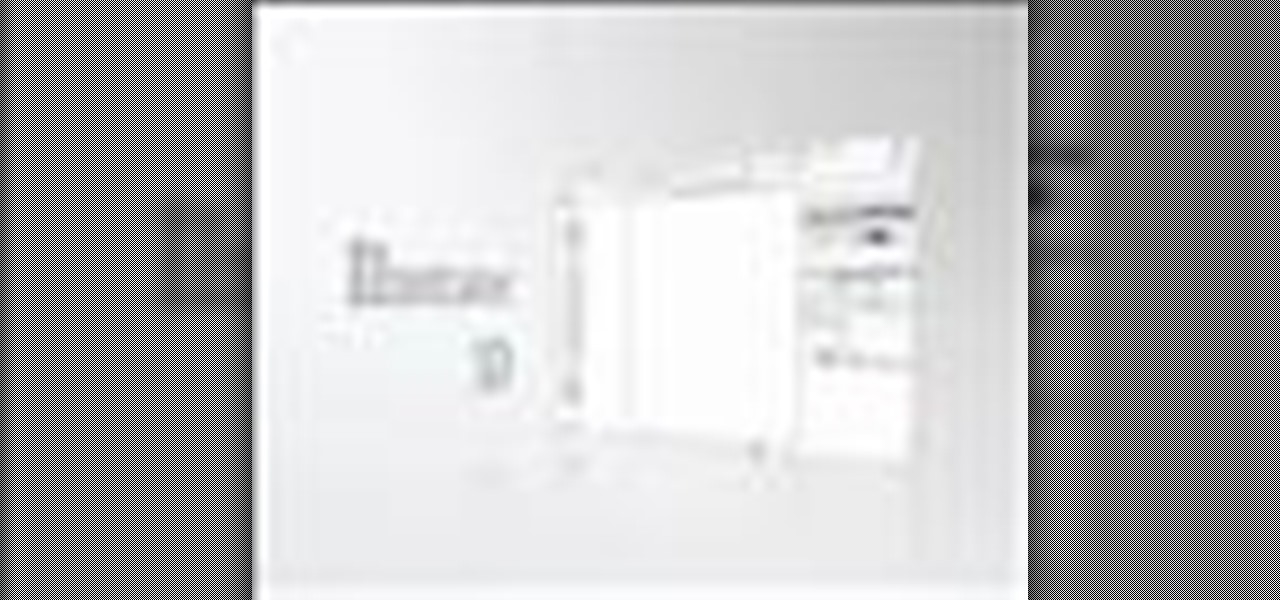
How To: Use Illustrator CS2's 3D capabilities
In this video you’ll learn two facets of Illustrator CS2’s 3D capabilities. You’ll learn how to create a simple 2D shape and revolve it into a bottle, and then you’ll see how to put your own custom label on it. Next you’ll see how to take a simple 2D shape and extrude it to mock up the popular MP3 player.