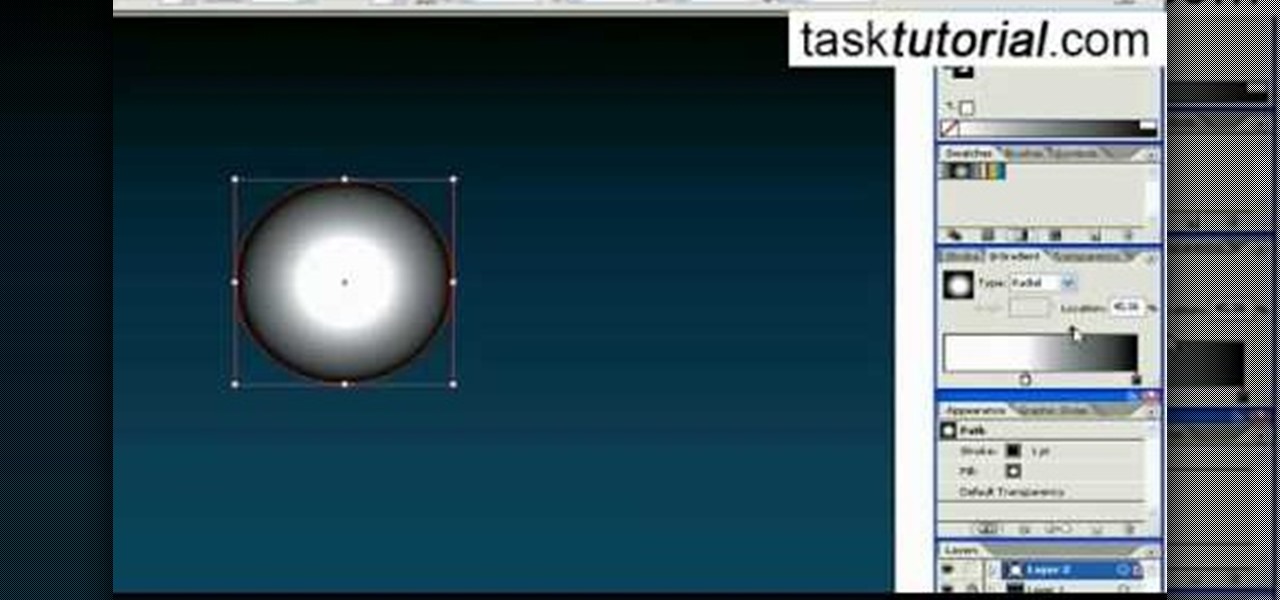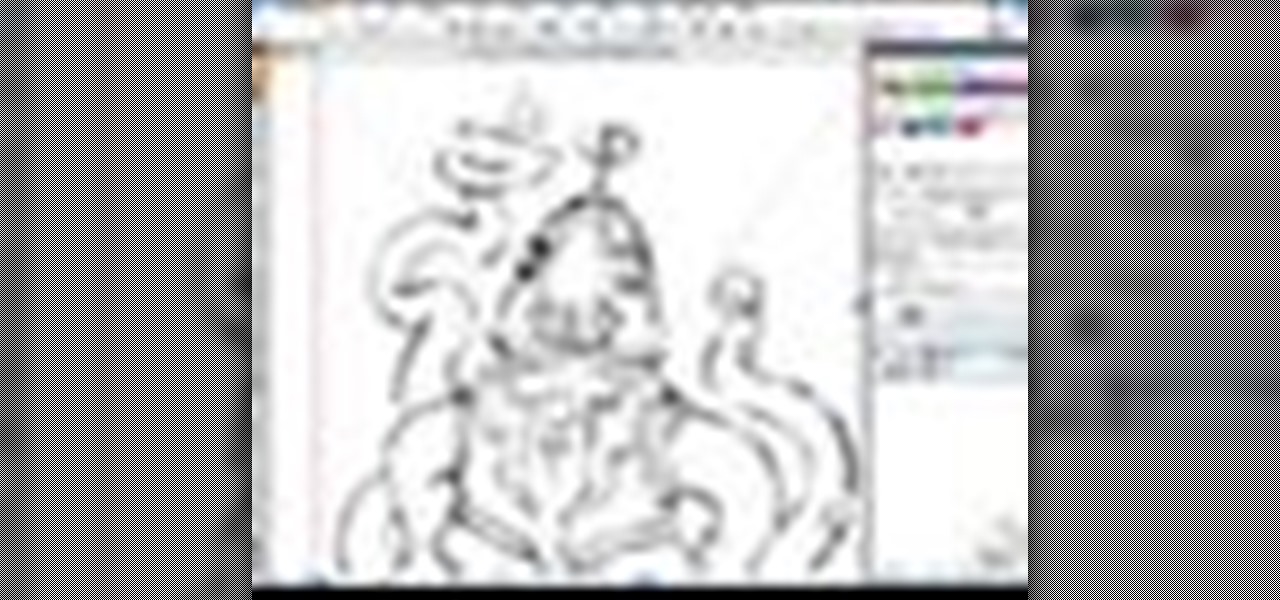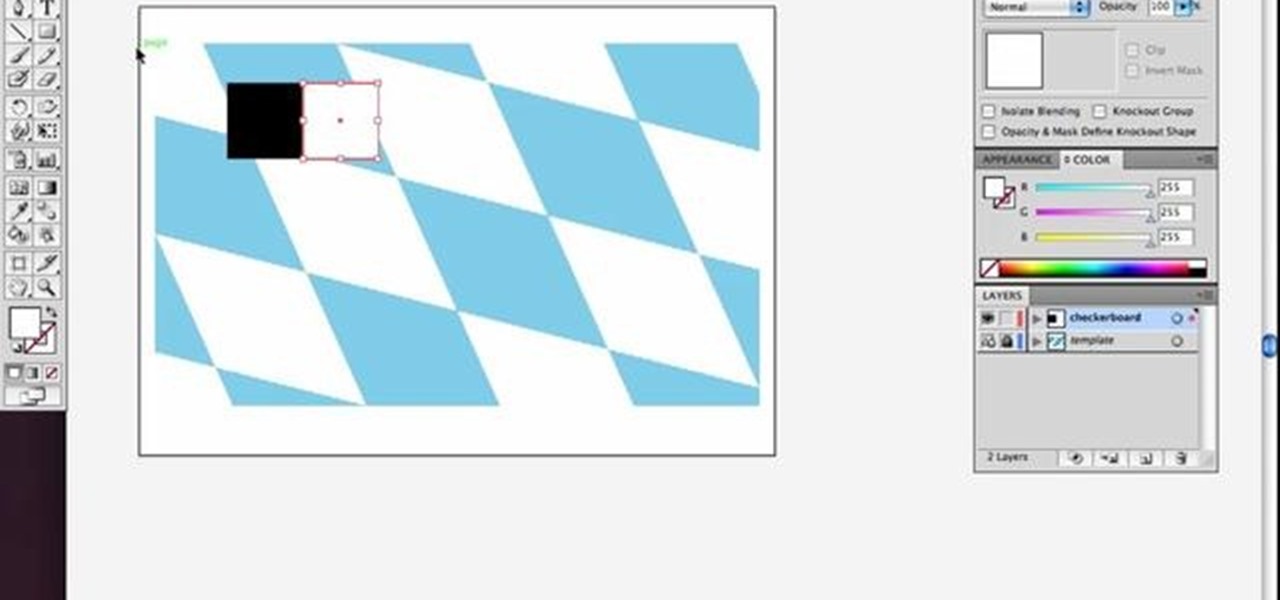
How To: Create a skewed checkerboard pattern in Illustrator
Check out this simple Adobe Illustrator CS4 tutorial to learn how to create a skewed checkerboard pattern. This technique will save you the trouble of having to use the Option and Drag method multiple times. Veerle Pieters expertly takes you through this easy pattern technique. For more Adobe Illustrator tutorials, search for Illustrator on WonderHowTo.

How To: Use the Pathfinder tool in Adobe Illustrator CS5
Learn how to use the Pathfinder tool in Illustrator CS5. Whether you're new to Adobe's popular vector graphics editor or a seasoned graphic arts professional interested in better acquainting yourself with the new features and functions of Illustrator CS5, you're sure to benefit from this free software tutorial. For more information, watch this video guide.

How To: Create a text based logo in Adobe Illustrator 5
Take a regular font, type the name of your business or website into a text box, and then follow along with this tutorial. Break it apart and manipulate the layers so you can end up with a classy and eye catching logo.

How To: Use the Auto Trace tool in Adobe Illustrator CS4 or CS5
Looking for a quick guide on how to use the Auto Trace tool when working in Adobe Illustrator CS4 or CS5? This clip will teach you what you need to know. Whether you're new to Adobe's popular vector graphics editing software or a seasoned professional just looking to better acquaint yourself with the program and its various features and filters, you're sure to be well served by this video tutorial. For more information, including detailed, step-by-step instructions, watch this free video guide.
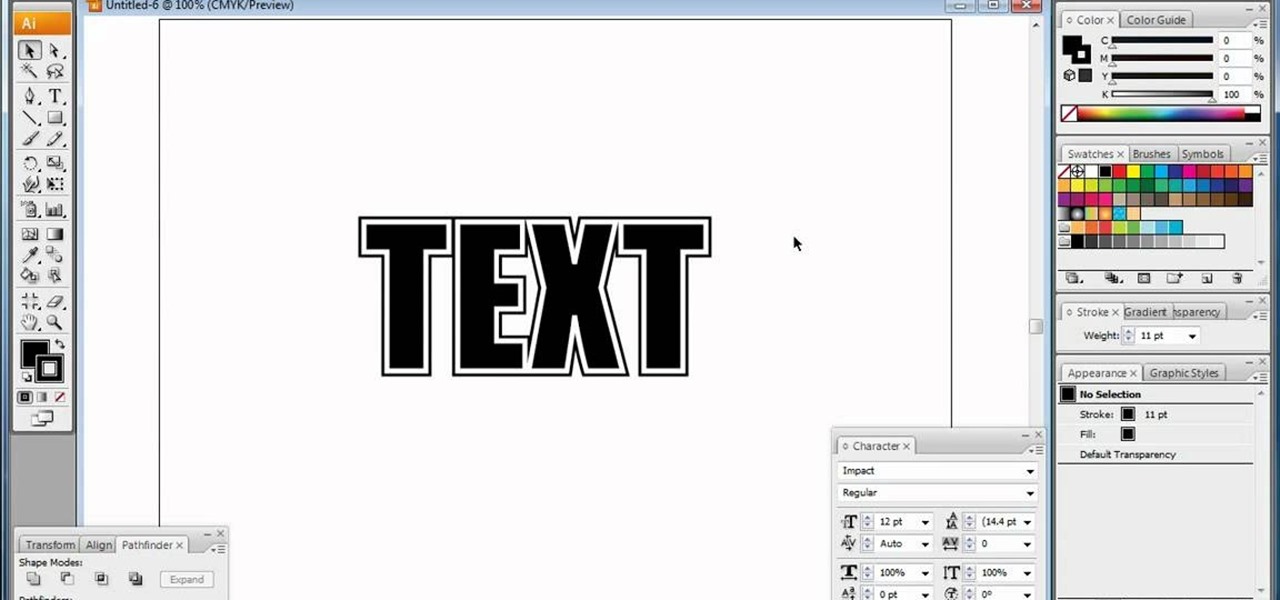
How To: Improve your text by using Illustrator text effects
In this video, we learn how to do basic text effects in Adobe Illustrator. First, open up Adobe Illustrator and make a new document. Now, type in your desired text and change your font to one that you prefer. To make your text turn into a radiant, you will click "file" then "type" then "create outline". Now you will click on your text then click your radiant swatch. Then, go to "gradient" and adjust your colors to which you prefer. You can now put a stroke on it using the "stroke" tool and ch...

How To: Use the Gradient Mesh Tool in Adobe Illustrator for Vector Portraits
Illustrator's gradient mesh tool is a powerful one for vector artists... if you know how to use it. This tool can help create beautiful and vivid mesh-based vector portraits, as long as your skills are up to par. If not, try out some of the beginner tutorials on WonderHowTo for using the mesh gradient tool in Adobe Illustrator, then move onto mastery...
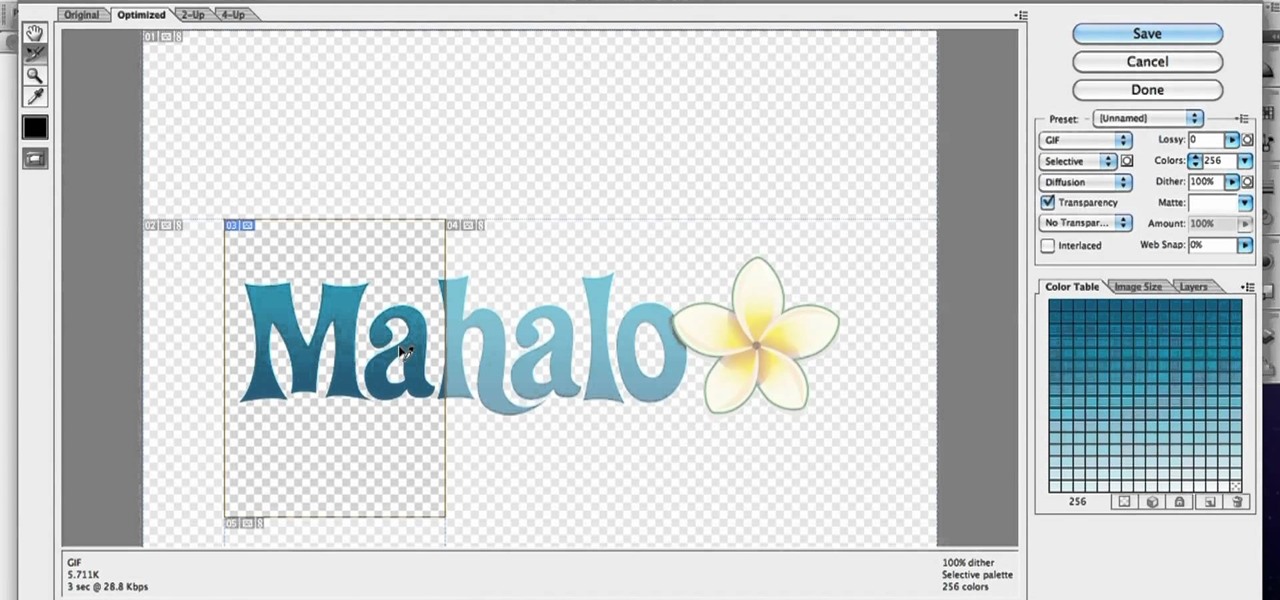
How To: Create and move slices in Adobe Illustrator CS4 or CS5
In this clip, you'll learn how to use the Slice and Slice Selection tools to create and adjust slices when doing design work in Adobe Illustrator CS4 or CS5. Whether you're new to Adobe's popular vector graphics editing software or a seasoned professional just looking to better acquaint yourself with the program and its various features and filters, you're sure to be well served by this video tutorial. For more information, including detailed, step-by-step instructions, watch this free video ...

How To: Create a new custom brush in Adobe Illustrator CS4 or CS5
Looking for a quick guide on how to create and use custom brushes within Adobe Illustrator CS4 or CS5? This clip will teach you what you need to know. Whether you're new to Adobe's popular vector graphics editing software or a seasoned professional just looking to better acquaint yourself with the program and its various features and filters, you're sure to be well served by this video tutorial. For more information, including detailed, step-by-step instructions, watch this free video guide.
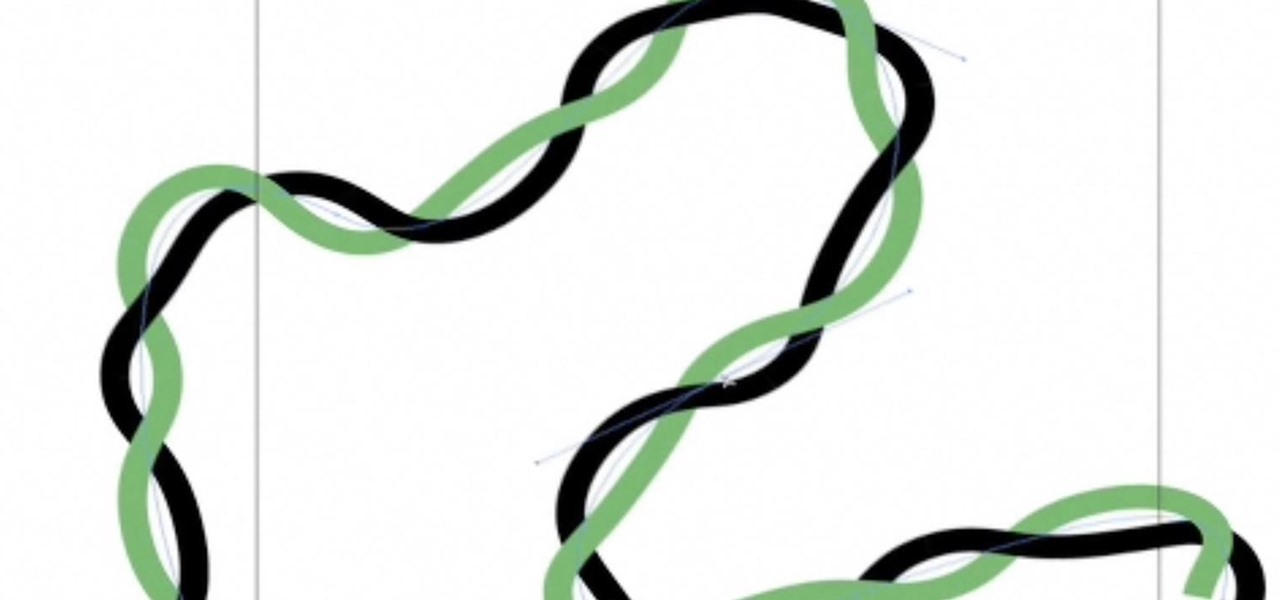
How To: Create a Twisted Wire in Illustrator
This Illustrator tutorial shows you a way to make a double helix or twisted wire. Using Illustrator and the powerful pattern brush, Bert takes us through the steps from a wavy line to a realistic wire effect or double helix.
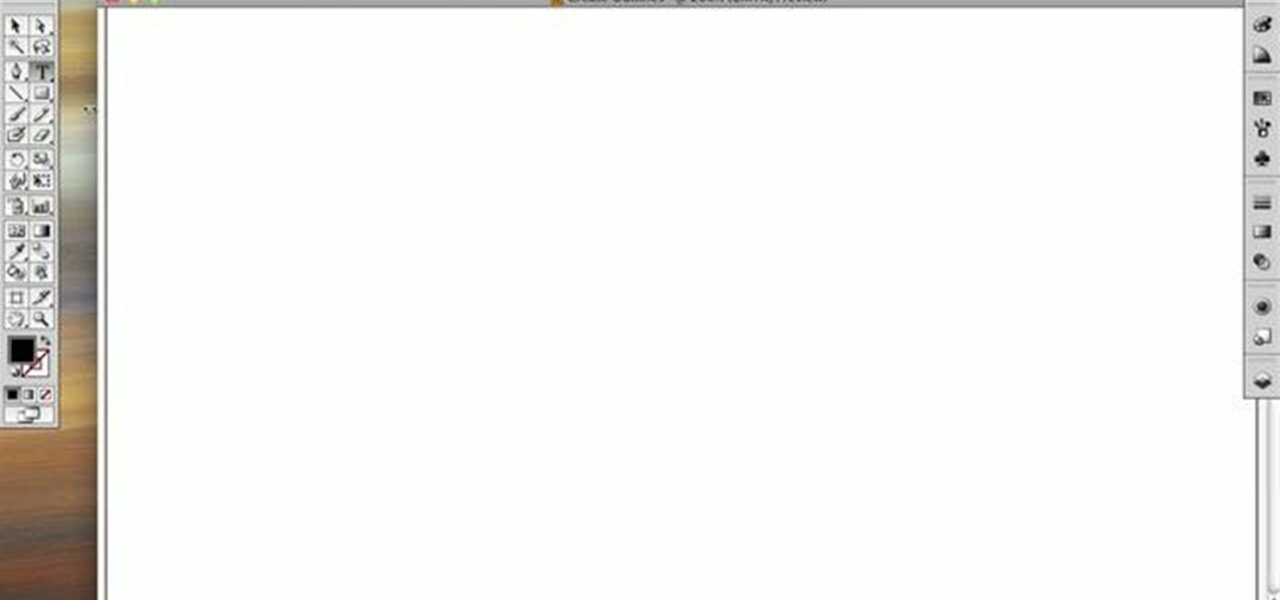
How To: Create text outlines in Adobe Illustrator CS4 or CS5
This quick guide shows how to create outlines from text so you can manipulate letters as objects. It also allows other computers to open your files with out having any issues because a particular font is not loaded. Whether you're new to Adobe's popular vector editor or a seasoned graphic arts professional just looking to better acquaint yourself with the program and its various features and filters, you're sure to be well served by this video tutorial. For more information, including detaile...
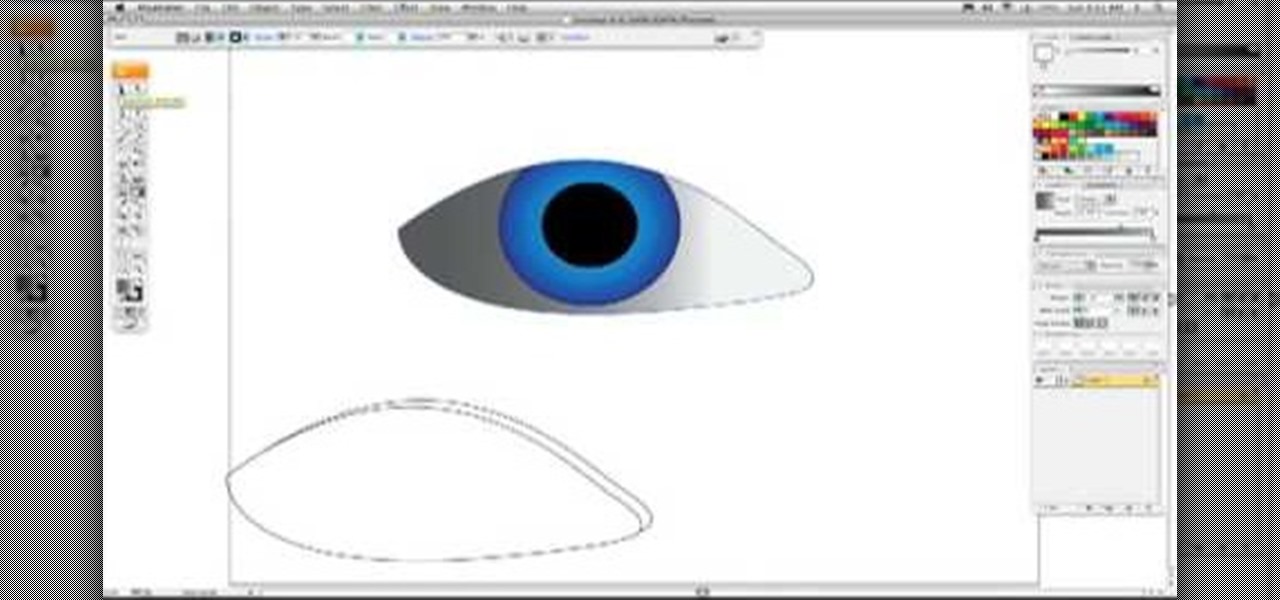
How To: Draw a realistic eye in Illustrator
This two-part video tutorial shows you how to draw an eye that's realistic, using the software program Adobe Illustrator. If you've ever been confused by Illustrator, this video will clear things up for you. The first part of the tutorial shows you the ultra-fast version, and the second part will slow down, with Karl Gude explaining each step of the way. Pretty soon, you'll be drawing your own realistic eyes with great accuracy!

How To: Outline your fonts in Adobe Illustrator
This how to video will show you how to create outlines of fonts with Adobe Illustrator. This is useful when you send a file to someone and they do not have the font you used to view it. This will allow them to view the text without worrying about what fonts the computer they are using has. First, select the text tool and type your text out. Next, go to type and select create outlines. From here, click it. The outline for the text has now been created. This video shows you an easy way to make ...

How To: Make swooshes & swirls in Illustrator
The first thing to do is open a new document with Adobe Illustrator. Inside the document, make a box, width 200 pt, height 20 pt. Click the bottom right corner with your mouse and hit delete. Then hold down the top right with shift, and tap the down arrow once. Then, click bottom left point, hold shift, join the objects by half. Go to brushes pallet and create a new brush. Click the spiral tool. Use the up and down with the mouse to select range you would like. Select the art brush, and click...

How To: Draw flames using Illustrator
If your graphic requires a little fire, check out this tutorial and learn how to draw very cool looking flames in Illustrator.
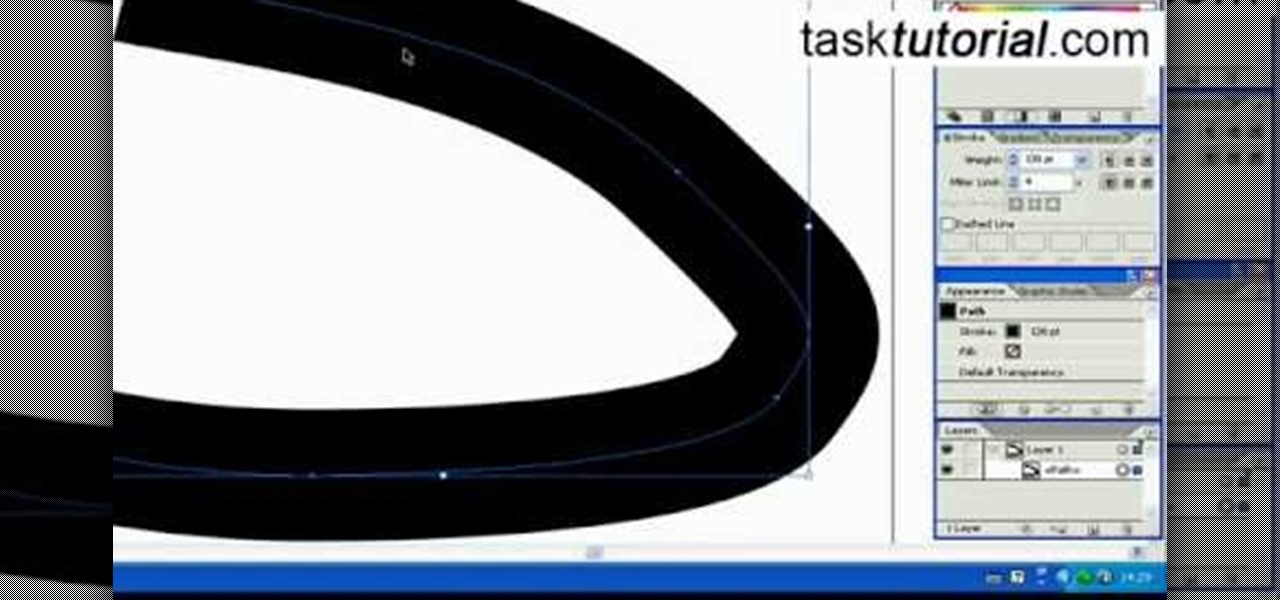
How To: Create a road in Illustrator
Illustrator denotes how to create a road. First select the pen and draw a path. Now go to stroke. It depend 130. Deselect dash line. Now move our path a little bit upper. Now select our path. Now duplicate of our path several times. Now turn off the new layers. Focus on our first path. Turn on the second path. Change the stroke weight value to 125 and change the color to gray. Now go to the next path. Select our path and change the stroke weight value to 115 and leave the black color. Now go ...

How To: Create a Helix in Adobe Illustrator
This is a 3 part tutorial. Be sure to click on Chapters 2 & 3 to get the full tutorial. In Part 1 of this 3 part Adobe Illustrator tutorial series, Vincent Rosati explains how to use the free transform tool to take the first step in creating a helix with AI.
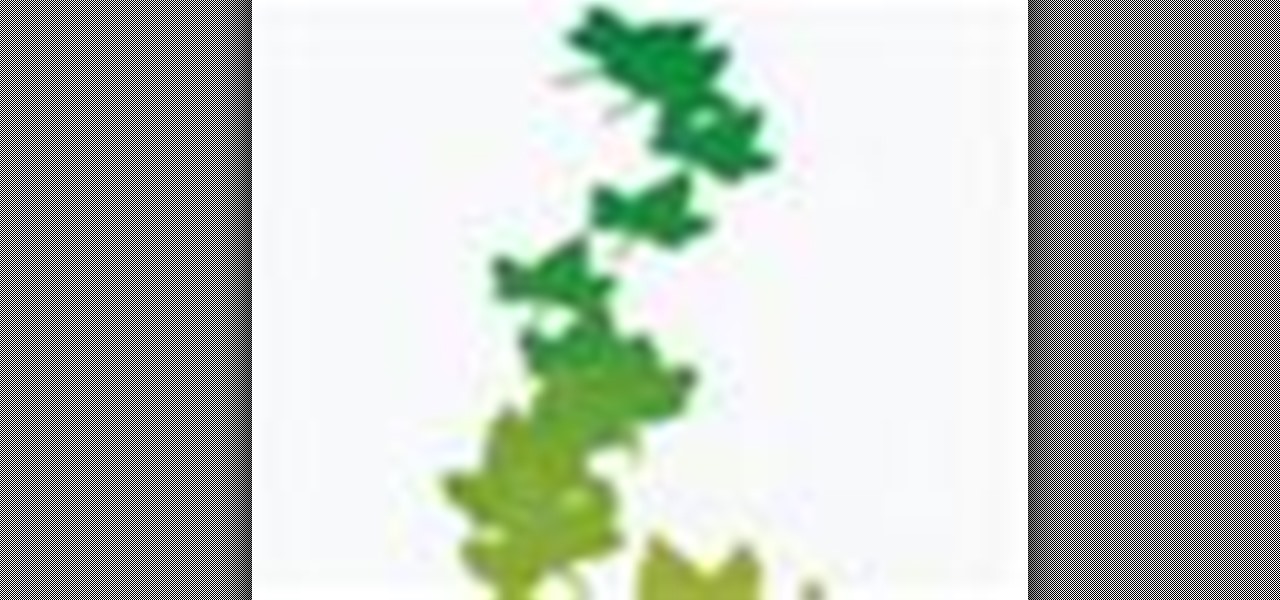
How To: Create a falling leaf animation in Illustrator
Ah, falling leaves: They remind of the beauty of nature, fall, and the changing of seasons. And if you've ever walked alongside a row of oaks on the street it seems as if their leaves fall to some unknown, hidden perfect orchestration.

How To: Use live trace and live paint in Adobe Illustrator CS3
Adobe Illustrator Creative Suite 3, or CS3, software is a comprehensive vector graphics environment that is ideal for all creative professionals, including web and interactive designers and developers, multimedia producers, motion graphics and visual effects designers, animators, and video professionals. But having the program isn't enough; you'll need to know how to use it. In this video tutorial, you'll learn how to use the live trace and live paint features in Adobe Illustrator CS3. Use li...
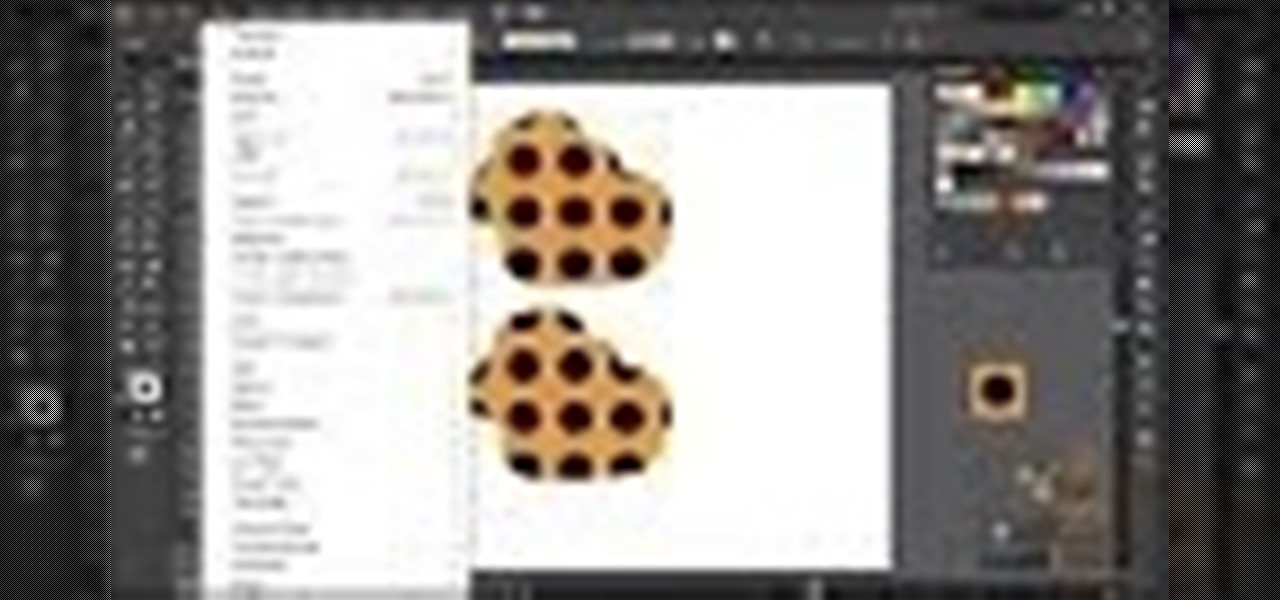
How to Criar Action: Cortar Pattern Swatch
Dicas de como criar ations para illustrator. Neste video: Criando action para cortar pattern e clippingMask.
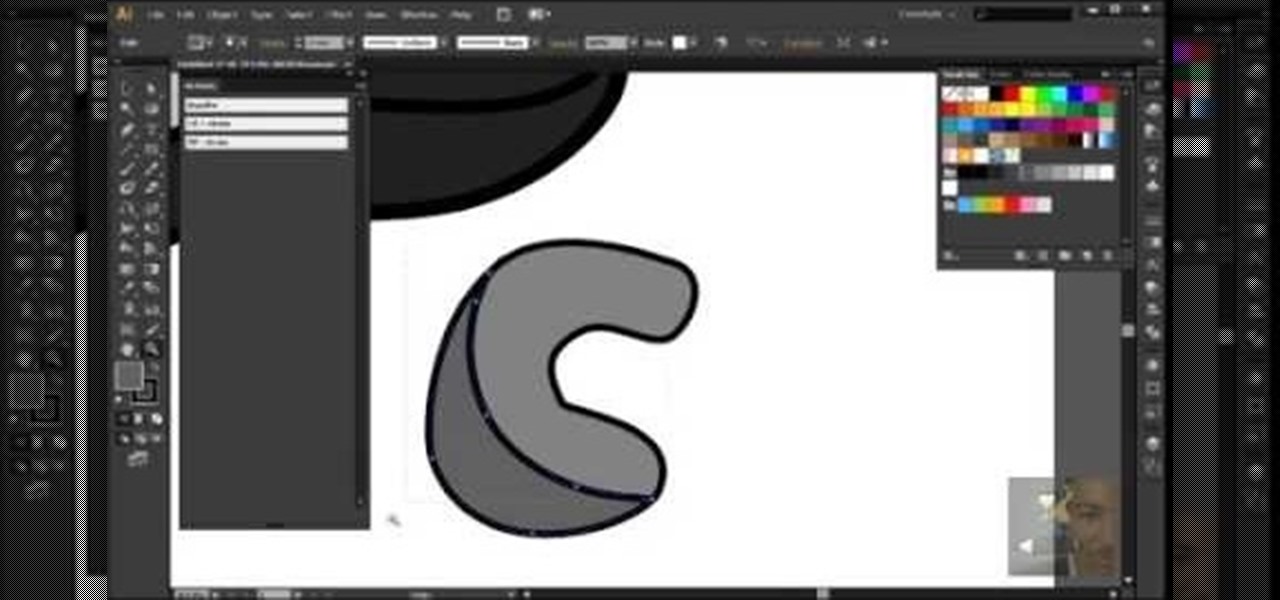
How To: Gravar Action No Illustrator - Fill + Stroke & Fill - Stroke (In Portuguese)
Ação de unir o preenchimento e contorto & usar o contorno como borracha para o preenchimento. Tutorial em Português.
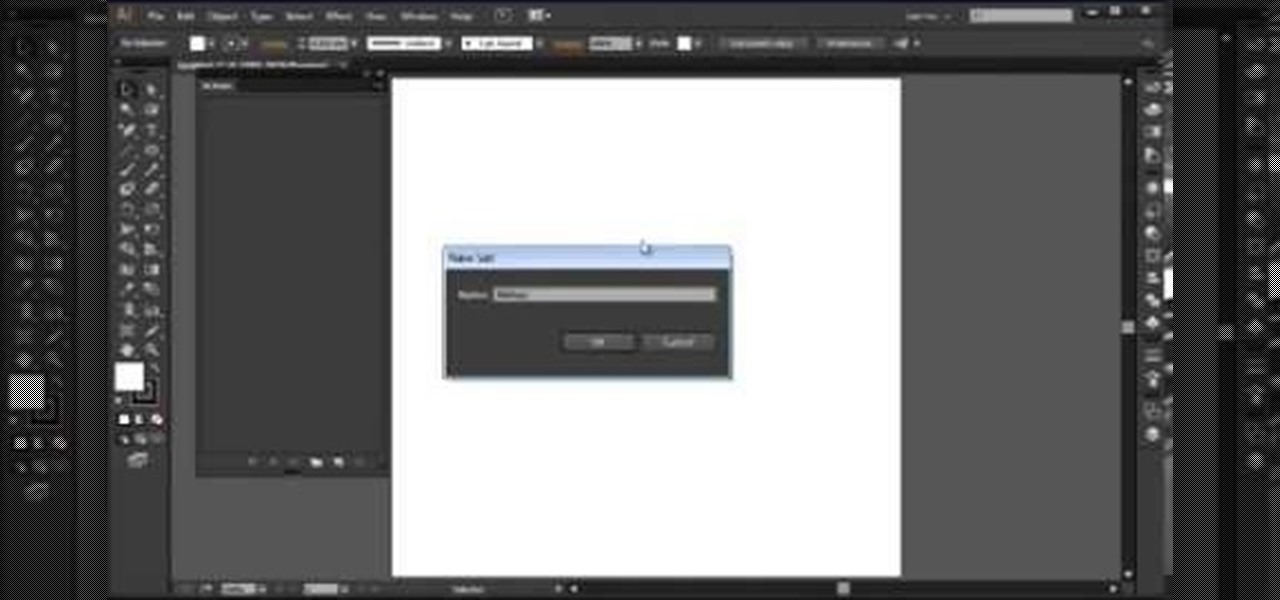
How To: Gravar Action No Illustrator - Espelho (In Portuguese)
Nesta aula mostro como fiz minha ação de espelhar meio objeto, criando um objeto inteir. o. Tutorial em Português.

How To: Make your own celebrity meme t-shirts
Would you like to make your own t-shirts? Learn how to make great t-shirt designs on your computer using Adobe Illustrator. You can apply the lessons from this video to any design you like and wear the shirts you want to wear.
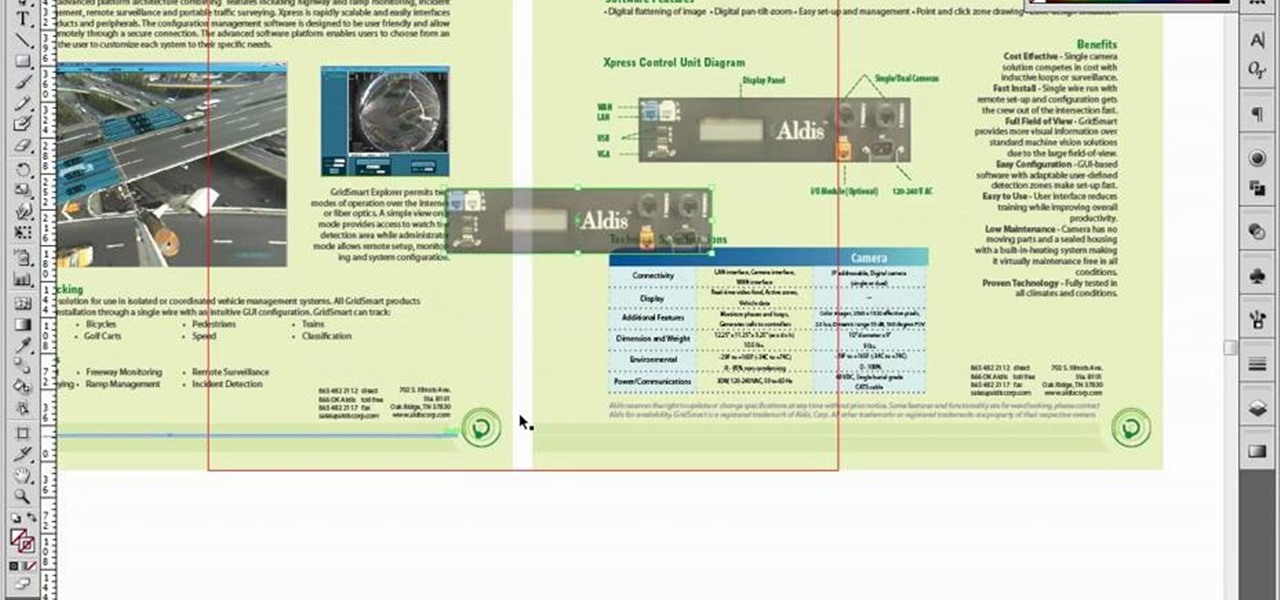
How To: Place and crop images with Adobe Illustrator
If you're using Adobe Illustrator CS4, you know that cropping an image can be less than a simple task. This how-to walks you through the steps, not only showing how to place and move the image, but also how to crop it to the desired sized. Unlike Photoshop which allows you to work directly with pixels, Illustrator treats all images as whole objects. SO, watch this video and end the frustration that Adobe Illustrator can bring when you're cropping an image.
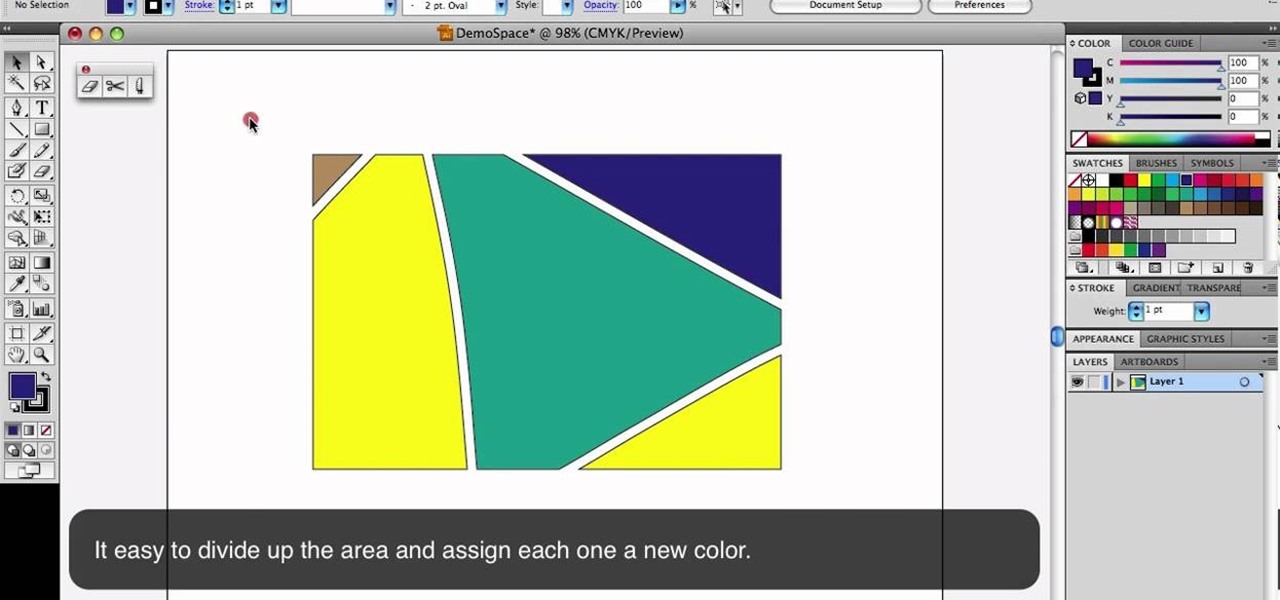
How To: Use the Eraser, Scissors and Knife tools in Adobe Illustrator
This is a quick little tutorial that will show you how to use these three versatile tools in Adobe Illustrator. They all involve getting rid of some part of the image you're working with, but each one goes about it in a different way. To get the most out of your Illustrator project, you'll need to be aware of the differences between these tools so you make sure that you always use the right one for the job at hand.

How To: Create a reflective glass button in Adobe Illustrator
Whether you're a web developer or a blogger trying to get your name out there in the vast world of fashion design, creating an aesthetically pleasing website is indispensible these days - sort of like making your virtual resume. While fabricating a nice site may seem time-consuming, with a few easy Photoshop tricks you can have it up and looking sexy as hell.
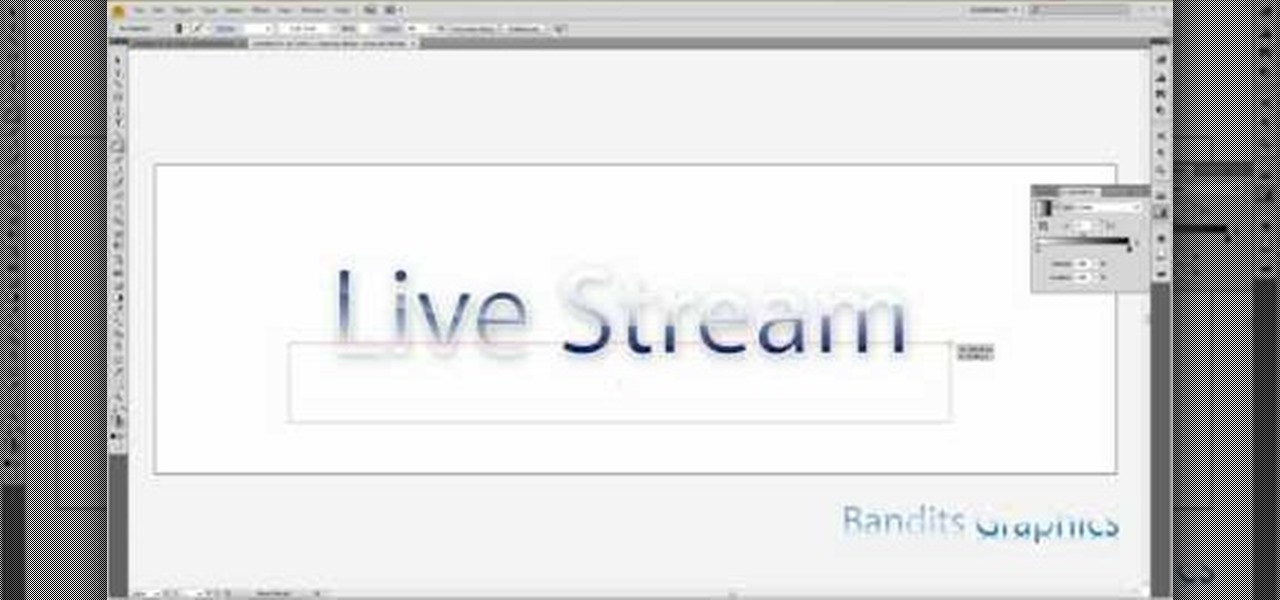
How To: Create a reflective glass text effect on Adobe Illustrator Cs4
It's a well-known, time-honored interior design rule that putting things under glass makes them look more precious and special. Just like adding a spotlight to feature the soloist in a choir, placing a glass cloche or dome on top of a group of ornaments or a floral arrangement instantly adds fashionable curiosity.
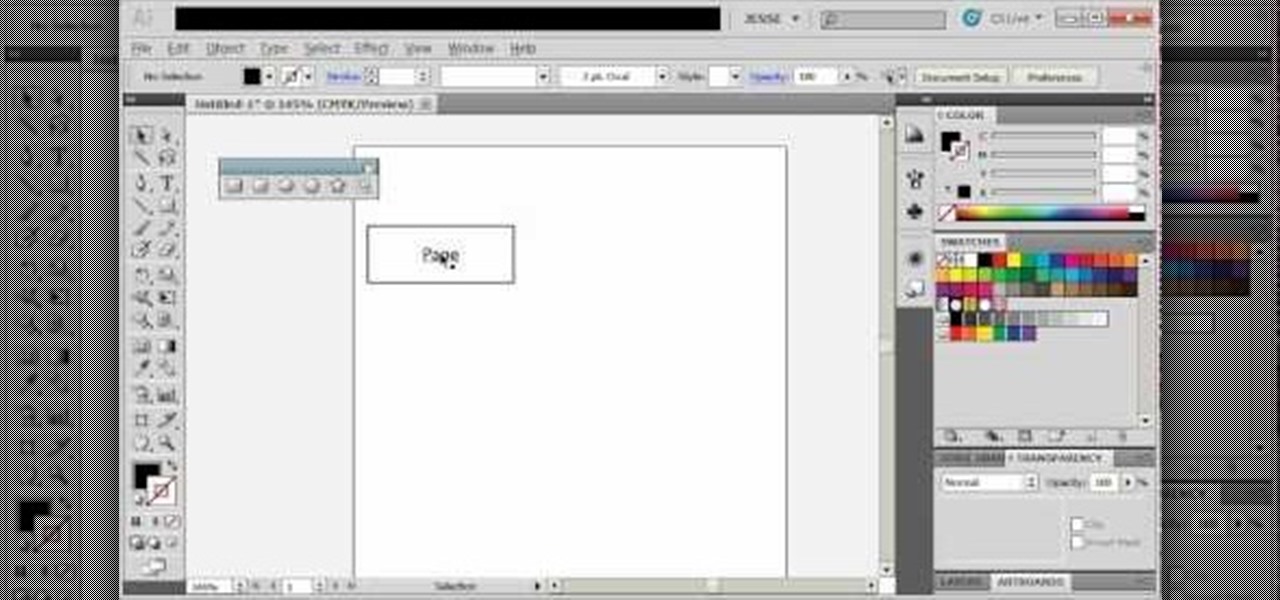
How To: Create diagrams and flowcharts in Adobe Illustrator 5
If you need to make some diagrams for a school project or a flowchart for a business proposal, you can easily use Adobe Illustrator 5, part of the Creative Suite package, to create them. This tutorial shows you a few ways to create your own customized diagrams.

How To: Trace an image in Adobe Illustrator 5 without using live trace
This tutorial shows you how to use vector graphics to trace images in Adobe Illustrator 5 without using live trace. Do a manual trace, which will give you a little more creative control over the image you're working on in Creative Suite 5.

How To: Use the Warp tool in Adobe Illustrator 5
The Warp tool can save you a lot of time on your projects, so you'll want to learn how to use as efficiently and effectively as possible. This tutorial uses the Microsoft logo to demonstrate this function to Adobe Creative Suite 5.
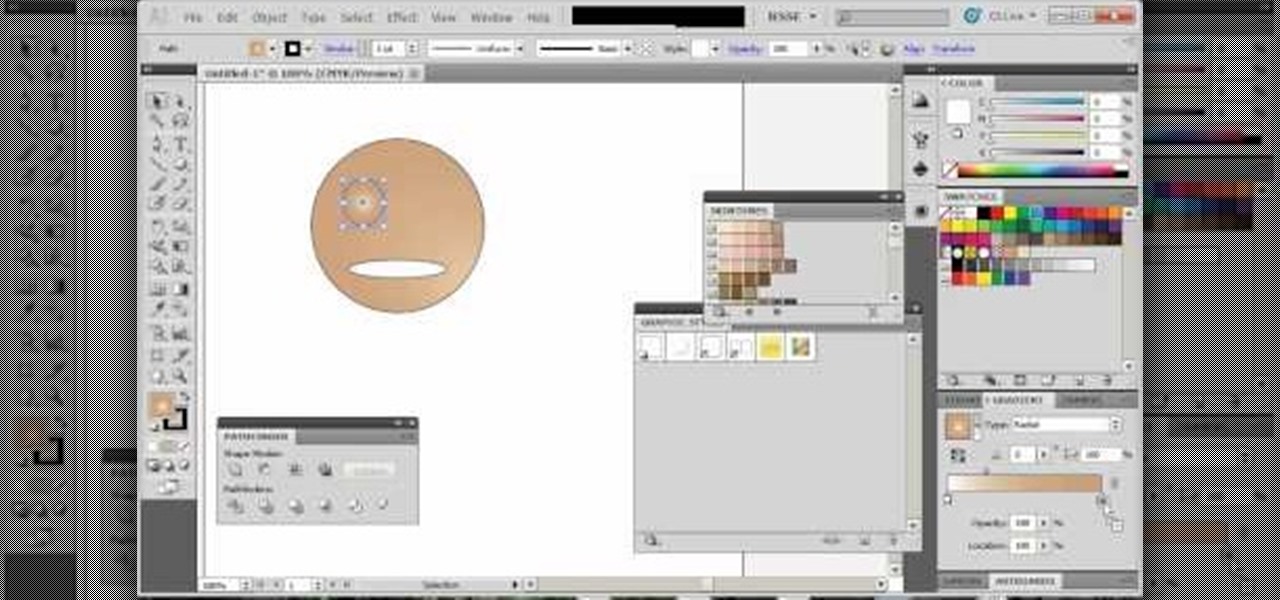
How To: Use graphic styles in Adobe Illustrator 5
Both users new to Adobe in general and Creative Suite 5 in specific will find this tutorial useful - a quick overview on how you can use graphic styles to get the most out of each session with Adobe Illustrator.

How To: Make a rainbow in Adobe Illustrator 5
If you're having problems figuring out how to make a rainbow in Adobe Creative Suite 5, this tutorial is for you. Some users have found this to be a bit tricky to replicate, but here are a few useful shortcuts you can take.
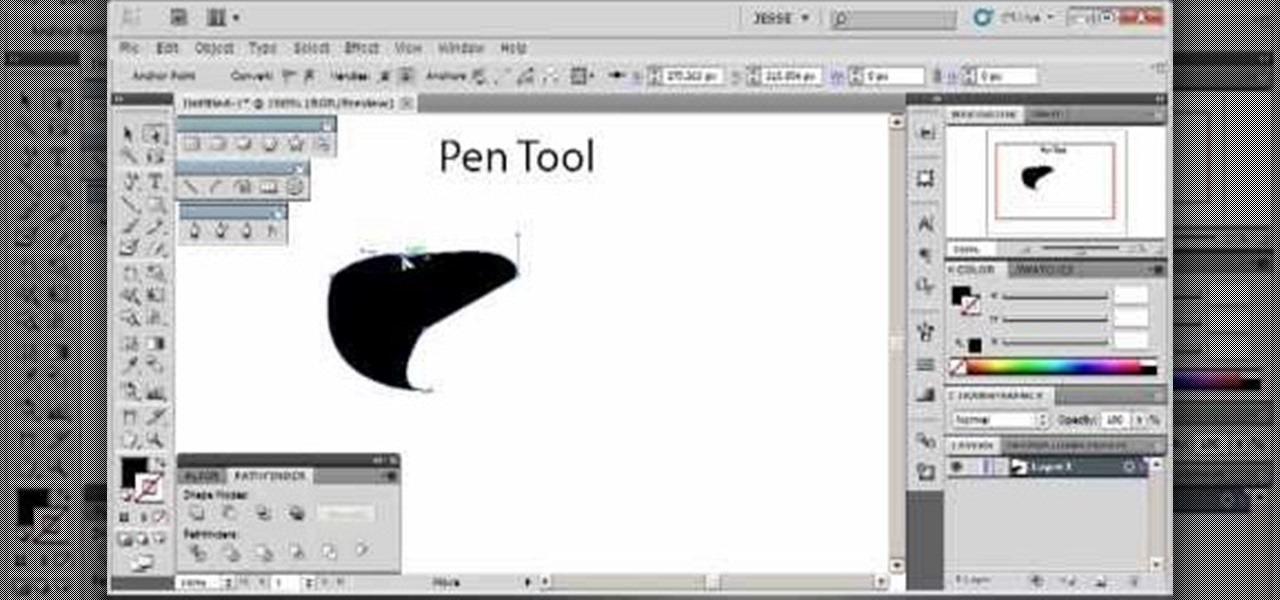
How To: Use the pen tool in Adobe Illustrator 5
Whether you've just started working with Creative Suite or want to update from CS4, this is still a valuable tutorial for you. This video is all pen tool, all the time - one of the most basic and critical tools when working in Adobe Illustrator.
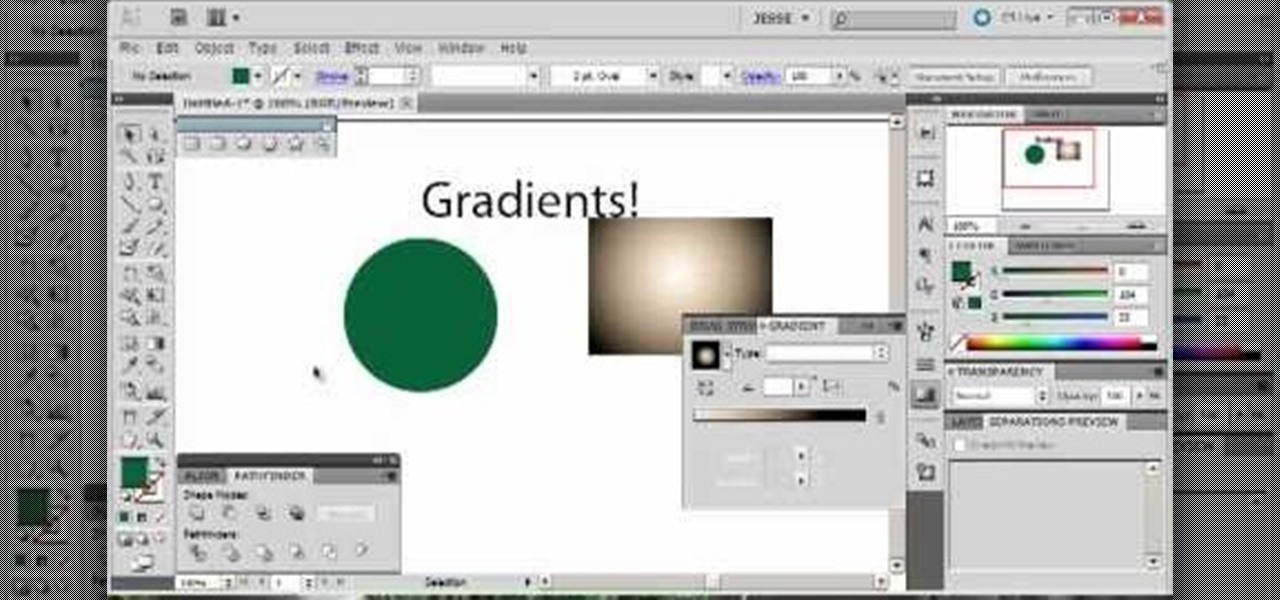
How To: Add gradients to your project in Adobe Illustrator 5
Gradients help you change the colors of your projects in Adobe Illustrator 5 so it's precisely the shade you want. You can also transition from one shade to another using gradients, and this tutorial shows you how to get the most out of gradients in Adobe Illustrator 5.
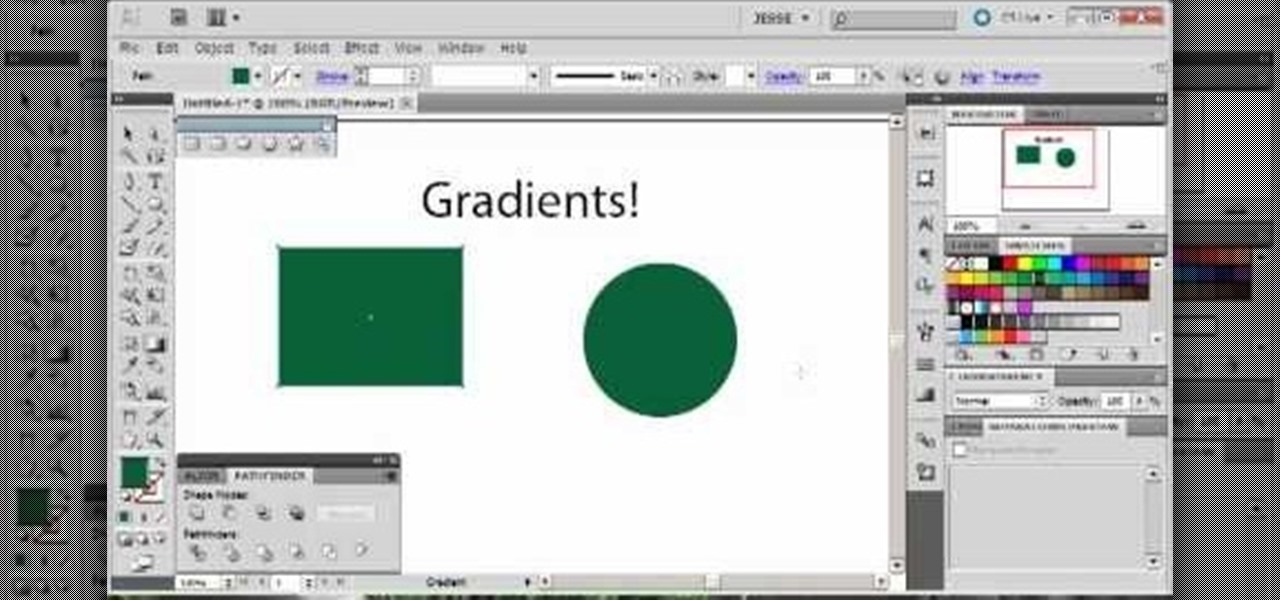
How To: Incorporate and work with a perspective grid in Adobe Illustrator 5
If you're trying to give your images a 3-D feel when designing them using Adobe Illustrator, it's critical that you know how to use the perspective grid. This handy tool will also help you if you're working with images that have depth, like outdoor shots.

How To: Make a box using the perspective tool in Adobe Illustrator 5
Start with a square and then use your perspective grid in Adobe Illustrator 5, part of the newest Adobe Creative Suite. Then you can transform this basic square into a 3-D box. You can even add logos or printing onto your box.

How To: Make a leaf using vector graphics in Adobe Illustrator 5
This tutorial starts with a blank project and shows you how to use vector graphics to create a simple leaf in Adobe Illustrator 5. Master many of the basics, such as the pen tool, gradients and path finder, whth this easy tutorial.

How To: Create anime or manga style eyes in Adobe Illustrator 5
This tutorial shows you an easy way to create anime or manga style eyes in Adobe Illustrator 5. Even if you're not into anime, following this tutorial will nevertheless show you how to master several of the basic tools in Adobe Creative Suite 5.

How To: Make a six pointed star using the tools in Adobe Illustrator 5
This tutorial shows you how to use the star took and a few other basic functions with Adobe Illustrator 5 to replicate the Star of David on the Israeli flag. Master a few basics of image manipulation with this tutorial.
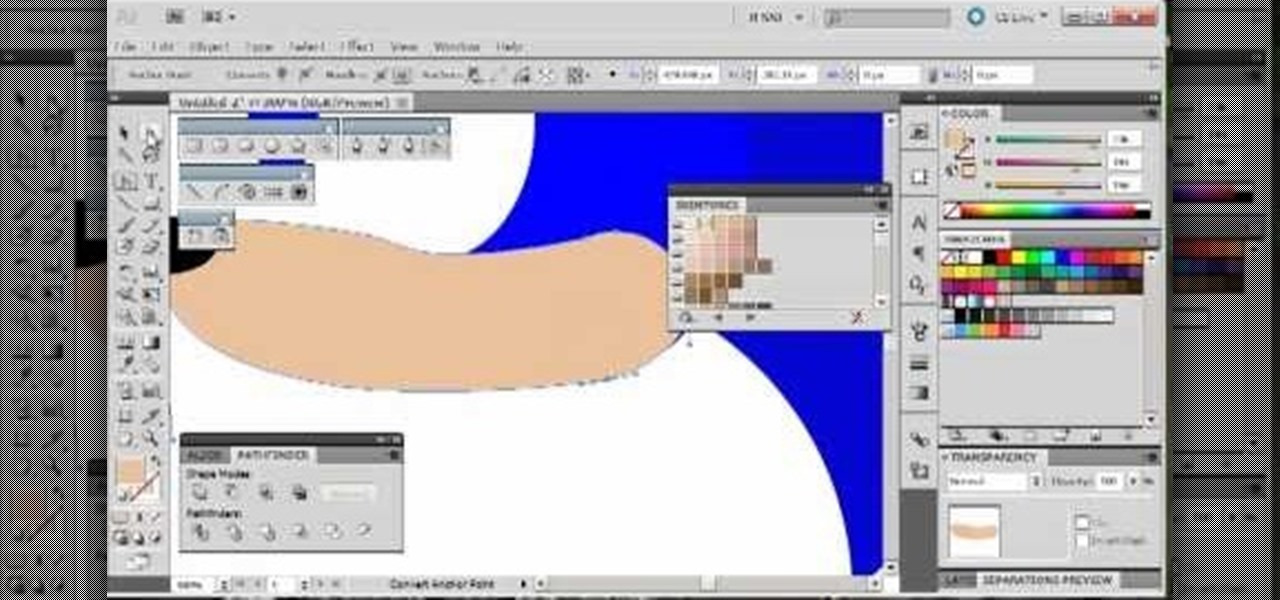
How To: Draw Sonic the Hedgehog using the tools in Adobe Illustrator 5
By following along with these tutorials, you can learn not only how to draw the popular Nintendo character Sonic the Hedgehog, you will also be able to master many of the basic and intermediate drawing tools available in Adobe Illustrator 5.
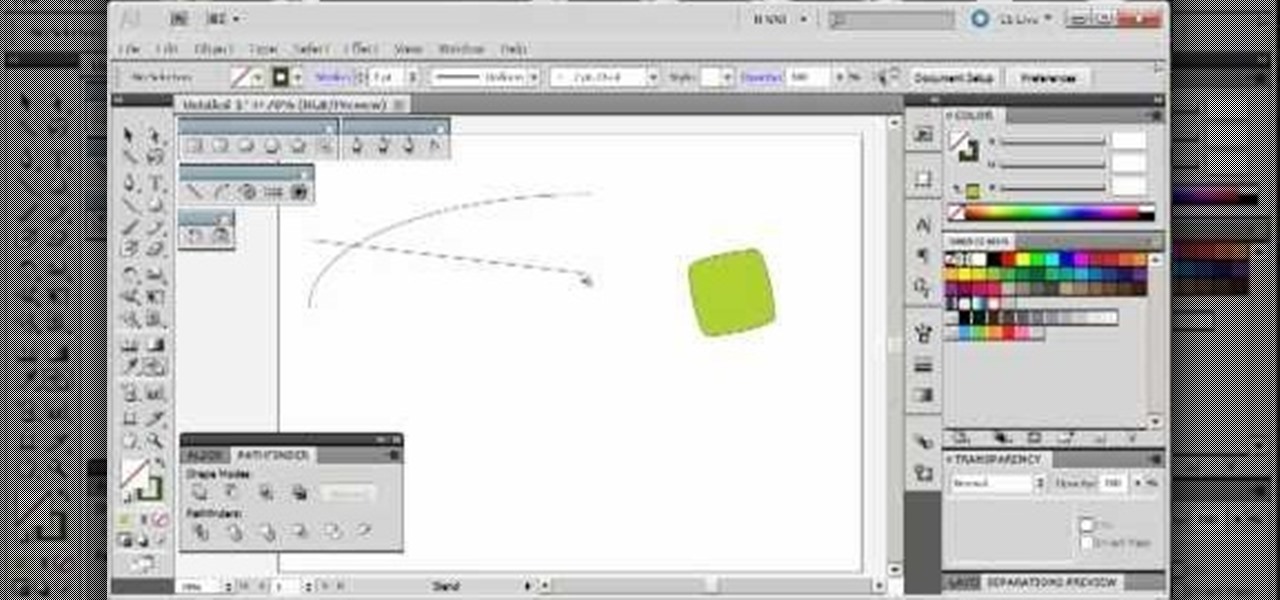
How To: Use the blend tool in Adobe Illustrator 5
The blend tool will create a graphic for you where one graphic or image slowly blends into another one. Customize it using color, shapes and other more advanced techniques - this tutorial shows you everything you need to know about the Adobe Illustrator 5 blending tool.