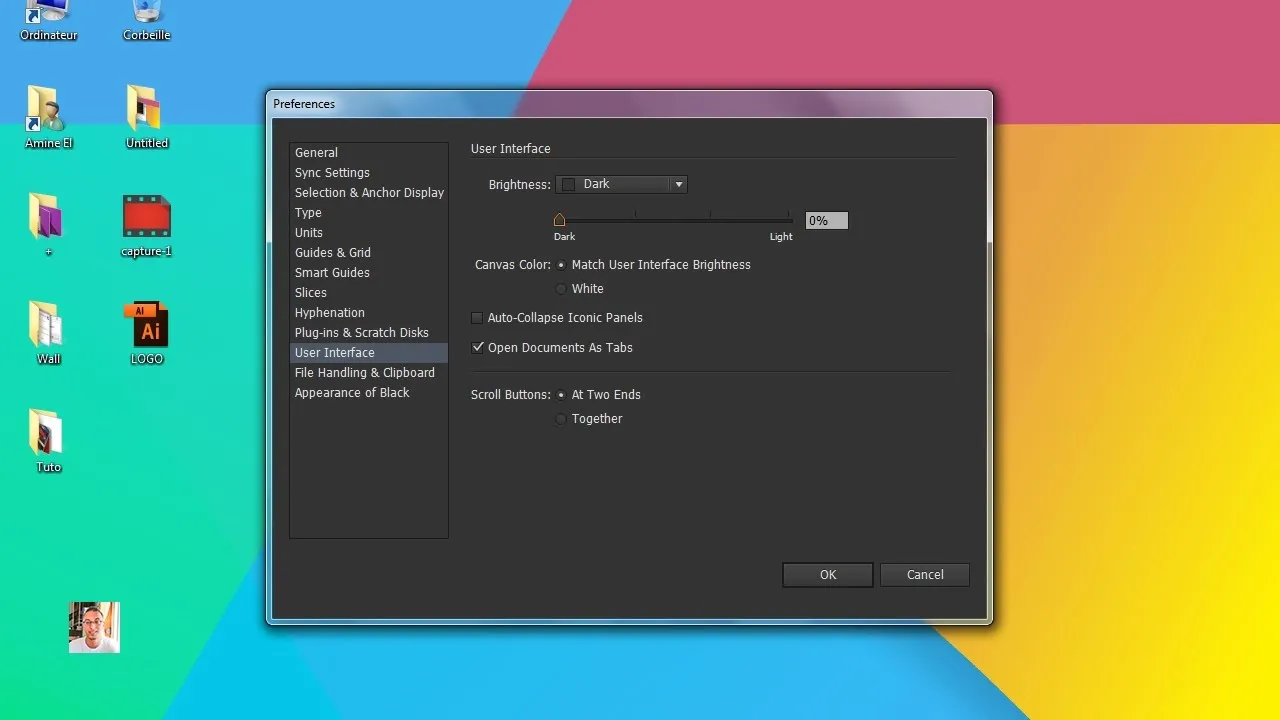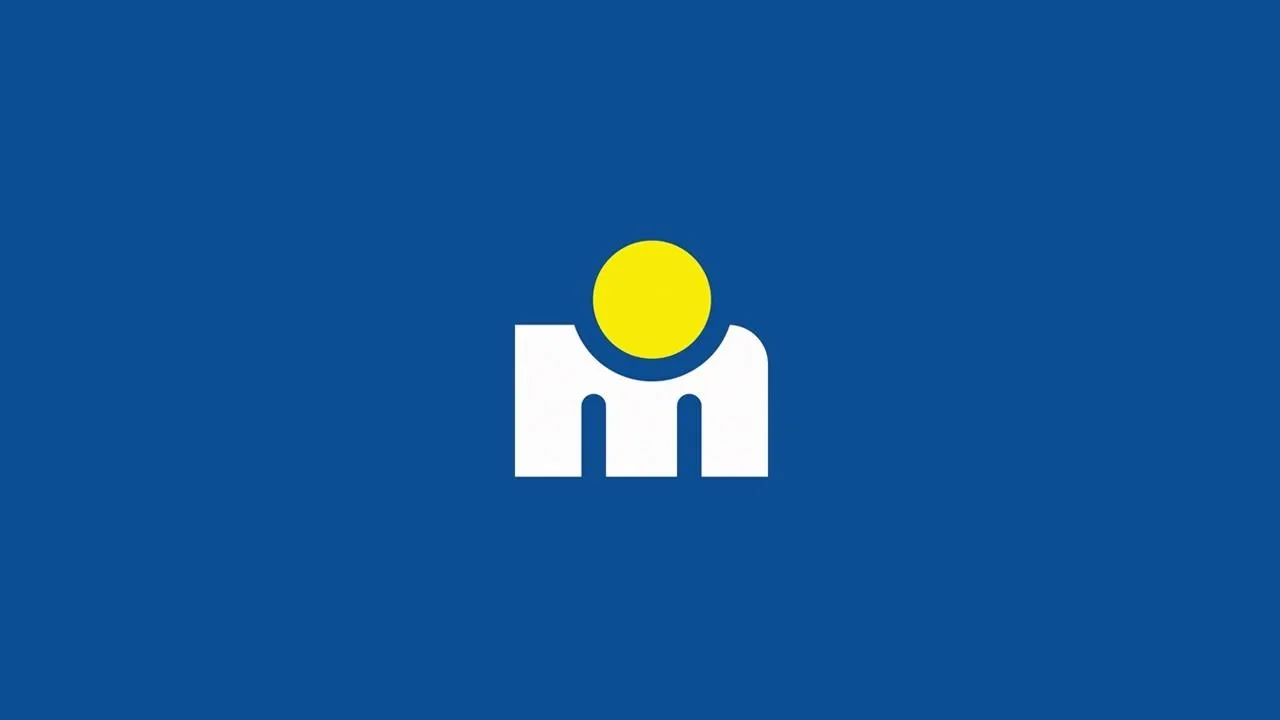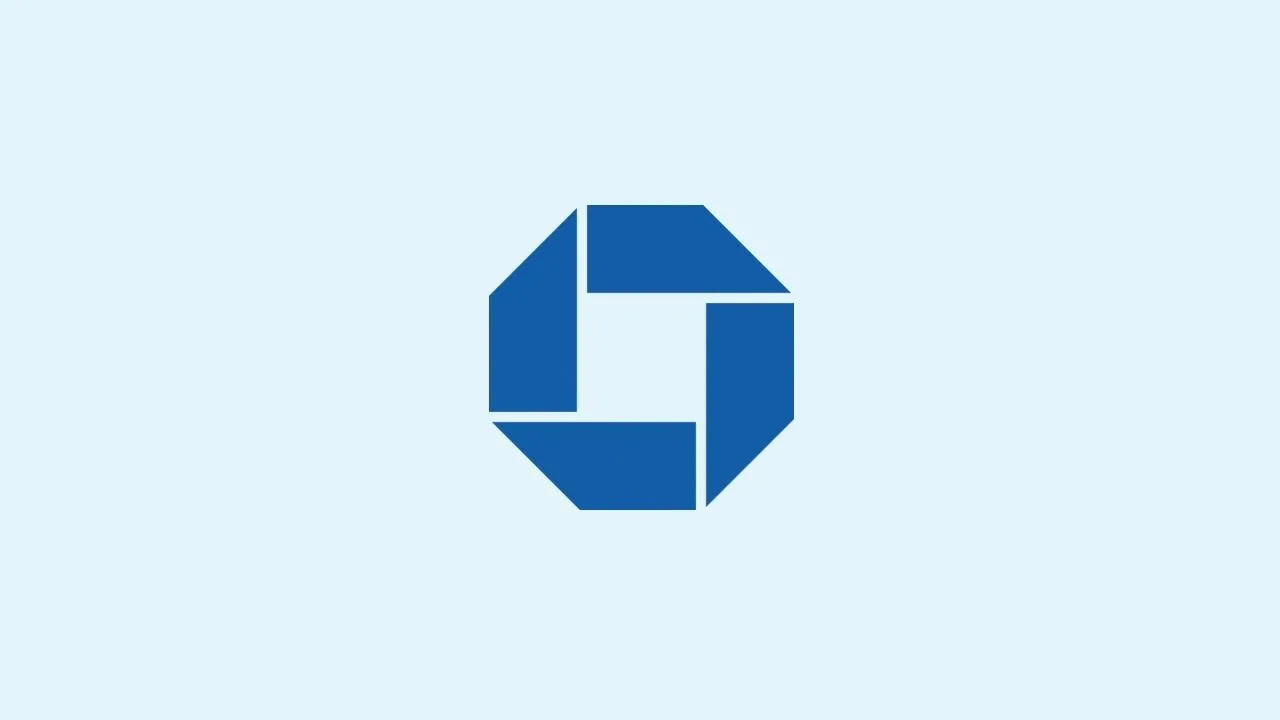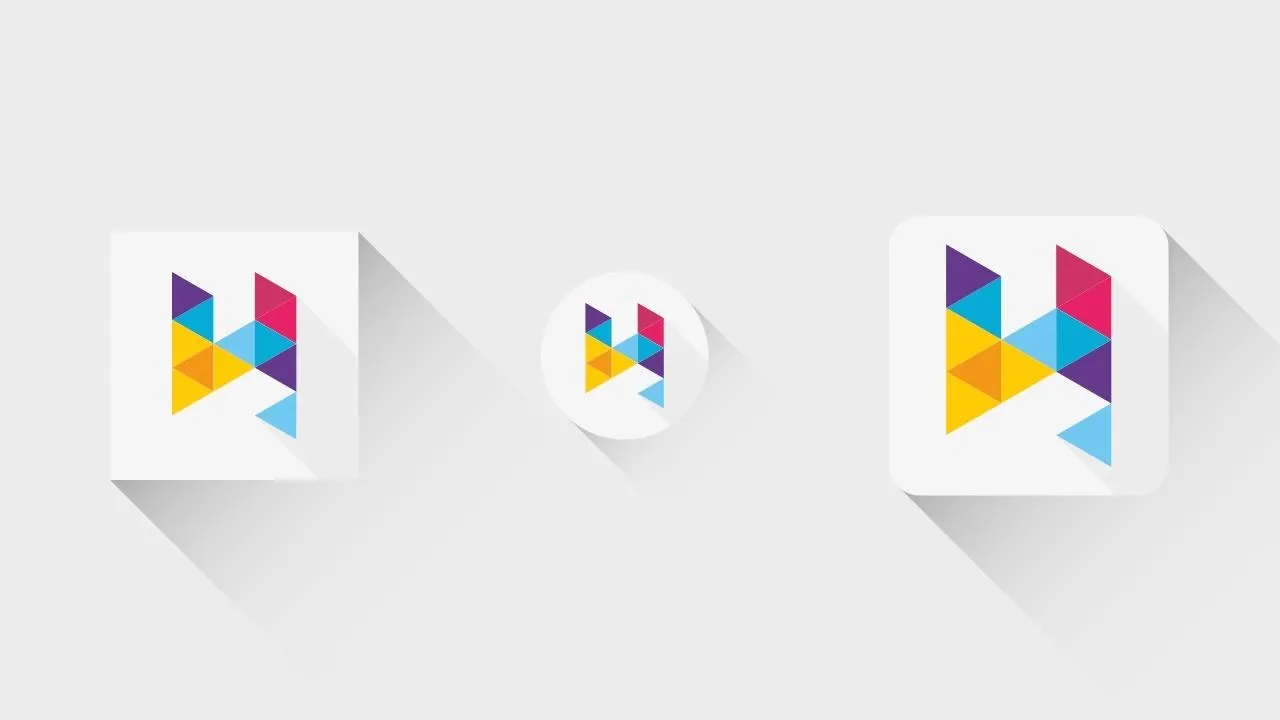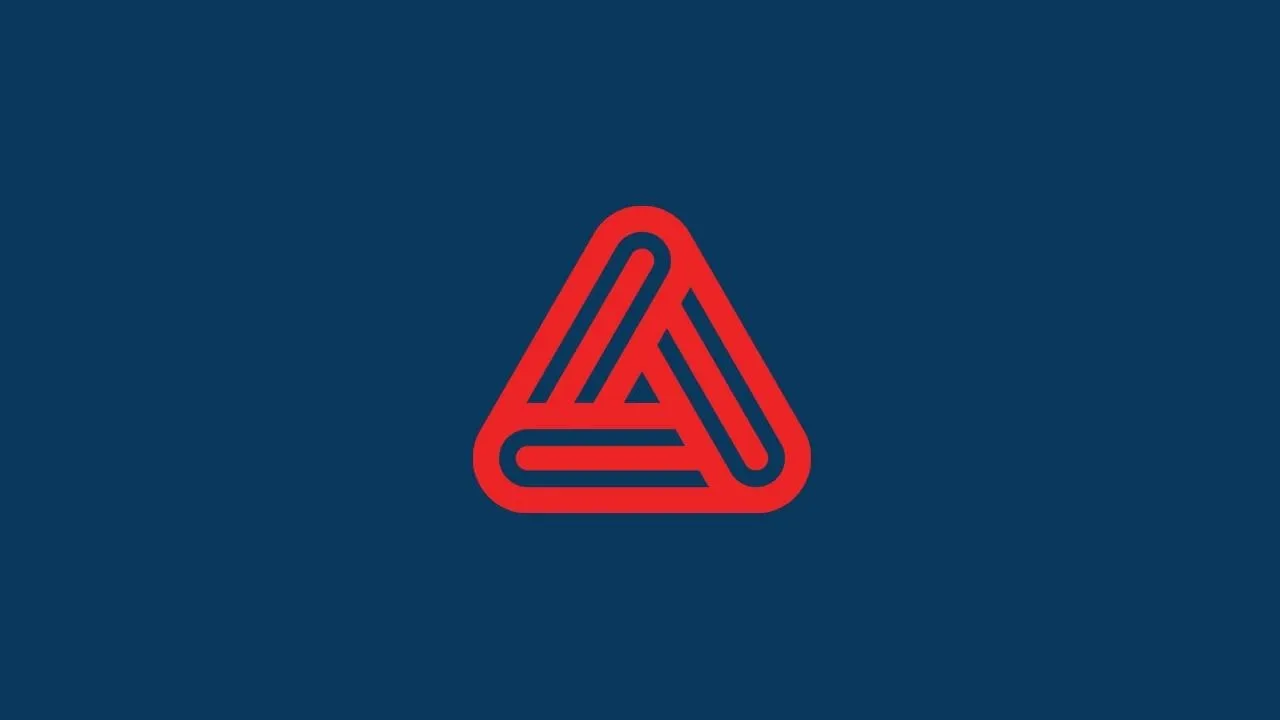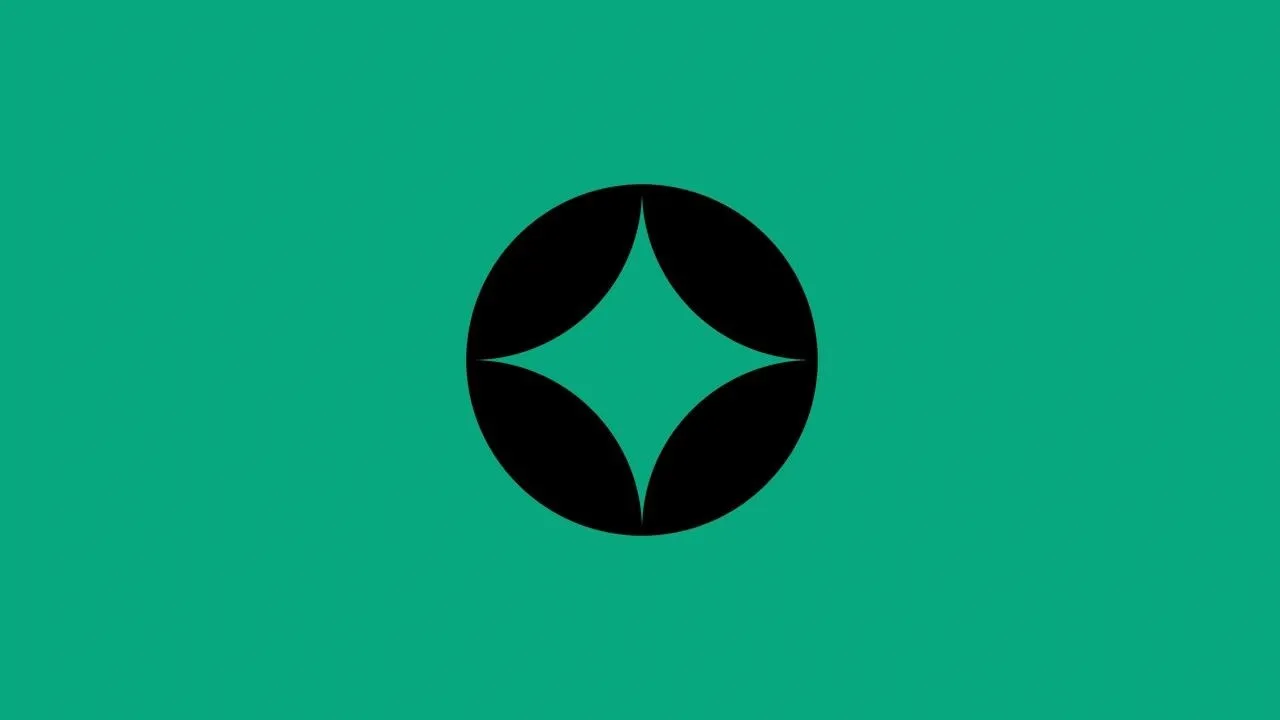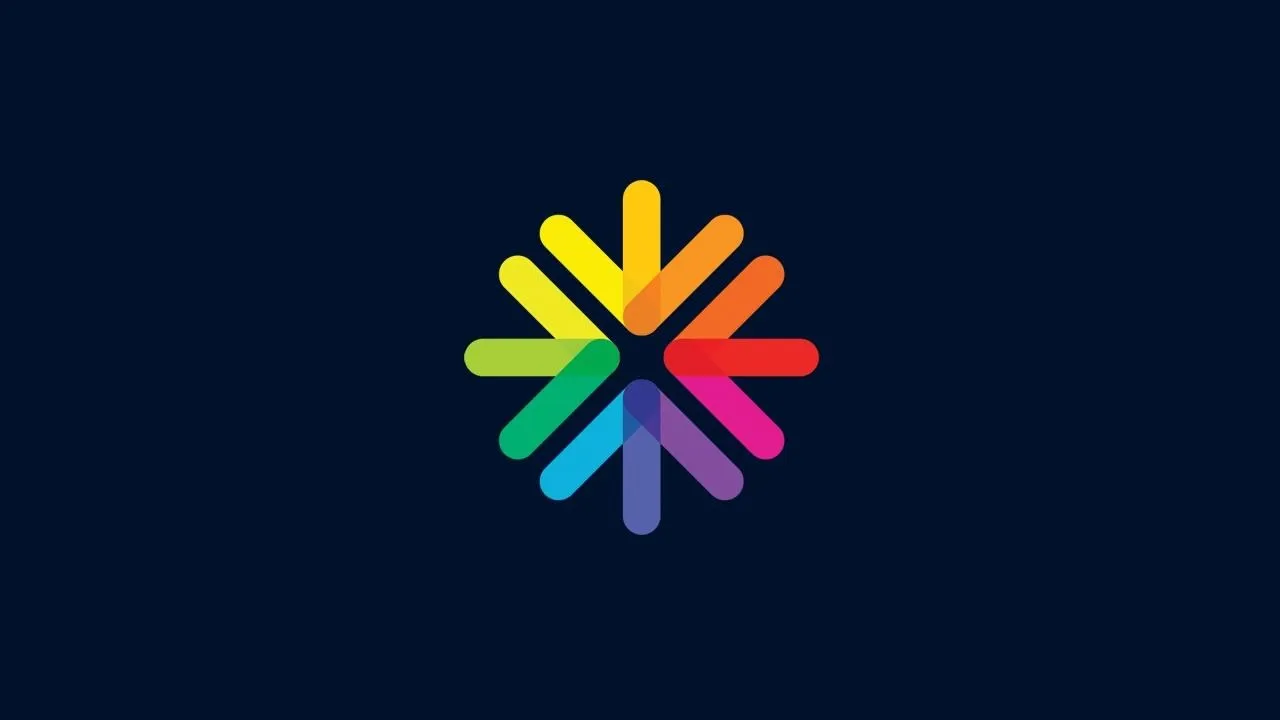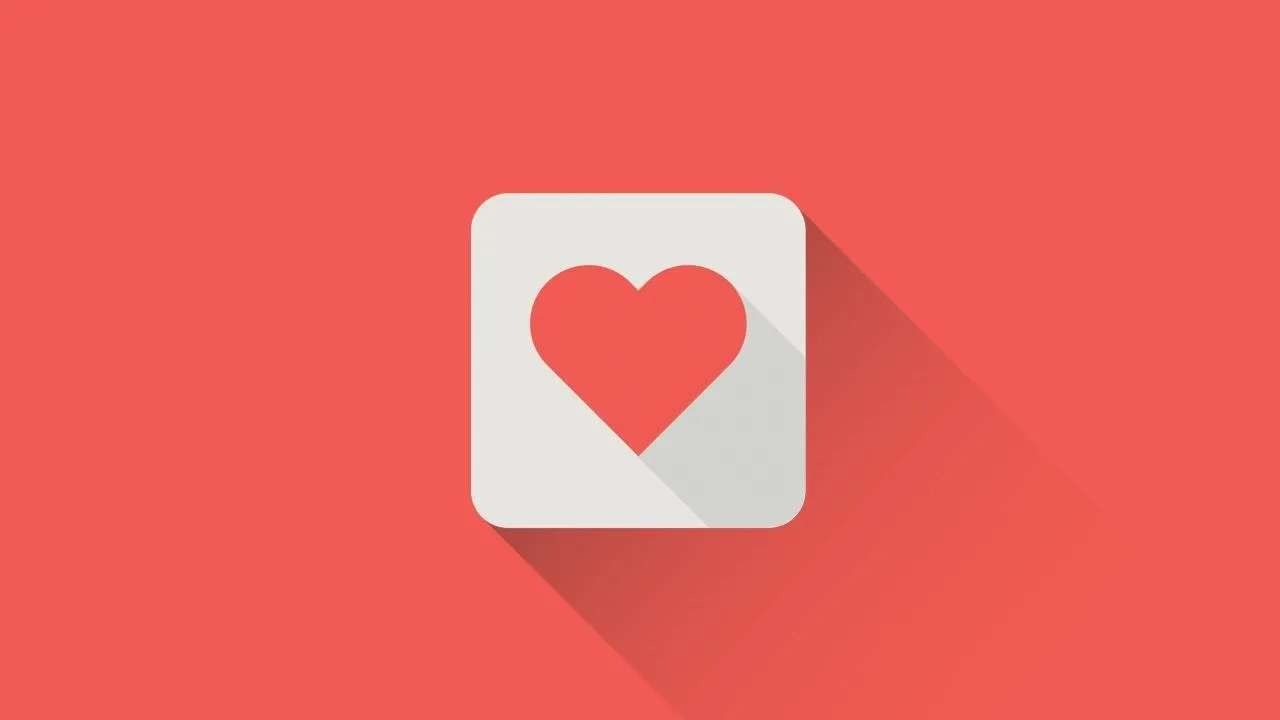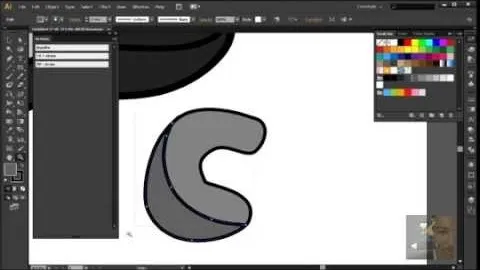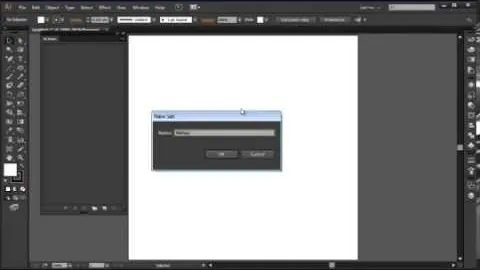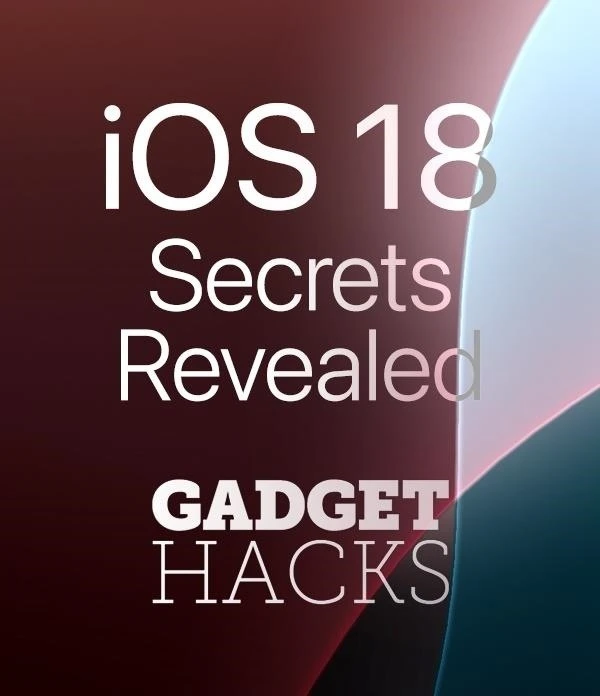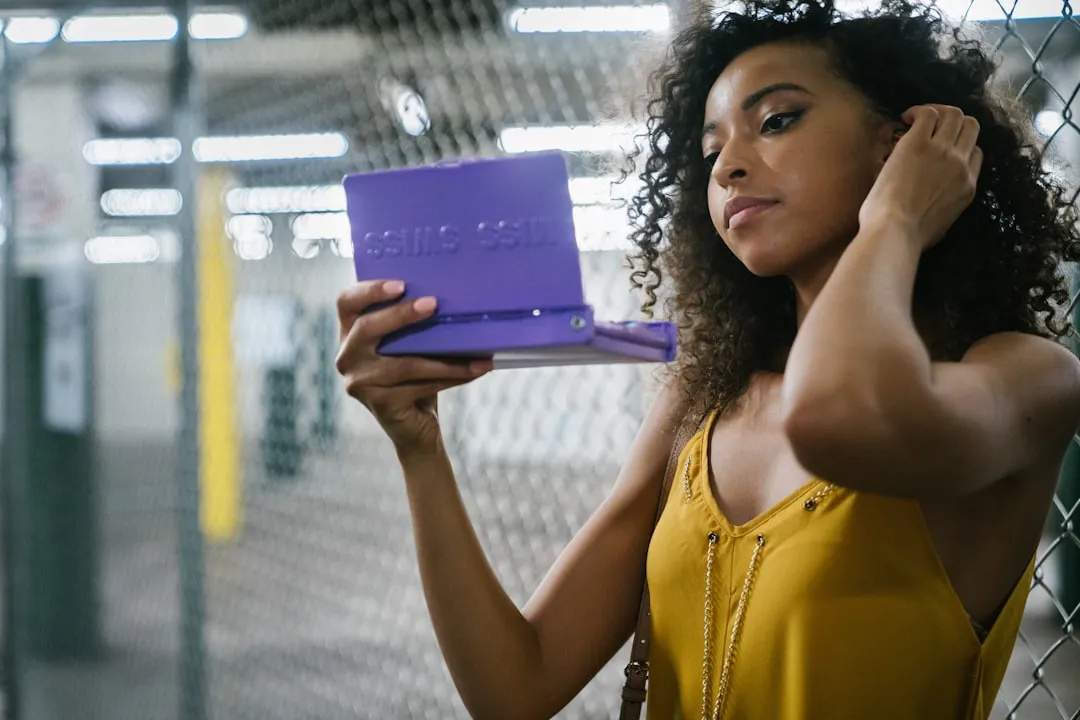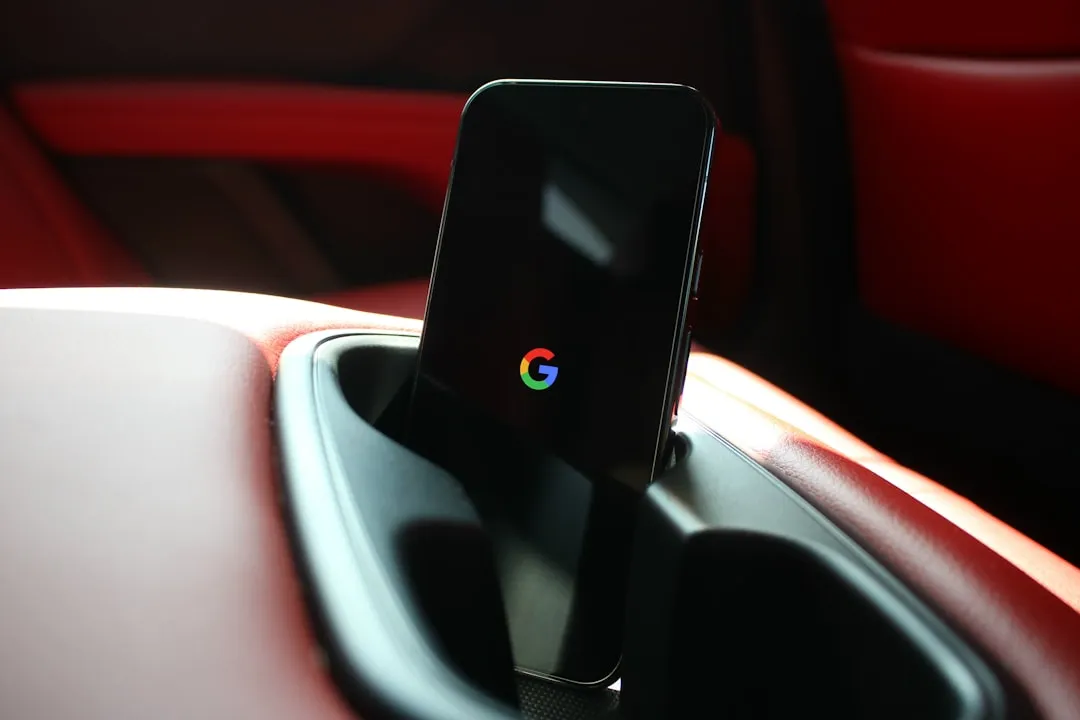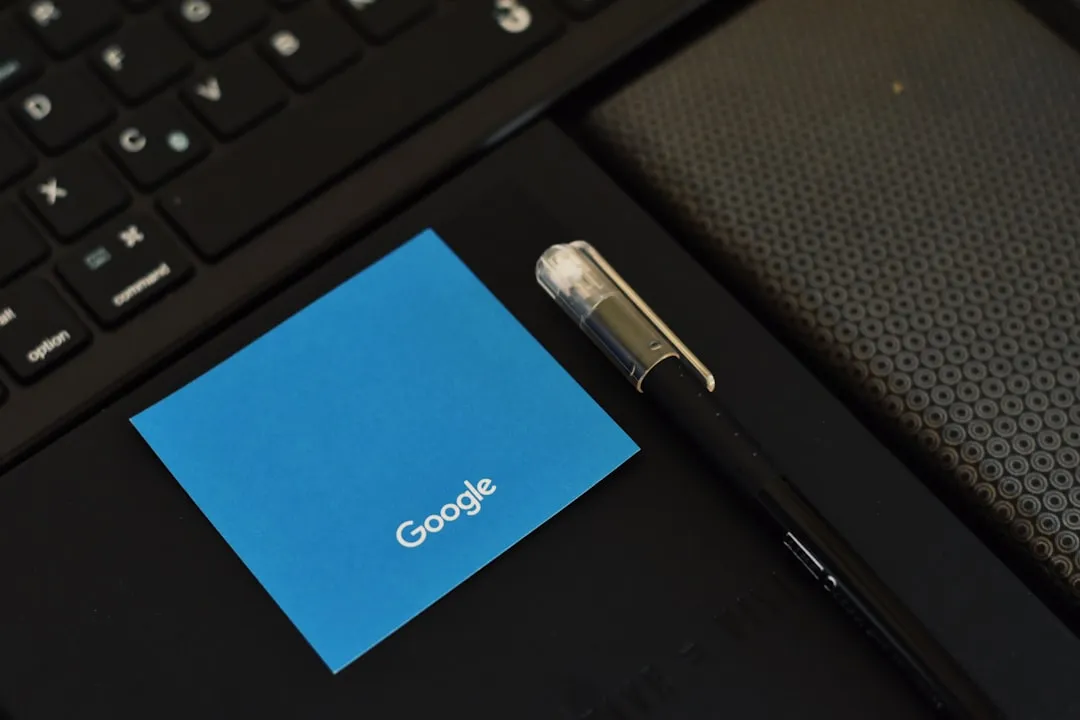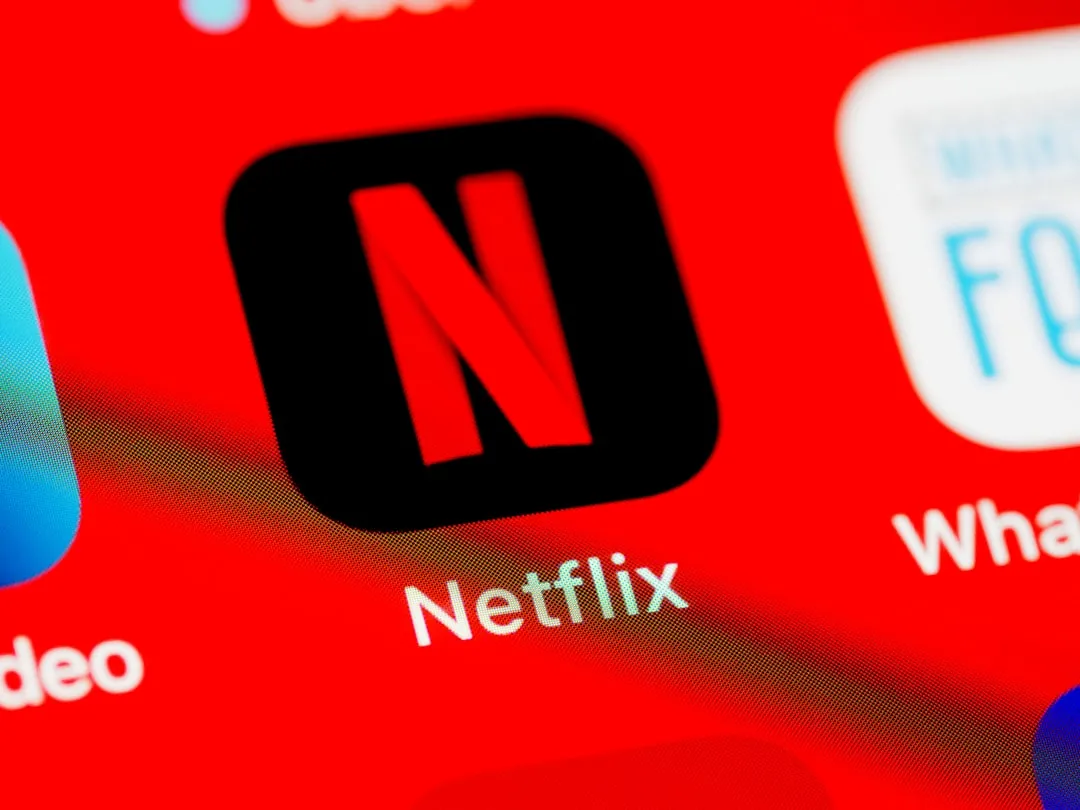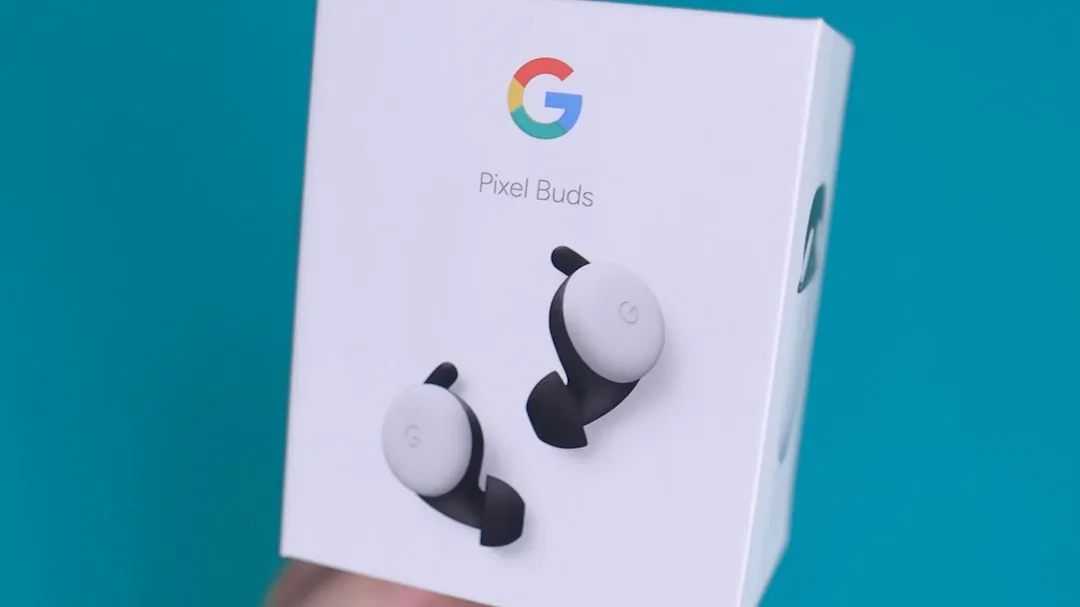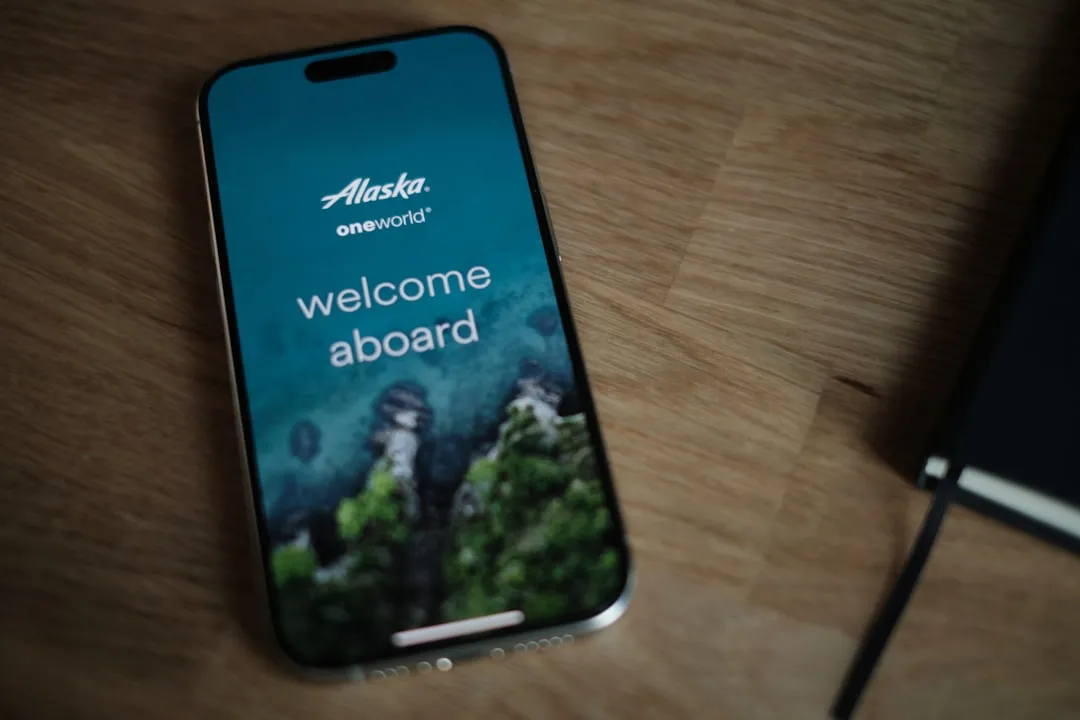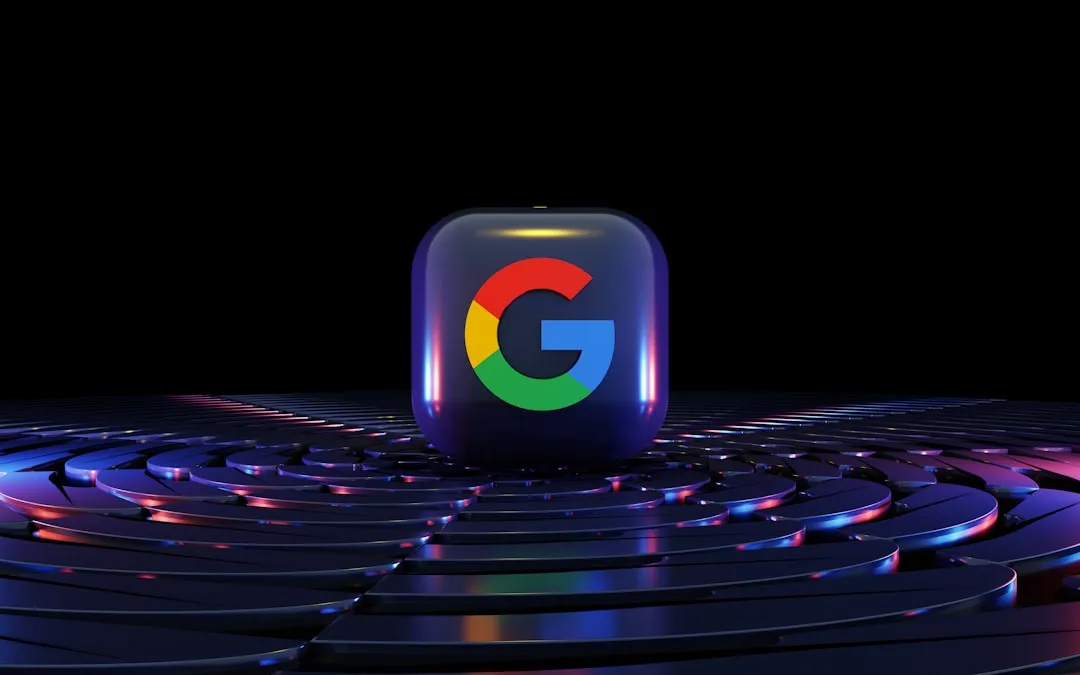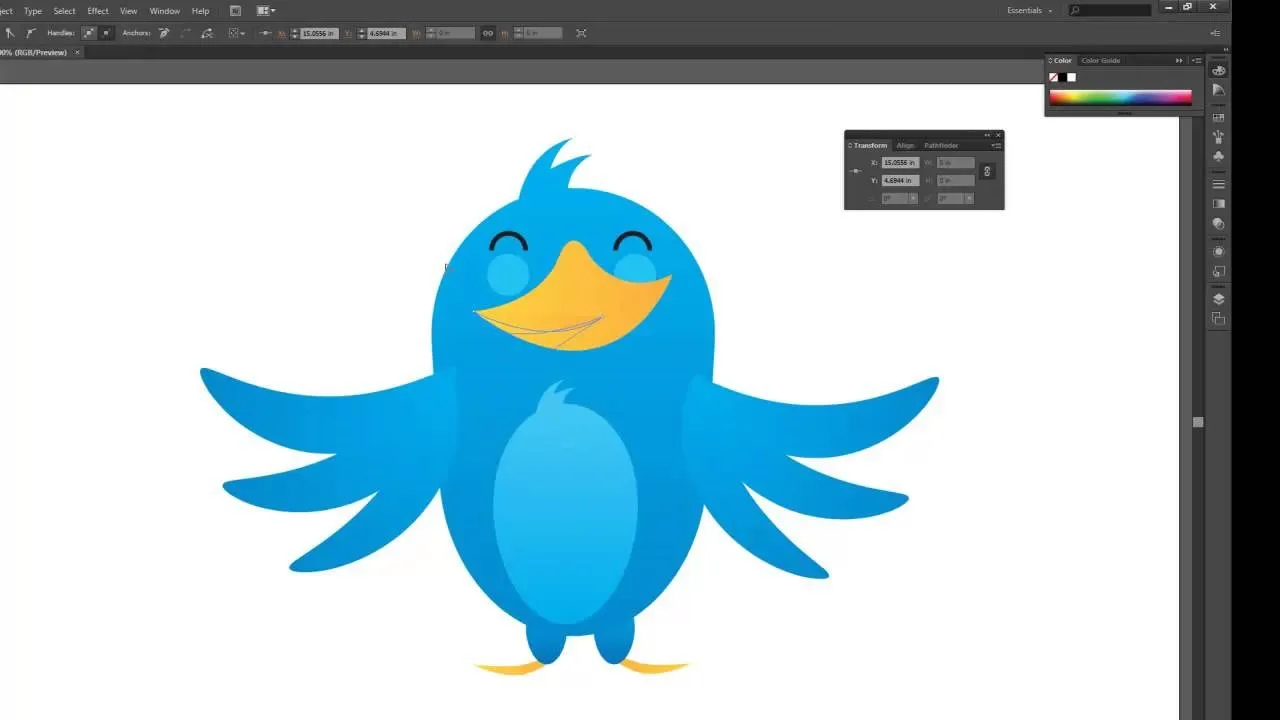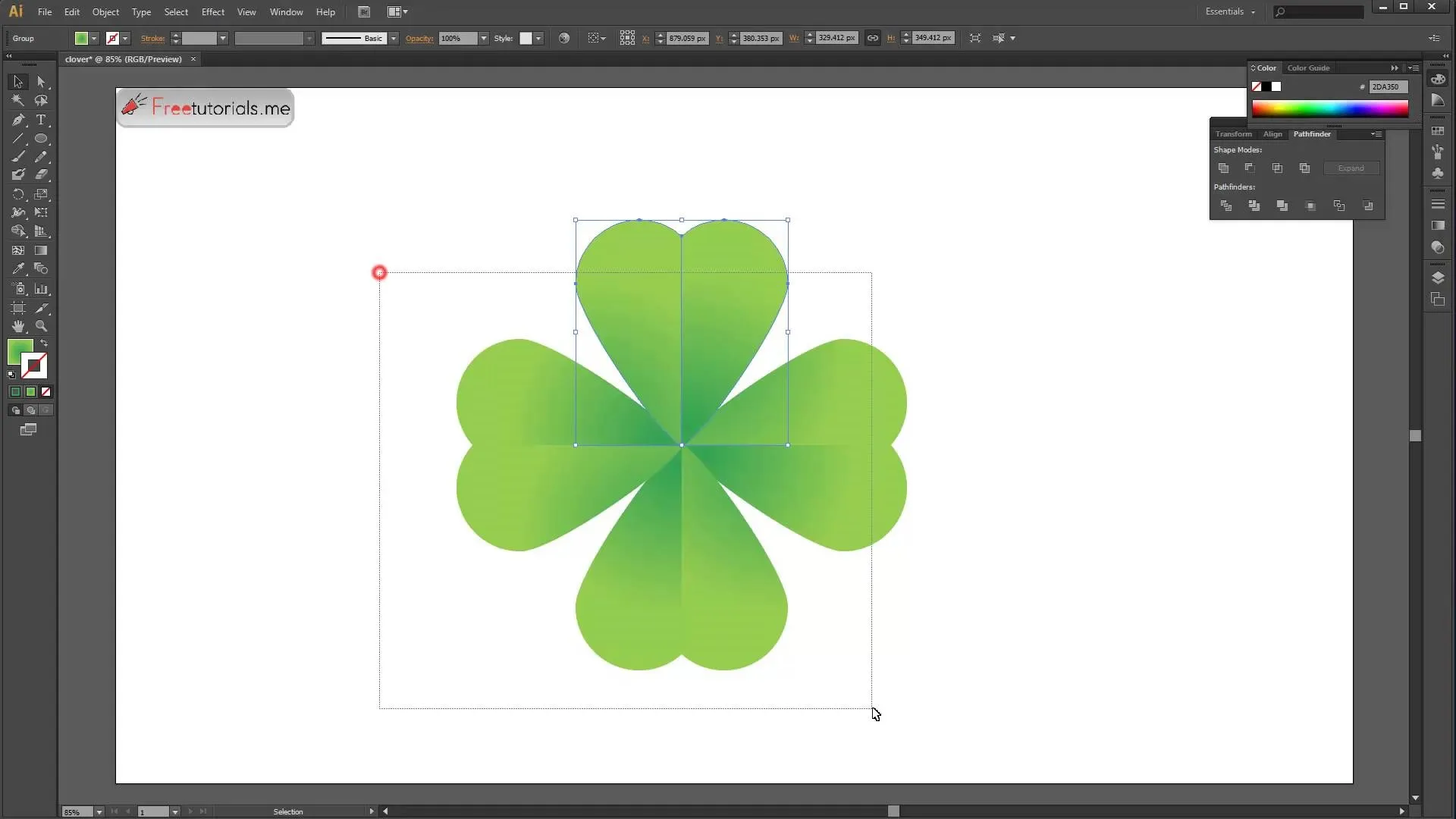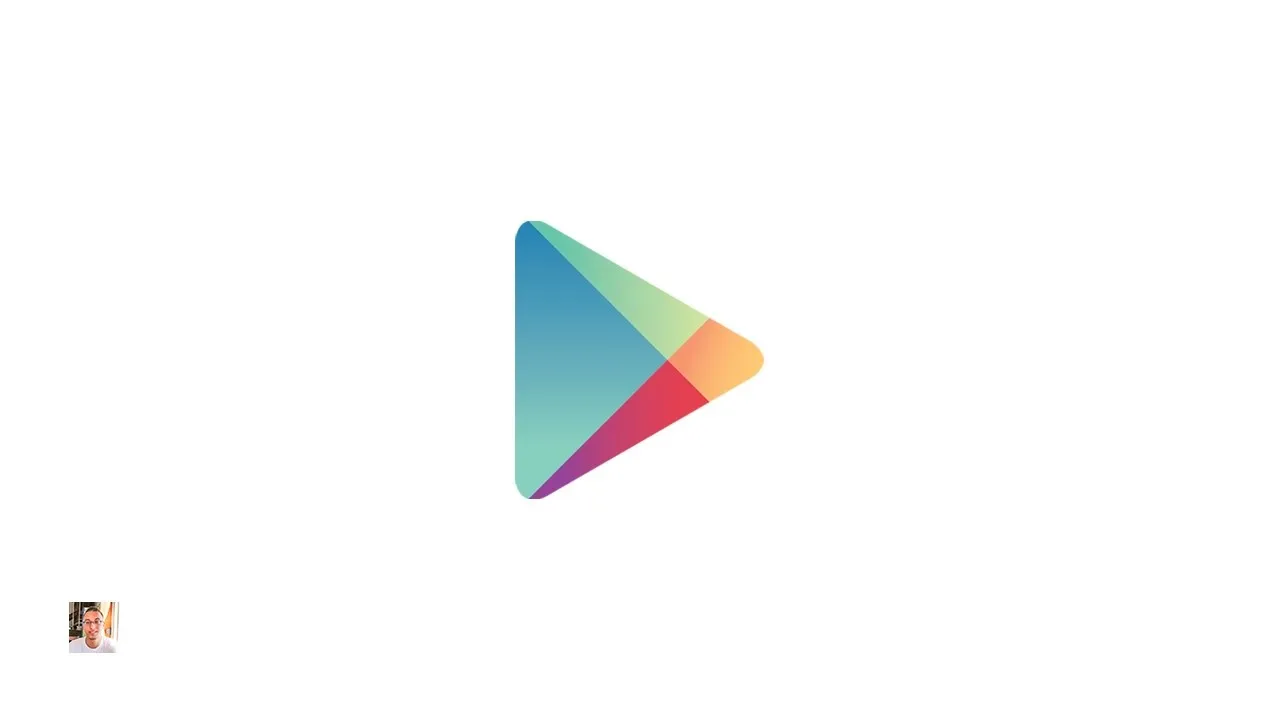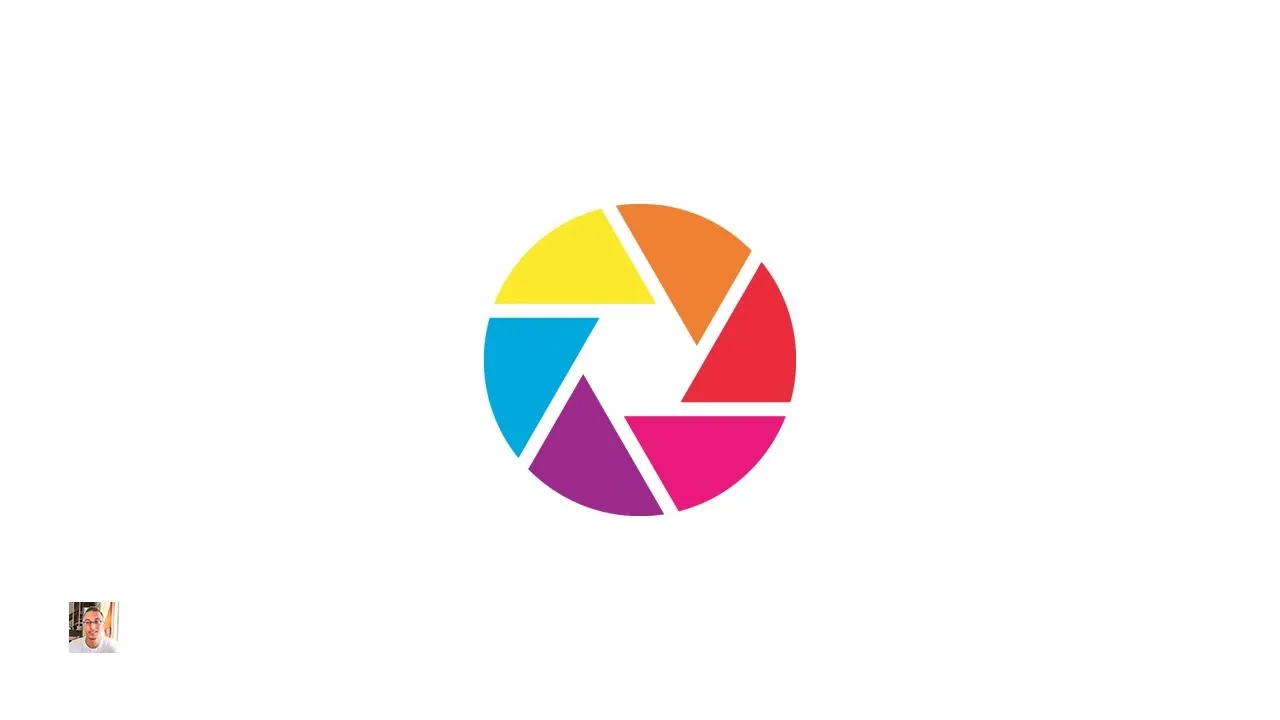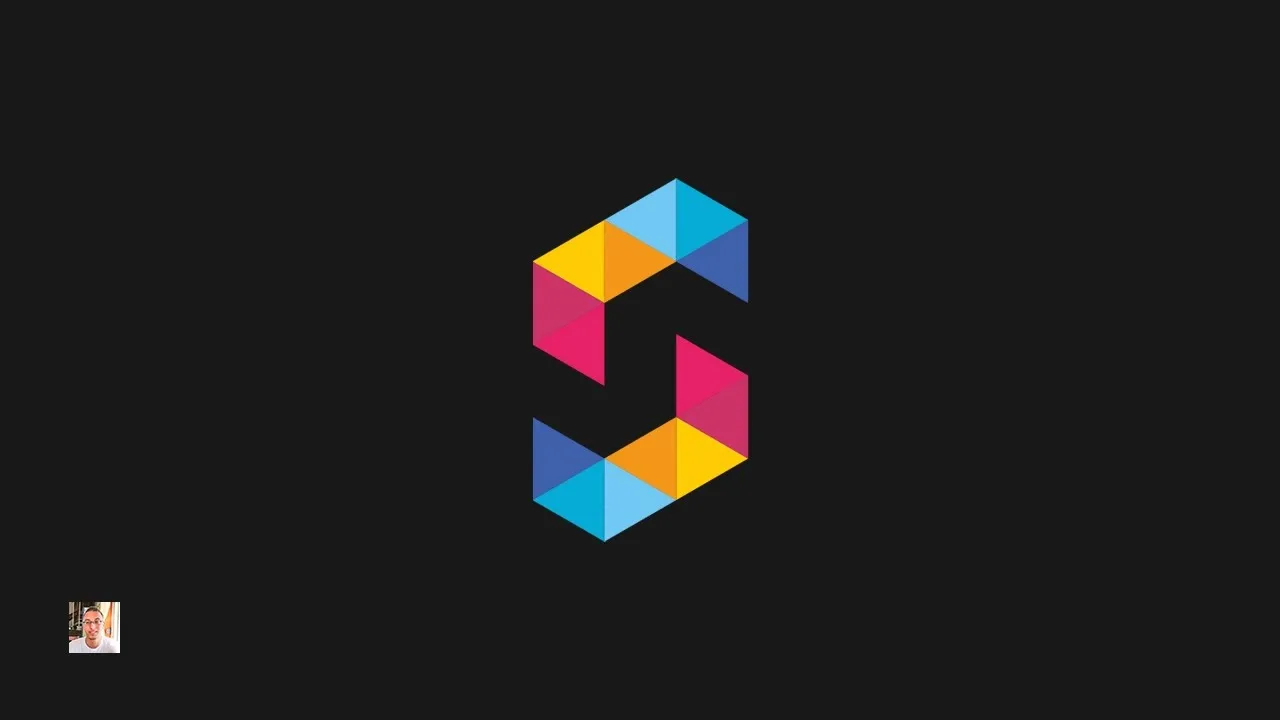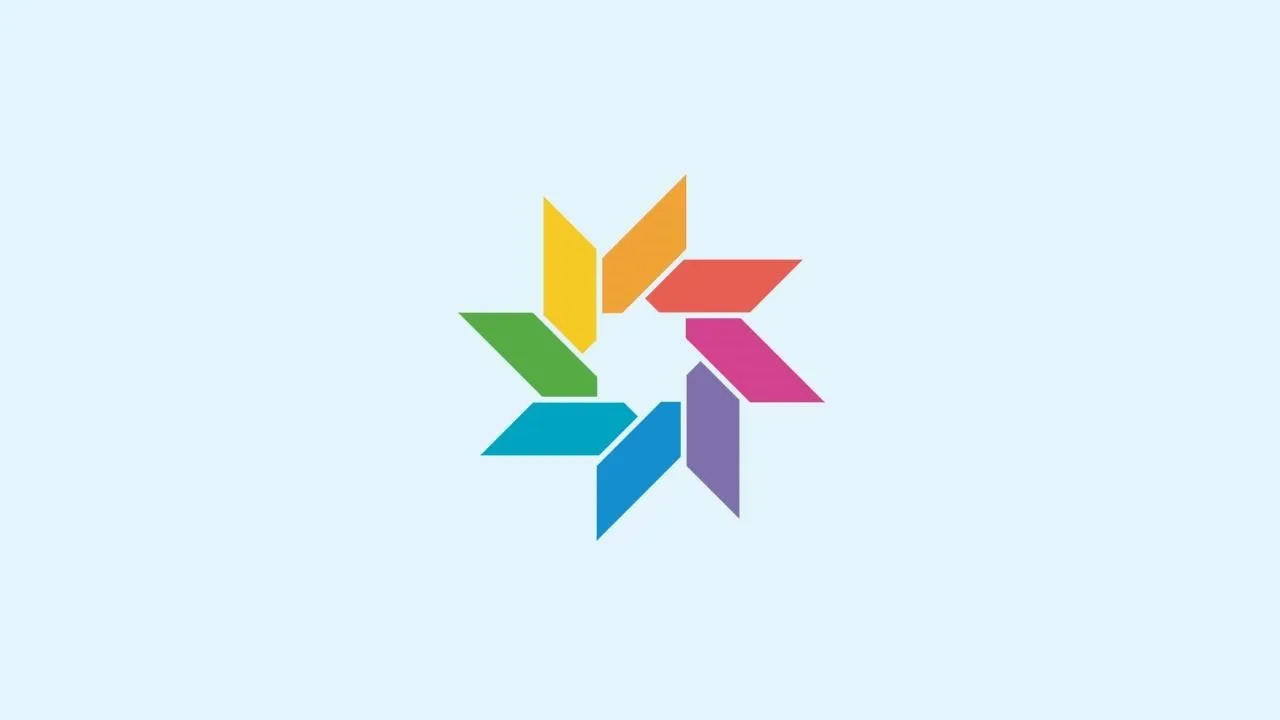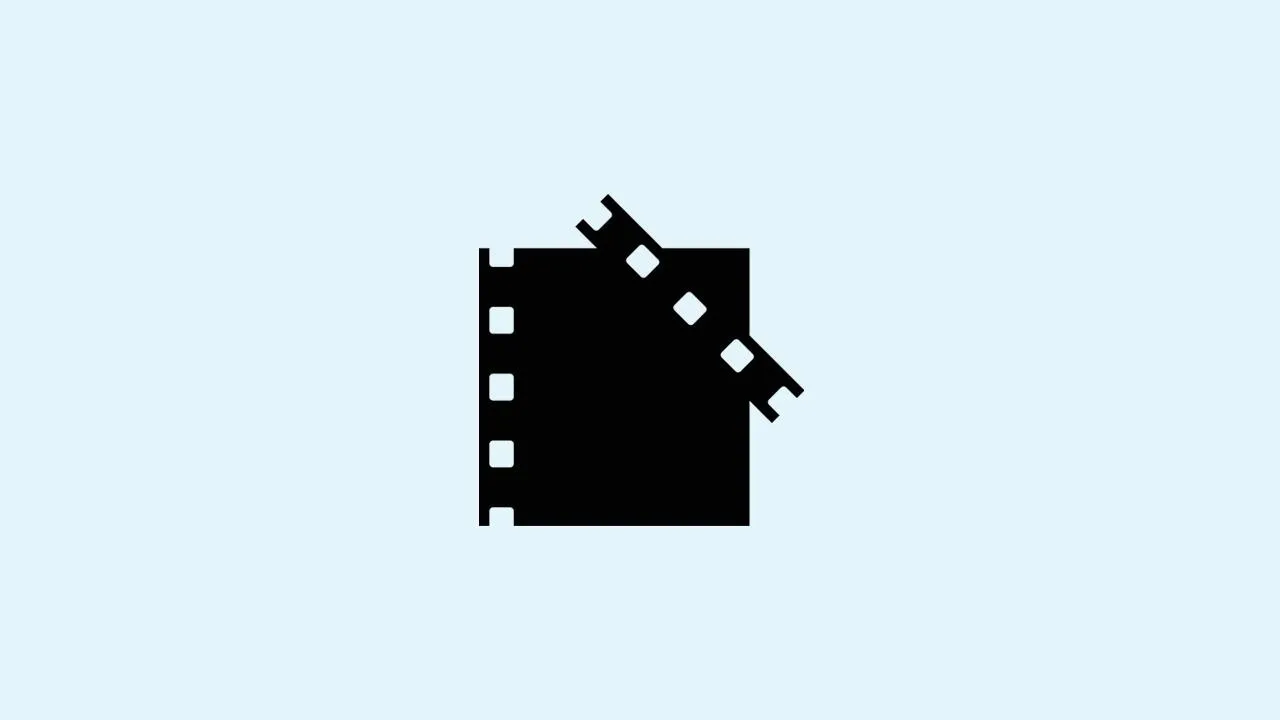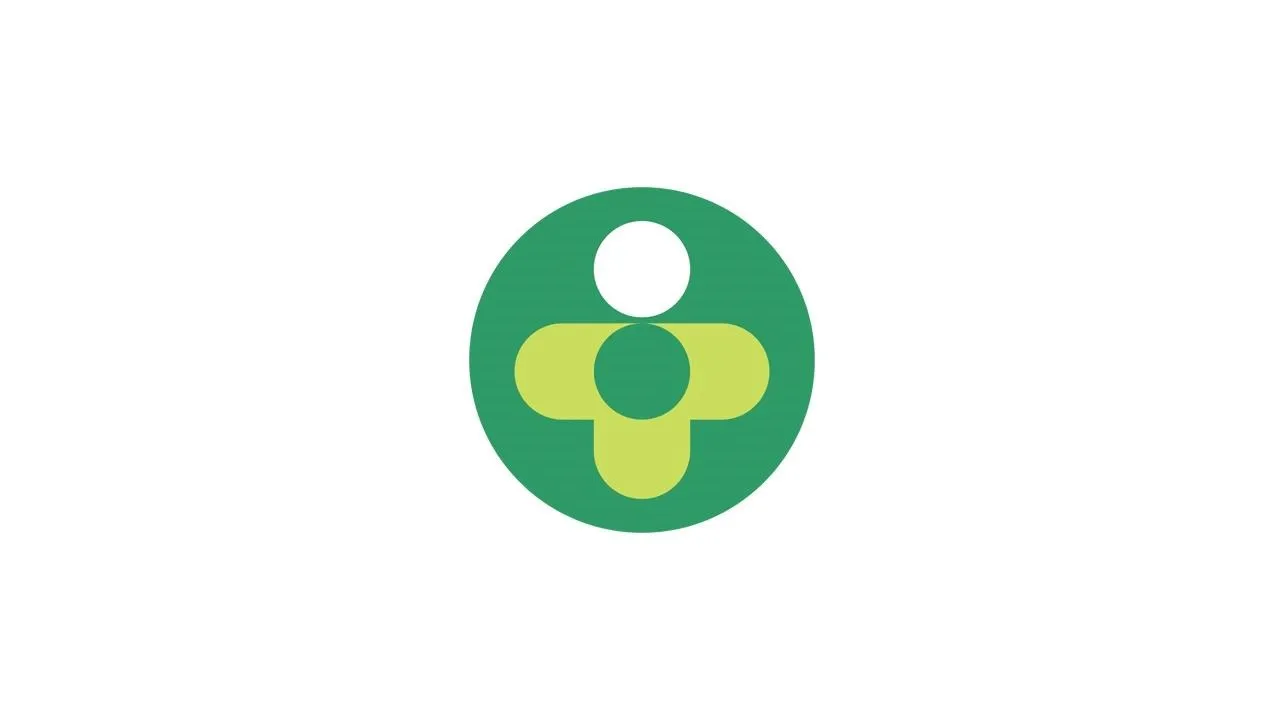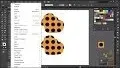Trending about Adobe Illustrator


forum
How to Turn Your Photo into Cartoon Photo?


forum
How to Draw a Diamond in Illustrator - Beginner Tips


forum
Learn How to Draw a Simple Cloud in Adobe Illustrator




























Featured On WonderHowTo:
Productivity & Shortcuts


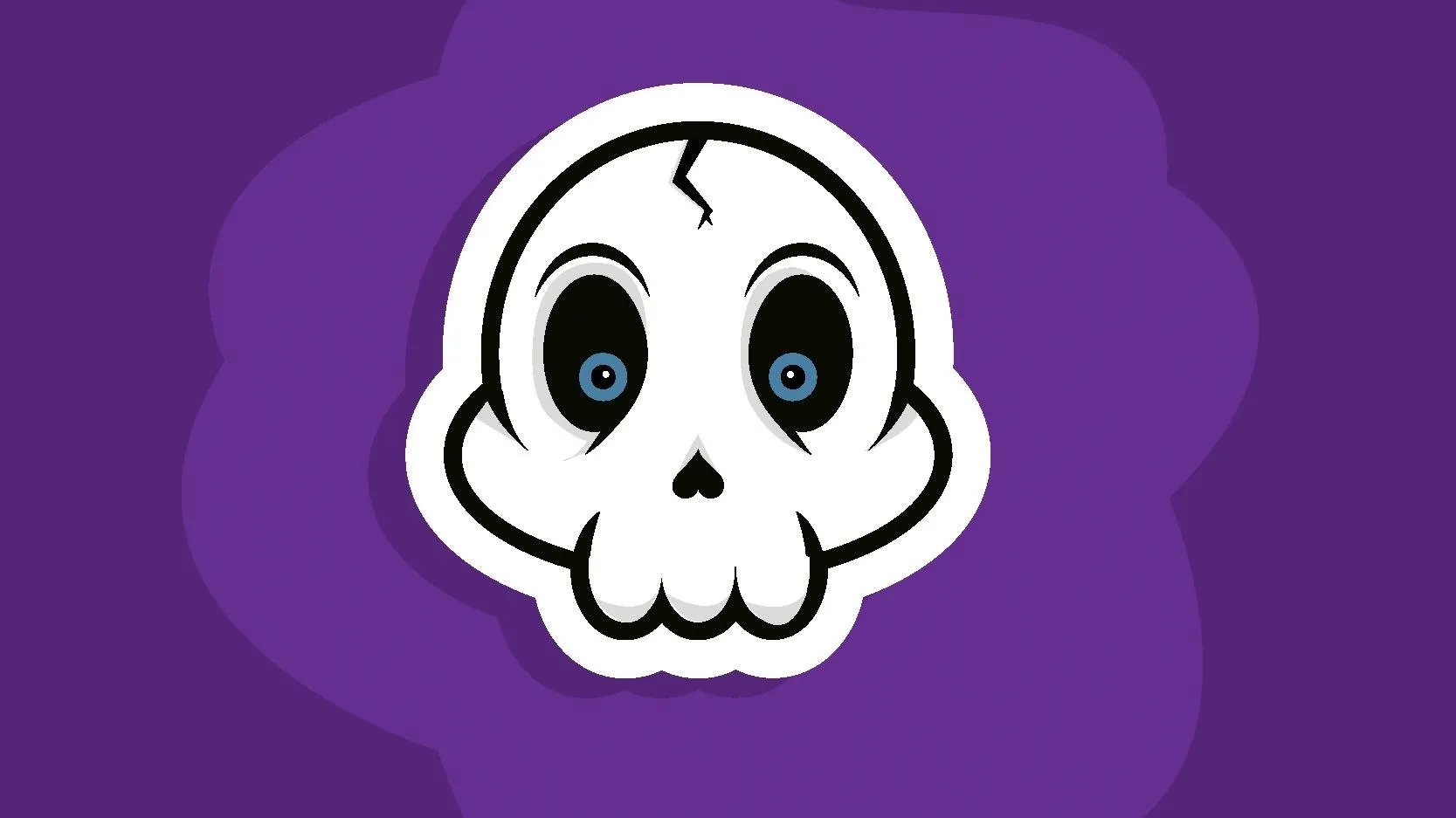




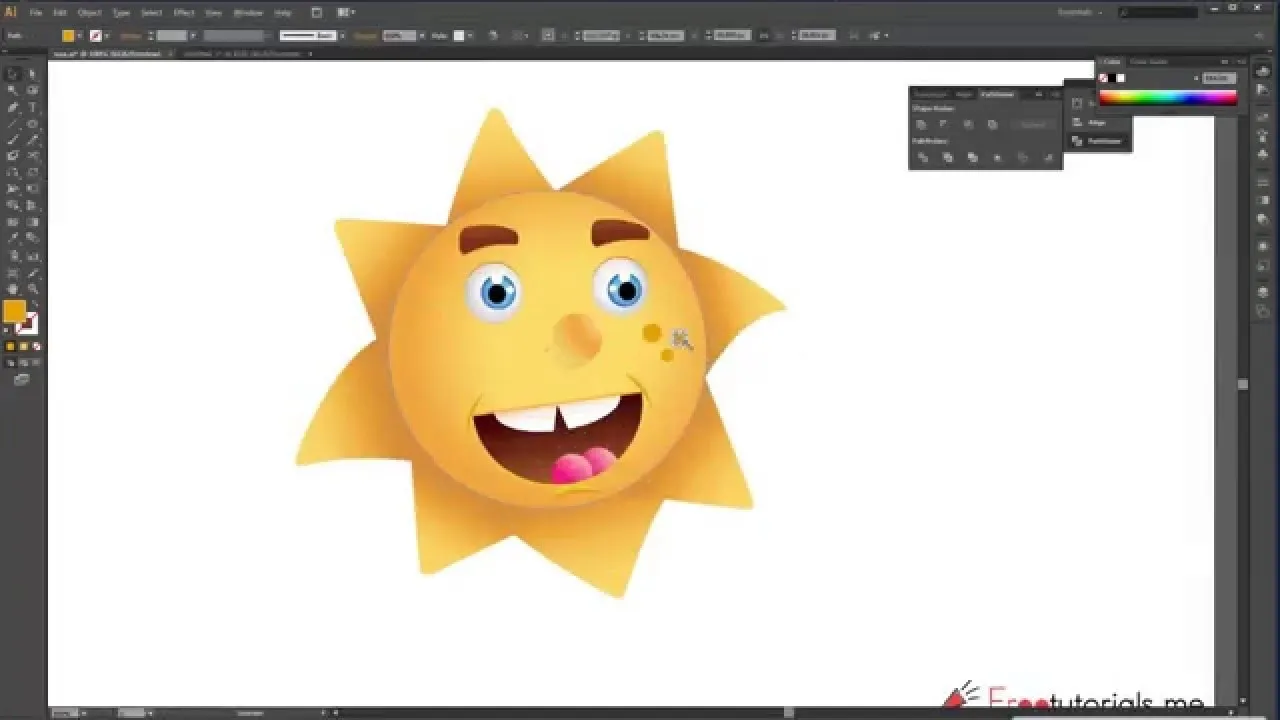

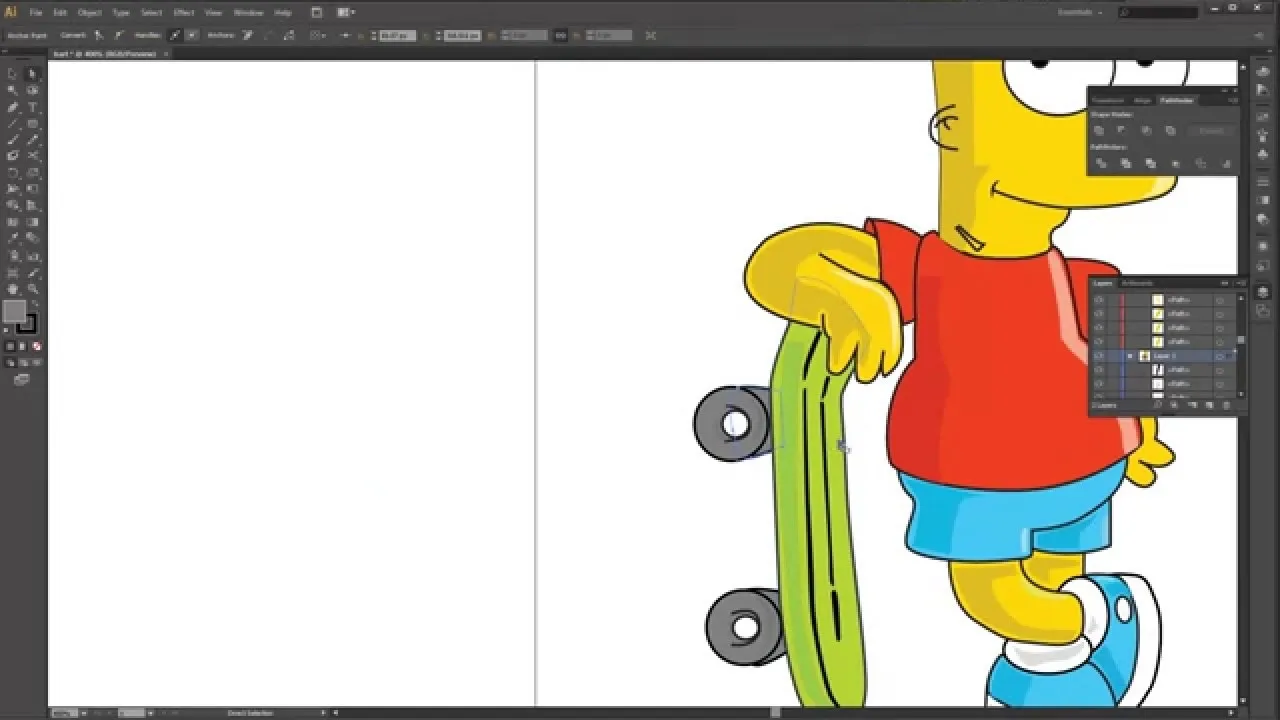
Featured On WonderHowTo:
Music & Audio


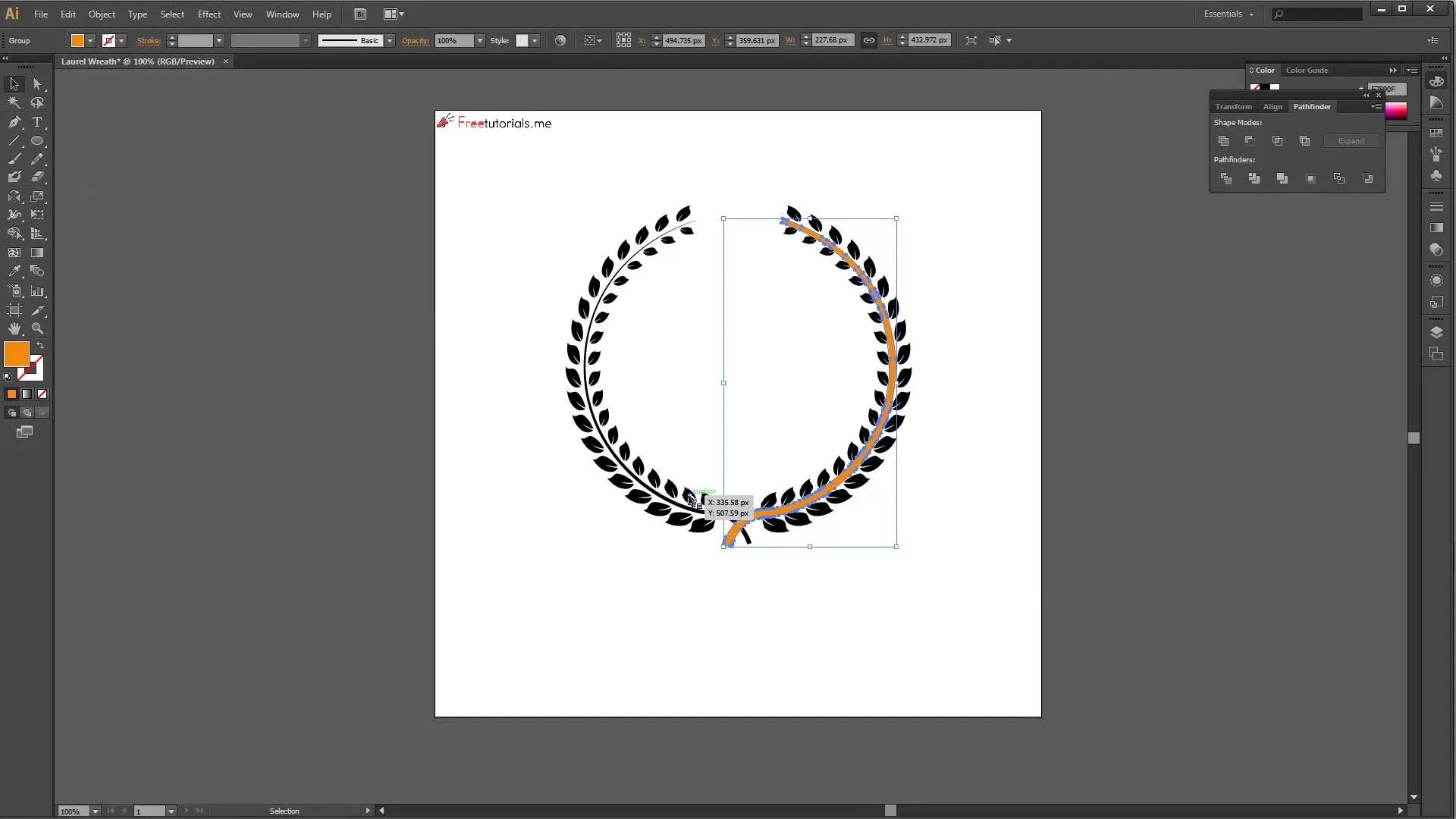

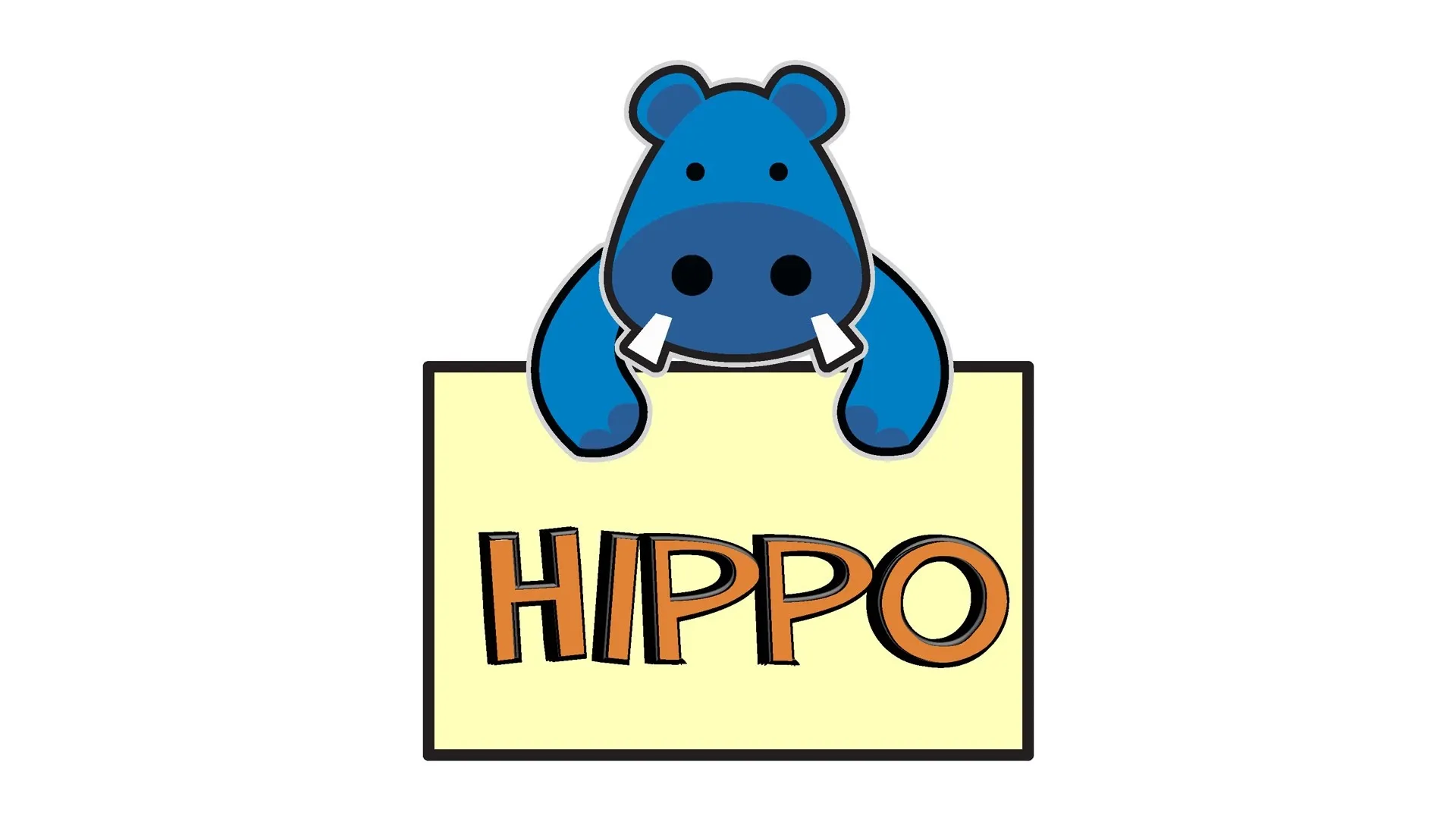





Featured On WonderHowTo:
Augmented Reality


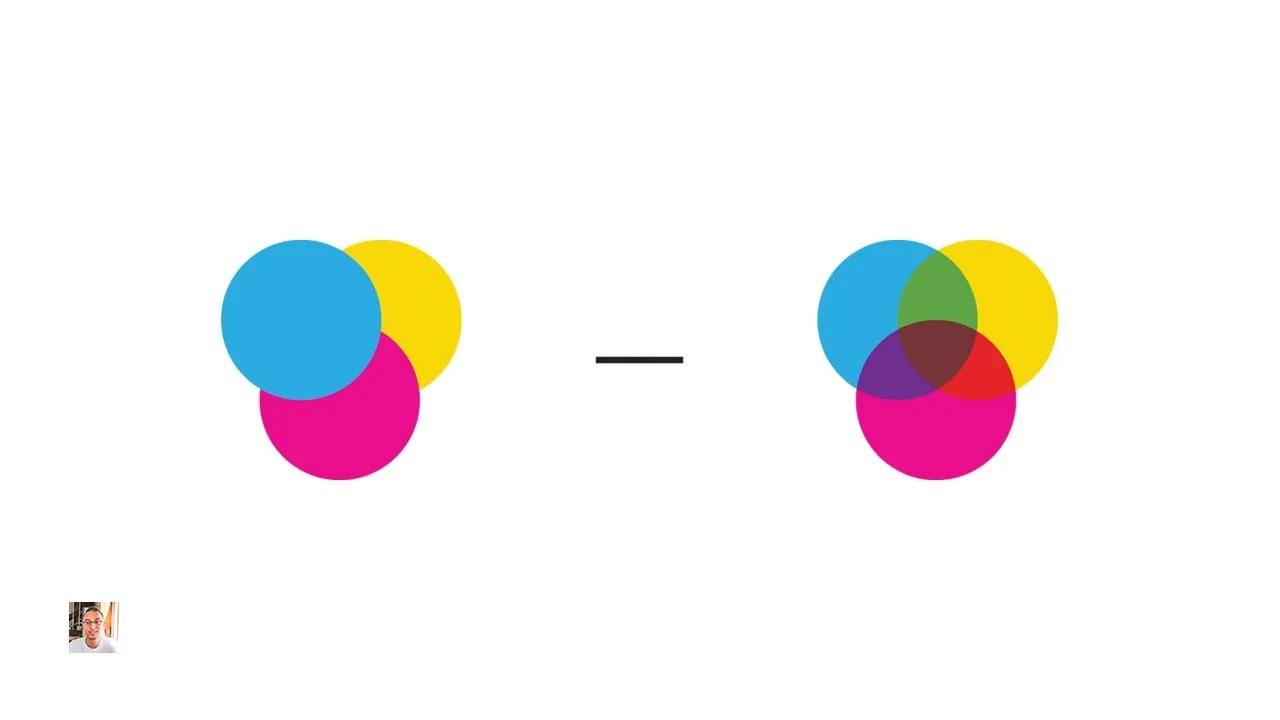

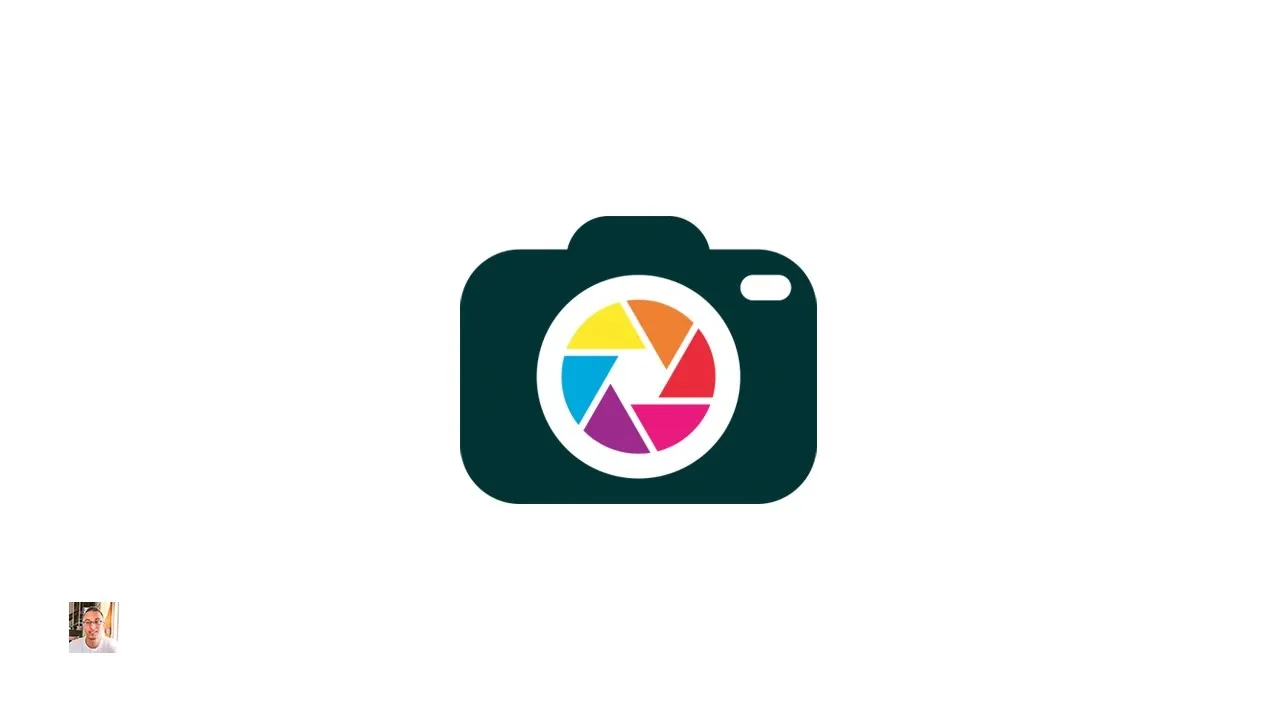


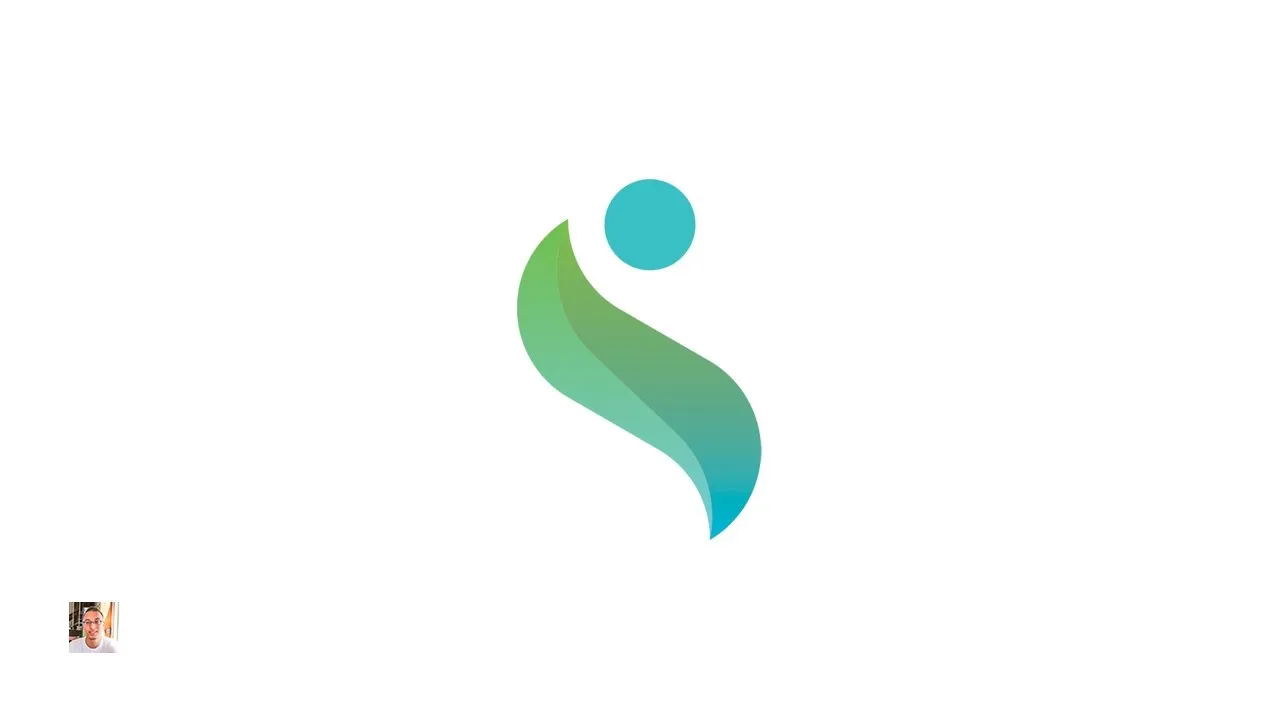

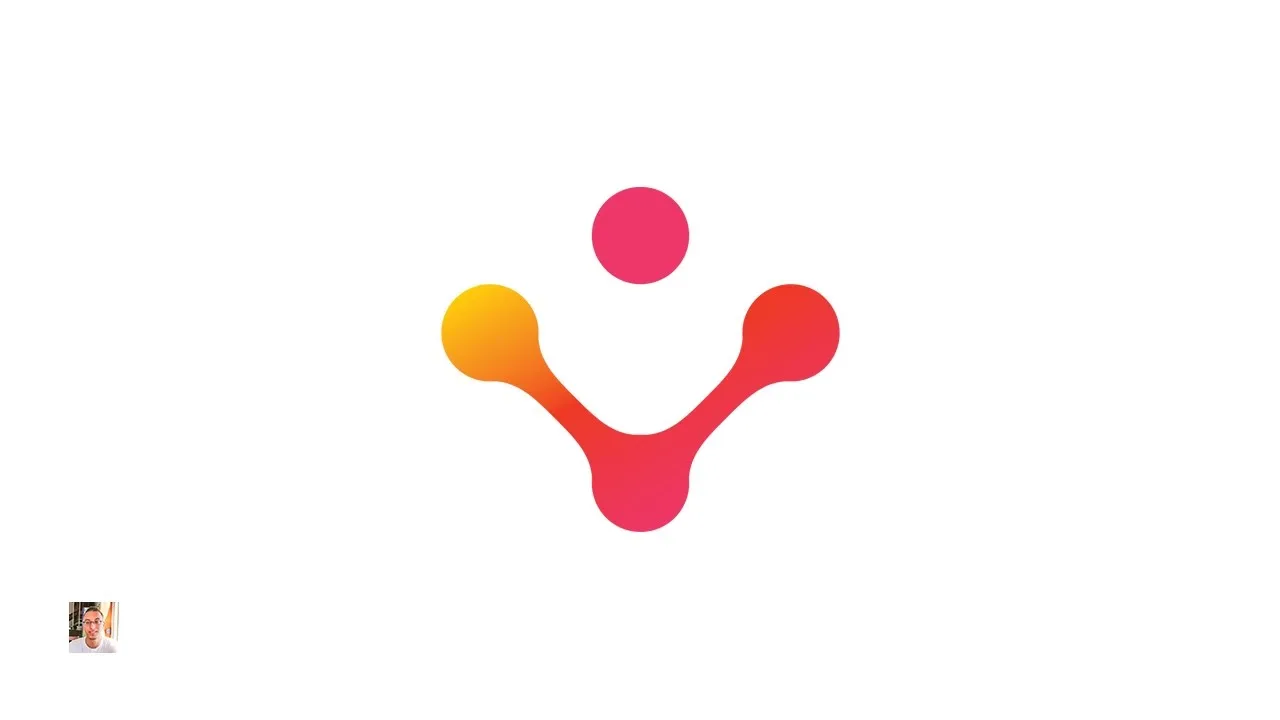
Featured On WonderHowTo:
Gaming