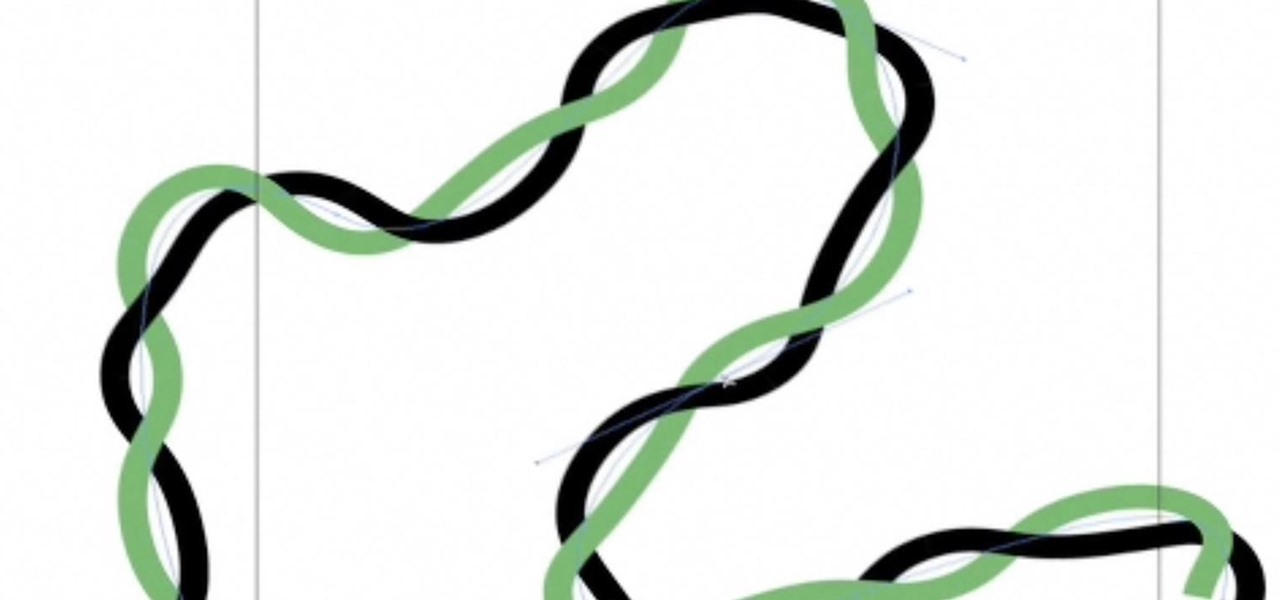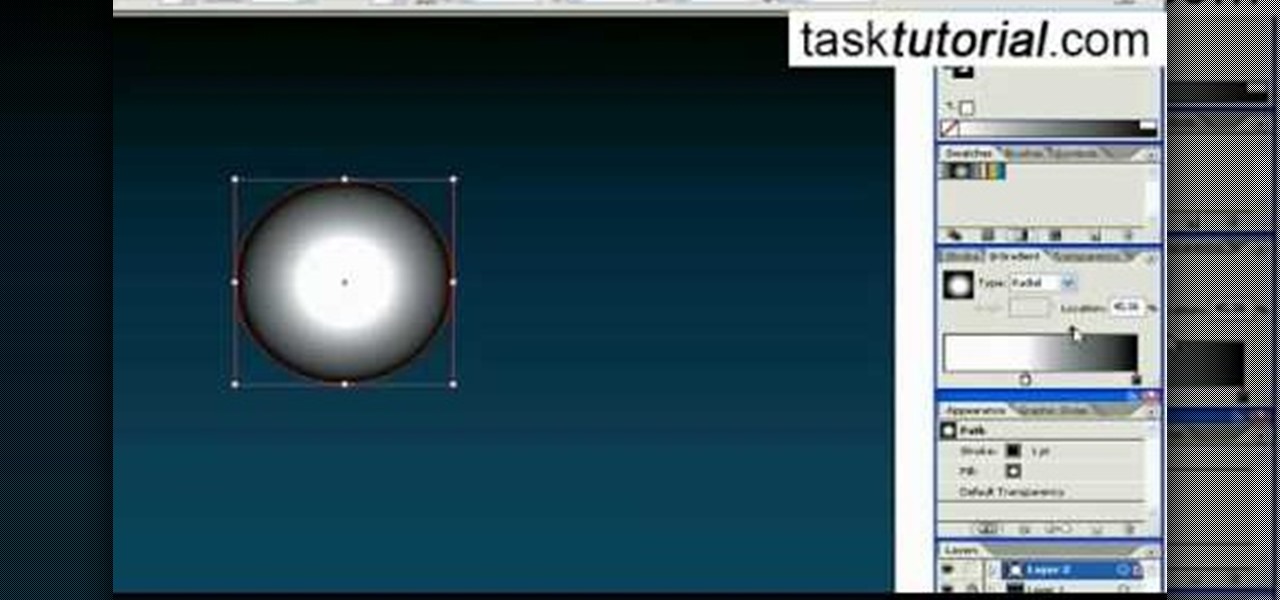Hot Adobe Illustrator Posts

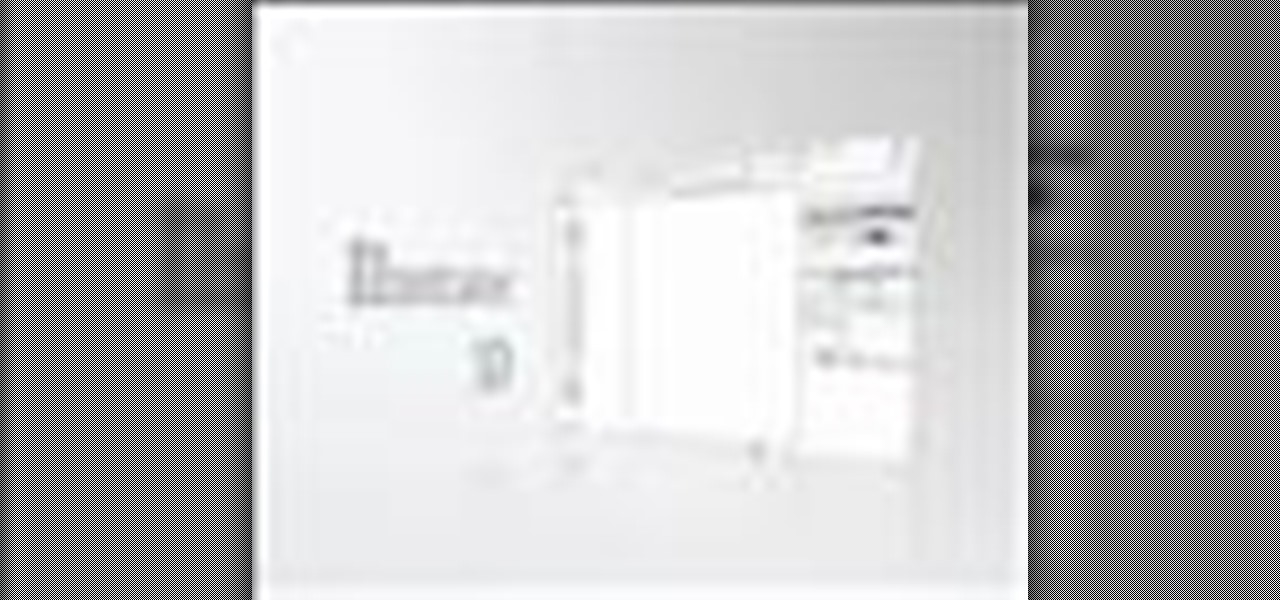
How To: Use Illustrator CS2's 3D capabilities
In this video you’ll learn two facets of Illustrator CS2’s 3D capabilities. You’ll learn how to create a simple 2D shape and revolve it into a bottle, and then you’ll see how to put your own custom label on it. Next you’ll see how to take a simple 2D shape and extrude it to mock up the popular MP3 player.

How To: Create arrows & reshape objects in Illustrator
With any drawing tool you would expect to be able to create lines with arrowheads. In this tutorial Terry White will not only show you how to do it in Illustrator, but he will also show you how to give your arrows a little flare by reshaping them with the Pencil Tool. That's right, he's found a great use for the tool that no one likes to use.
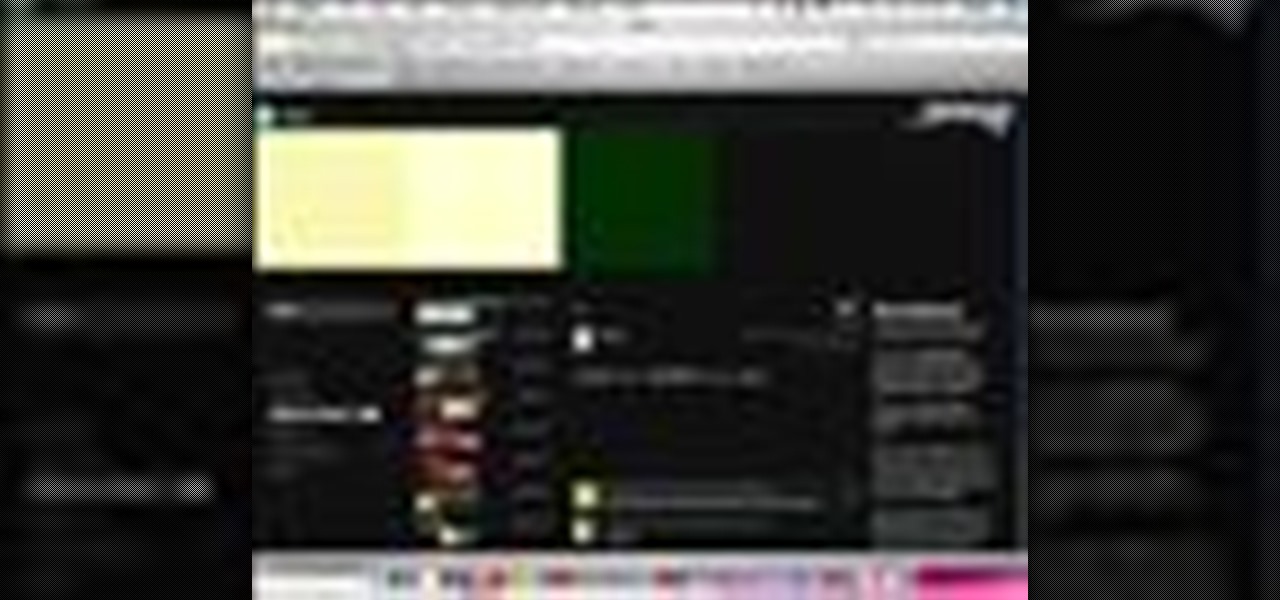
How To: Get the right color with Kuler in Adobe Illustrator CS
One of the new technologies rolled into Adobe Illustrator CS3 is Kuler. Kuler first appeared on Adobe Labs and has become its own community where people are posting color groups left and right. Now you can not only take advantage of these color groups on the web and download them, but you can also get to them directly in Illustrator CS3.

How To: Use the pen tool effectively in Illustrator
This video tutorial will introduce the basic essentials of using the pen tool effectively. The tool helps you outline or draw objects. Learn what you can do by holding down the shift key as you use the pen tool. Use the pen tool effectively in Illustrator.

How To: Save libraries and symbols in Illustrator
In this video we will take a look at how you can speed up your Illustrator processes and workflow by saving out libraries of symbols, graphic styles, swatches and more. Also get the scoop on symbols and why it may be advantageous to build up several libraries to have at your disposal. These are great tips for those who use Illustrator often. Save libraries and symbols in Illustrator.

How To: Create compound paths in Illustrator
Compound paths consists of two or more paths that interact with each other. In this video tutorial you will learn about compound paths in Illustrator. Learn how they work and how they could possibly make you life easier by improving your daily workflow. Create compound paths in Illustrator.

How To: Use Adobe Illustrator with a Wacom tablet
Every good illustrator knows the advantage of using a Wacom tablet with Adobe Illustrator. When you plug in a Wacom tablet it doesn't automatically set your tools to be pressure sensitive. Terry White will show you how to set your brushes to really take advantage of your new tablet.

How To: Create a metal chain in Illustrator
This tutorial shows you how to use a pattern brush to create an interlocking metal chain. To do this, you will have to create a new custom brush.

How To: Make a 3D wine bottle in Illustrator CS3
In this tutorial, Bert shows you how to make a realistic 3D looking wine bottle, complete with label. This uses the 3D part of Illustrator and is great for those of you without access or time to use an actual 3D software package.

How To: Create headlines in Illustrator
In this tutorial you'll learn how to use Illustrator to make cool and dramatic headlines. The main step, is changing the type into an outline, which is just a vector based image of the type. This allows you to easily manipulate the text as an object and do some cool things to your headline.

How To: Vectorize art in Illustrator
This tutorial is very informative for those of you who aren't really familiar with the basics of Illustrator. Bert explains first, why you would want to use Illustrator instead of Photoshop, and then explains how to take an image or piece of artwork and vectorize it.

How To: Use the eraser tool in Illustrator CS3
Terry White likes a lot of things in Illustrator however, the tool that he's having the most fun with in Illustrator CS3 is the new Eraser Tool. In this video we'll take a closer look at it and learn about some of its hidden capabilities.
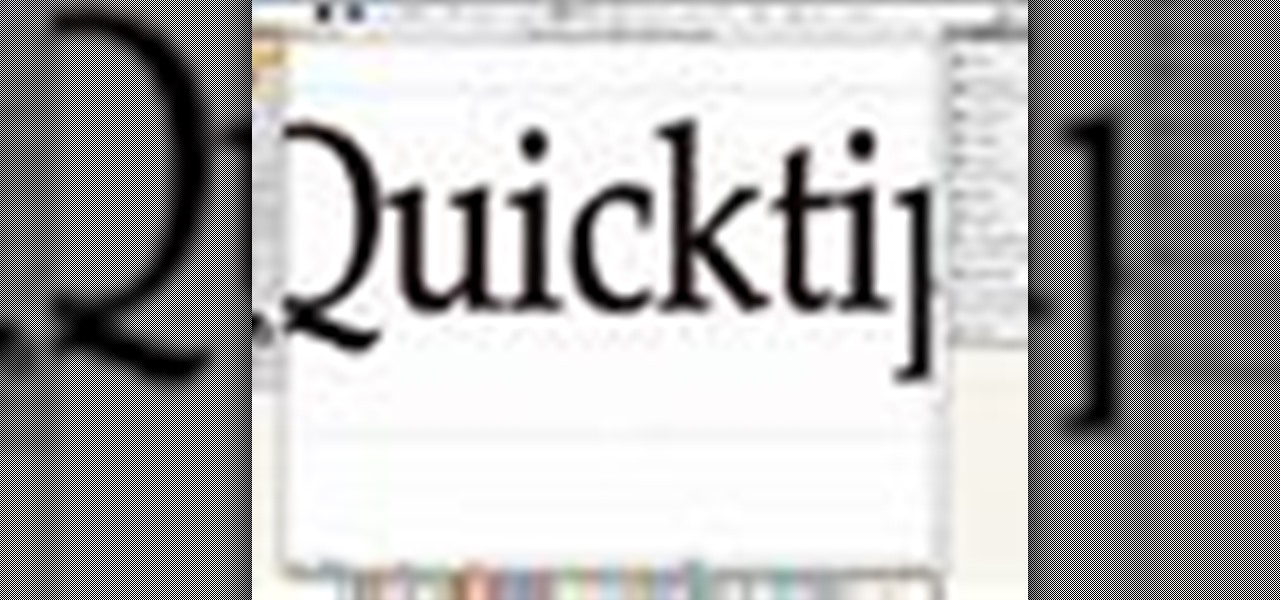
How To: Add strokes to text in Illustrator
In this video tutorial Adam Hay will revisit a technique used to add strokes to text. Strokes are outlines along the edges of a letter. With this technique, you could create multiple layers of strokes on your text.
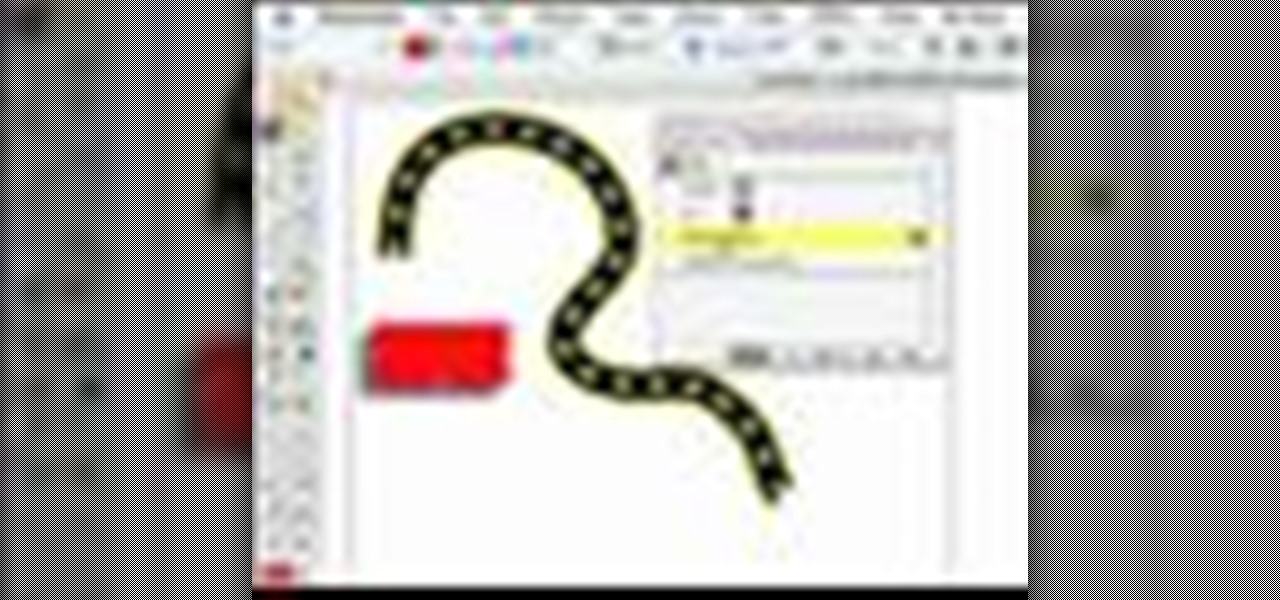
How To: Use the appearance palette in Illustrator
Adobe Illustrator CS2 has a ton of cool effects, fills and strokes. One of the most important, yet often over looked palettes in Illustrator is the Appearance palette. In this video of the Creative Suite Podcast Terry White will show you how to use the Appearance Palette to add multiple strokes to a path.

How To: Save files for the web in Illustrator CS3
Are your website's graphic too small for viewing? Or too big to load? This video shows you how to preview file formats and settings in order to effectively save an Illustrator image for the web. Save files for the web in Illustrator CS3.

How To: Export content from Illustrator CS3
This video shows you how to save or export content from Illustrator CS3 in various formats, and how to manage the options for each format. Even if you know how to do a basic save, you may learn a few tips and tricks from this video. Export content from Illustrator CS3.

How To: Use Recolor Art to change colors in Illustrator CS3
Are you new to Illustrator CS3? Want to learn some neat tricks from Brenda Sutherland, an Illustrator expert? This video shows you how to use the Recolor Art feature in the Live Color dialog box to replace colors in illustrations. Use Recolor Art to change colors in Illustrator CS3.
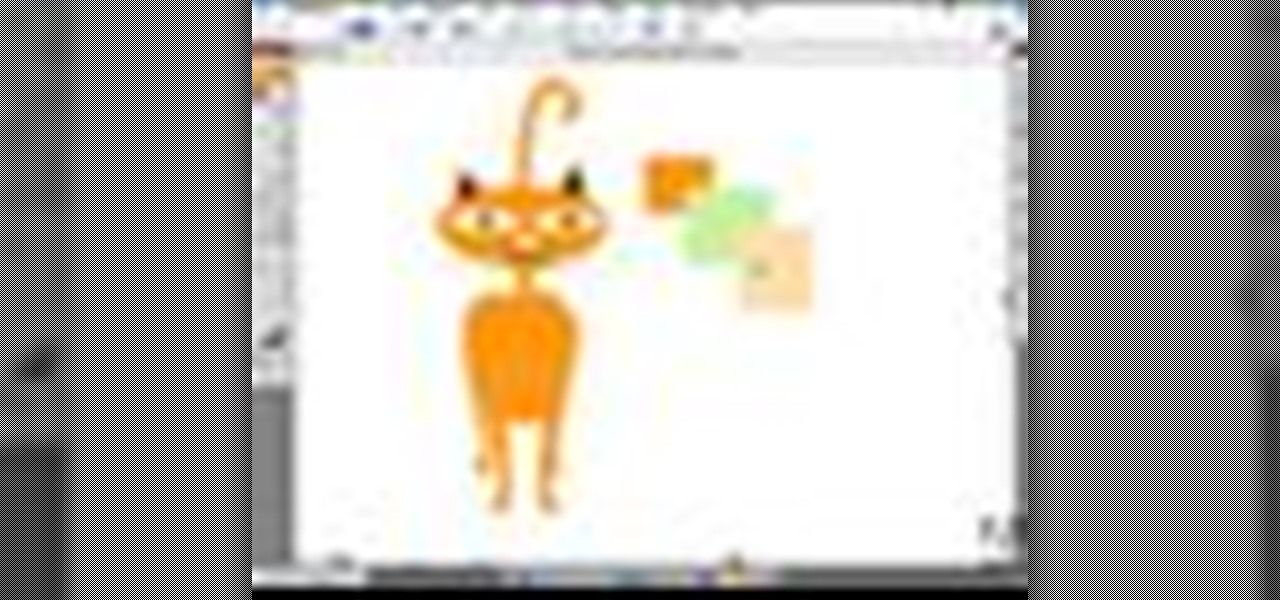
How To: Use the Color Guide in Illustrator CS3
This video shows you how to use the Color Guide panel in Illustrator CS3 to find, create, and save color groups. Learn how to save time using the new variation grid and by limiting color selections to a specific library. Check out this cool video by Brenda Sutherland now! Use the Color Guide in Illustrator CS3.

How To: Type along a path in Illustrator CS3
This video shows you how to place type along a path in Illustrator CS3 and use options to align the type to a path and apply effects to the type. Check out this amazing video by Mordy Golding now! Type along a path in Illustrator CS3.

How To: Work with opacity masks in Illustrator CS3
This video shows you how to create and edit opacity (or transparency) masks in Illustrator CS3 to produce a variety of effects. Check out this cool video by Colin Smith now! Work with opacity masks in Illustrator CS3.

How To: Use the OpenType and Glyphs panels in Illustrator CS3
This video shows you how to use the OpenType panel and the Glyphs panel in Illustrator CS3. You learn how to use new font features contained in OpenType fonts, including discretionary ligatures, swash characters, and stylistic alternatives. Check out this cool video by Mordy Golding now! Use the OpenType and Glyphs panels in Illustrator CS3.

How To: Create 3D shapes in Illustrator CS3
This video shows you how to draw and edit the properties of 3D shapes in Illustrator CS3. It's actually very simple to do and you should have the hang of it in no time. Create 3D shapes in Illustrator CS3.

How To: Use brushes from brush libraries in Illustrator CS3
Not sure which brush to use in Illustrator CS3? Not satisfied with the available brush options? This video shows you how to use and modify Illustrator brushes and patterns from brush libraries to enhance your projects. Use brushes from brush libraries in Illustrator CS3.

How To: Scale, skew, and rotate objects in Illustrator CS3
Like to draw in Illustrator? This video shows you how to use the Scale, Shear, and Free Transform tools in Illustrator CS3. You also learn how to use the options and modifiers for these tools. Scale, skew, and rotate objects in Illustrator CS3.
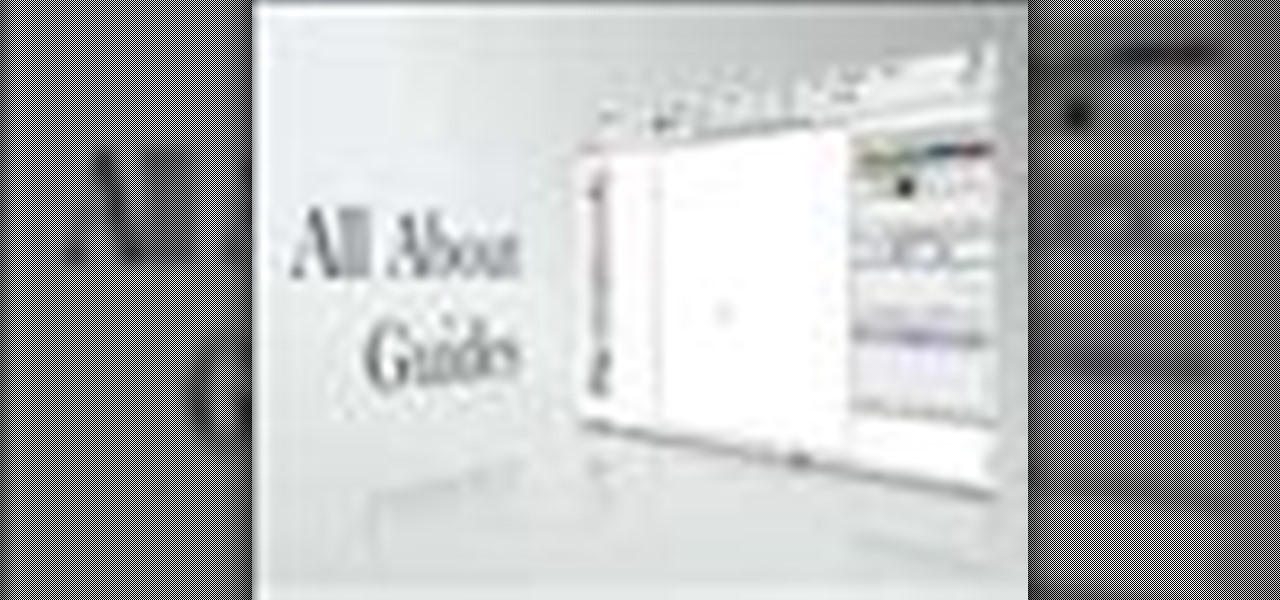
How To: Use guides in Illustrator CS2
Naturally you're going to need to align objects from time to time while using Adobe Illustrator. One of the ways that we use to keep objects lined up is to use a visual guide so that we can see at a glance if something is lined up or not. In this video we'll also see how to turn any path into a guide as well as putting guides on layers.

How To: Trace photos and then color them in Illustrator CS2
Illustrator CS2 has a great tracing feature called Live Trace. However, sometimes you may want to trace something and have a more artistic effect. With Illustrator's Pen Tool and the Gradient Mesh feature you'll be able to create the exact look and feel that you want.

How To: Create dynamic business cards in Illustrator CS2
In this video we'll see how to create one business card on the page and then using the Transform Effects we'll replicate the card multiple times up. This is a really slick way to make something once and have it repeated on the page as often as you like. The beauty of it is that you can still make changes to the original and have those changes replicate throughout the page.

How To: Place images inside text with Illustrator
Placing images inside text is nothing new. However, the old way involved converting the text to outlines first and thereby making the text uneditable. In this video you'll learn how to fill your text with an image while maintaining complete edit-ability of the text using Illustrator CS2.

How To: Create gradient editable text in Illustrator CS2
Adobe InDesign CS2 has a great feature in that you can fill text with a gradient. However, if you try to do that in Illustrator CS2 it might appear that you can't. In this video you'll see just how easy you can do it and keep the text editable.
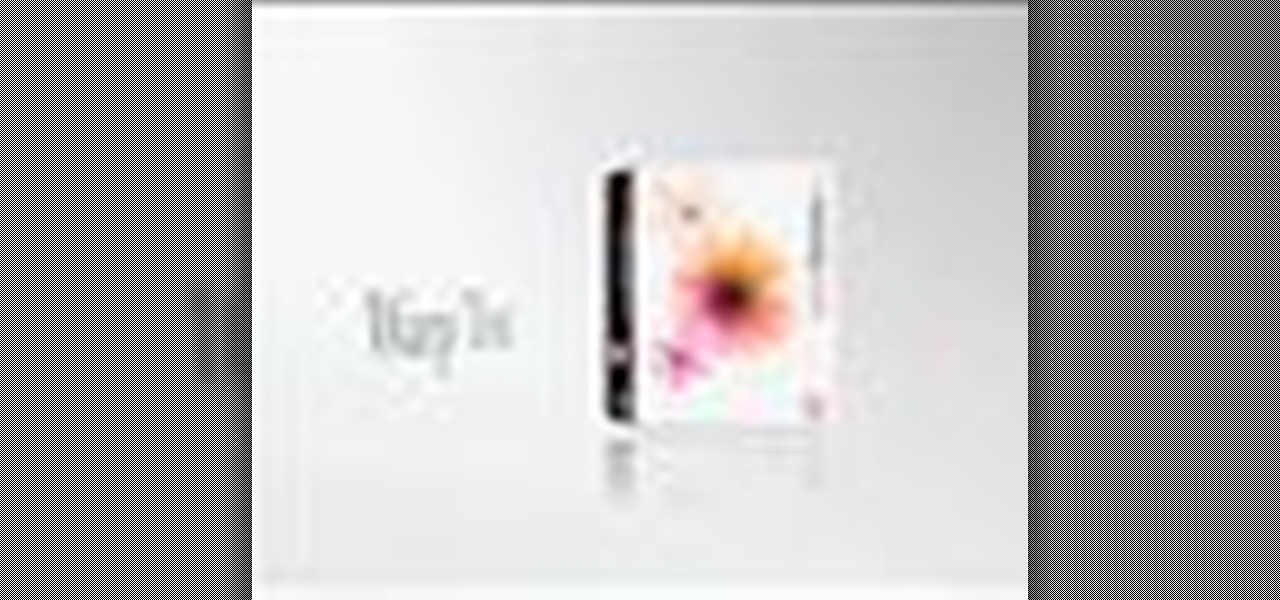
How To: Warp text for interesting effects in Illustrator
In this video you will learn how to Warp your text into any shape or design you want. This is a really handy effect for applying logos or designs to images of clothing. Using this effect you can warp your text to the wrinkles in your fabric and make it really look like it was there all along.

How To: Use symbols or stock photos in Illustrator CS2
The next time you find yourself in need of the same element in multiple places on your page, it’s probably time to check out Adobe Illustrator CS2’s Symbols. Symbols are more efficient than just duplicating elements in your document, and they also allow your Illustrator documents to print faster. Lastly if you ever need to update all those elements it’s much faster to update the master symbol.
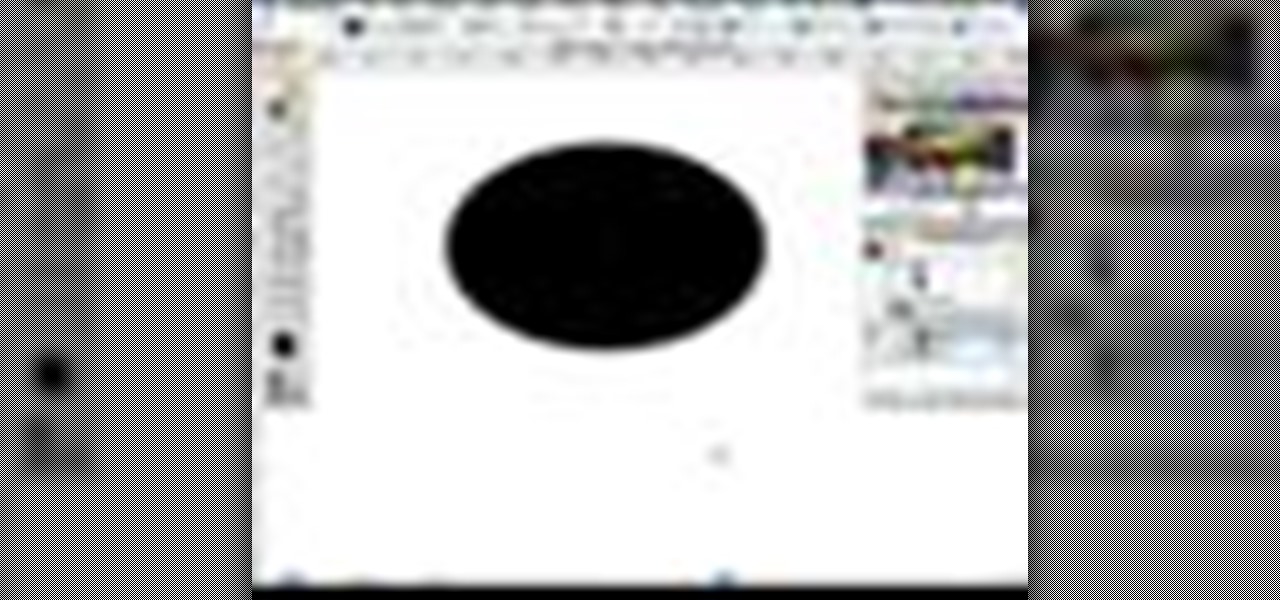
How To: Use Scribble effect in Illustrator
In this video tutorial special guest Mordy Golding takes us through some creative uses of Illustrator's scribble effect. Mordy is an Illustrator expert and author of Real World Illustrator, Teach Yourself Illustrator and Teach Yourself Creative Suite. Watch the video now, and start learning from the expert now!

How To: Create graphs with ease in Illustrator CS2
Want to know to create graphs in Illustrator? In this episode we'll take a look at a feature in Illustrator that has been there (virtually unchanged) for years. Check it out.

How To: Draw by the numbers in Illustrator CS2
When someone says, "draw a box in Illustrator" you instinctively reach for the box tool and drag out a box on the page. However, if you need to create the box with a specific size then you need to know how to draw by the numbers. Use the drawing tools in Illustrator CS2 to draw shapes at specific sizes.

How To: Use Live Effects and Filters in Illustrator CS2
With Illustrator CS2 you have Filters and Live Effects. In this video Terry White will show you the advantages of using Effects vs. Filters. You'll also see the best practices for setting your Raster Effects Settings, and if you need to make changes to your effects in the future you'll see how to do so with the Appearance palette.

How To: Use the Pencil tool in Illustrator CS3
This video shows you how to draw with and set options for the Pencil tool in Illustrator. You learn about other ways to use the Pencil tool, and how to modify existing drawings. Check out this cool lesson taught by Matthew Richmond now! Use the Pencil tool in Illustrator CS3.
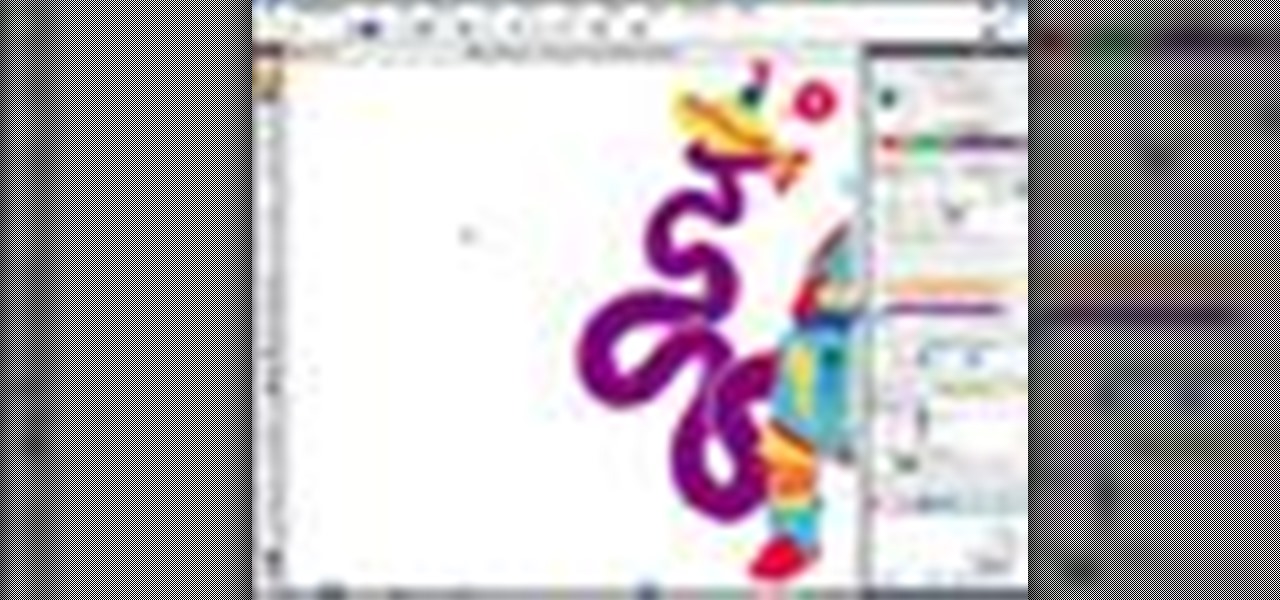
How To: Use the Paintbrush tool in Illustrator CS3
This video shows you how to use calligraphic, scatter, art, and pattern brushes in Illustrator CS3. You also learn how to use the brush options available on the Brushes panel and in the Paintbrush Tool Preferences dialog box. Check out this cool lesson by Matthew Richmond now! Use the Paintbrush tool in Illustrator CS3.

How To: Customize the interface in Illustrator CS3
New to Illustrator CS3? This video shows you how to use and customize the new features of the Illustrator interface. See how to group and dock multiple panels, change the layout of the Tools panel, and set the brightness of interface elements. Check out this cool video by Mordy Golding now! Customize the interface in Illustrator CS3.
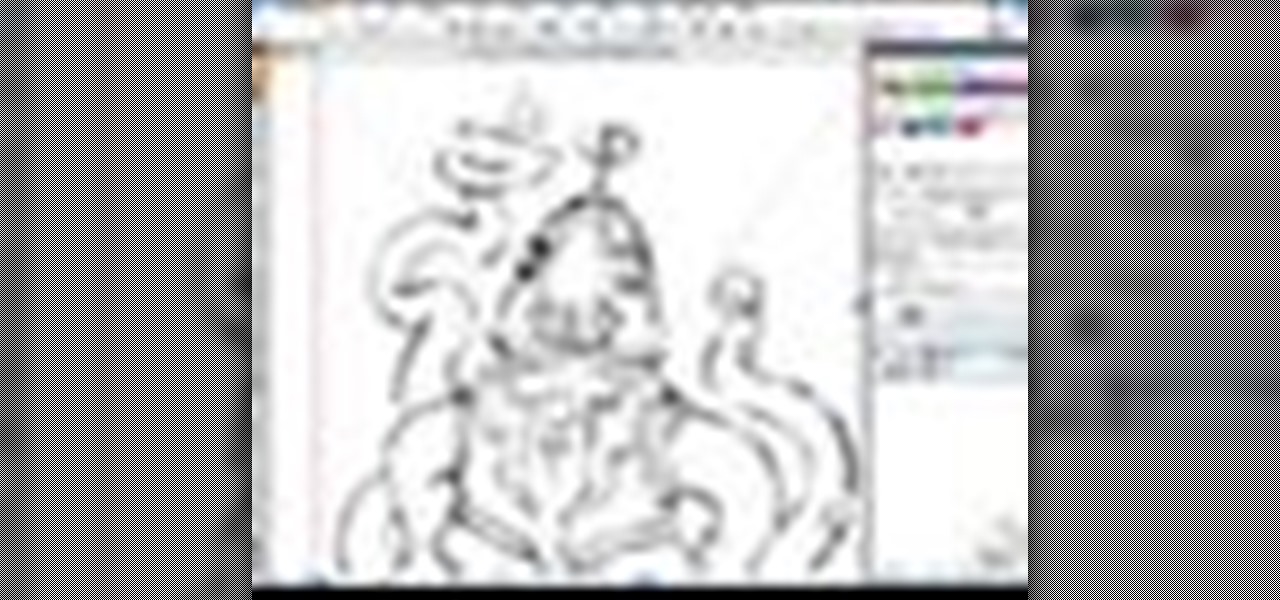
How To: Convert a sketch to a vector drawing with Illustrator
This video shows you how to convert a hand-drawn sketch to a vector drawing using the Live Trace Tool in Illustrator CS3. You learn how to manage tracing options, fill in gaps, and convert a Live Trace object to traditional Illustrator shapes or a Live Paint group. Check out this video by Matthew Richmond now! Convert a sketch to a vector drawing with Illustrator.

How To: Use Live Paint in Illustrator CS3
This video shows you how to use the Live Paint feature in Illustrator. You learn how to create Live Paint groups, and how to use the options for painting faces and edges of overlapping objects in those groups. Check out this wonderful video by Matthew Richmond now! Use Live Paint in Illustrator CS3.